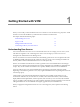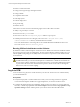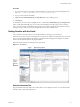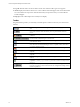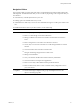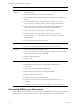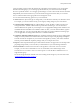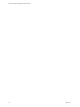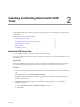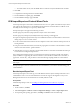Installation guide
Table Of Contents
- VMware vCenter Configuration Manager Administration Guide
- Contents
- About This Book
- Getting Started with VCM
- Installing and Getting Started with VCM Tools
- Configuring VMware Cloud Infrastructure
- Virtual Environments Configuration
- Configure Virtual Environments Collections
- Configure Managing Agent Machines for Virtual Environment Management
- Obtain the SSL Certificate Thumbprint
- Configure vCenter Server Data Collections
- Configure vCenter Server Virtual Machine Collections
- Configure vCloud Director Collections
- Configure vCloud Director vApp Virtual Machines Collections
- Configure vShield Manager Collections
- Configure ESX Service Console OS Collections
- Configure the vSphere Client VCM Plug-In
- Running Compliance for the VMware Cloud Infrastructure
- Create and Run Virtual Environment Compliance Templates
- Create Virtual Environment Compliance Rule Groups
- Create and Test Virtual Environment Compliance Rules
- Create and Test Virtual Environment Compliance Filters
- Preview Virtual Environment Compliance Rule Groups
- Create Virtual Environment Compliance Templates
- Run Virtual Environment Compliance Templates
- Create Virtual Environment Compliance Exceptions
- Resolve Noncompliant Virtual Environments Template Results
- Configure Alerts and Schedule Virtual Environment Compliance Runs
- Configuring vCenter Operations Manager Integration
- Auditing Security Changes in Your Environment
- Configuring Windows Machines
- Configure Windows Machines
- Windows Collection Results
- Getting Started with Windows Custom Information
- Prerequisites to Collect Windows Custom Information
- Using PowerShell Scripts for WCI Collections
- Windows Custom Information Change Management
- Collecting Windows Custom Information
- Create Your Own WCI PowerShell Collection Script
- Verify that Your Custom PowerShell Script is Valid
- Install PowerShell
- Collect Windows Custom Information Data
- Run the Script-Based Collection Filter
- View Windows Custom Information Job Status Details
- Windows Custom Information Collection Results
- Run Windows Custom Information Reports
- Troubleshooting Custom PowerShell Scripts
- Configuring Linux, UNIX, and Mac OS X Machines
- Linux, UNIX, and Mac OS X Machine Management
- Linux, UNIX, or Mac OS X Installation Credentials
- Configure Collections from Linux, UNIX, and Mac OS X Machines
- Configure Installation Delegate Machines to Install Linux, UNIX, and Mac OS X...
- Configure the HTTPS Bypass Setting for Linux Agent Installations
- Enable Linux, UNIX, and Mac OS X Agent Installation
- Add and License Linux, UNIX, and Mac OS X Machines for Agent Installation
- Install the VCM Agent on Linux, UNIX, and Mac OS X Operating Systems
- Collect Linux, UNIX, and Mac OS X Data
- Linux, UNIX, and Mac OS X Collection Results
- Configure Scheduled Linux, UNIX, and Mac OS X Collections
- Patching Managed Machines
- Patch Assessment and Deployment
- Prerequisite Tasks and Requirements
- Manually Patching Managed Machines
- Getting Started with VCM Manual Patching
- Configuring An Automated Patch Deployment Environment
- Deploying Patches with Automated Patch Assessment and Deployment
- Configure VCM for Automatic Event-Driven Patch Assessment and Deployment
- Generate a Patch Assessment Template
- Run a Patch Assessment on Managed Machines
- Add Exceptions for Patching Managed Machines
- Configure the VCM Administration Settings
- Generate a Patch Deployment Mapping
- Configure VCM for Automatic Scheduled Patch Assessment and Deployment
- How the Linux and UNIX Patch Staging Works
- How the Linux and UNIX Patching Job Chain Works
- How the Deploy Action Works
- Patch Deployment Wizards
- Running Patching Reports
- Running and Enforcing Compliance
- Provisioning Physical or Virtual Machine Operating Systems
- Provisioning Software on Managed Machines
- Using Package Studio to Create Software Packages and Publish to Repositories
- Software Repository for Windows
- Package Manager for Windows
- Software Provisioning Component Relationships
- Install the Software Provisioning Components
- Using Package Studio to Create Software Packages and Publish to Repositories
- Using VCM Software Provisioning for Windows
- Related Software Provisioning Actions
- Configuring Active Directory Environments
- Configuring Remote Machines
- Tracking Unmanaged Hardware and Software Asset Data
- Managing Changes with Service Desk Integration
- Index
n
Remote command execution
n
Change actions against target managed machines
n
Change rollback
n
Compliance enforcement
n
Patch deployment
n
Software deployment
n
OS provisioning
n
Machine reboots
All VCM user accounts must have the following rights on the VCM Collector machine.
n
Ability to log on locally to access IIS
n
Read access to the System32 folder
n
Write access to the CMFiles$\Exported_Reports folder to export reports
n
If default permissions have been changed, read access to the C:\Program Files (x86)
\VMware\VCM\WebConsole directory and all subdirectories and files
Users who add machines to VCM using a file or the Available Machines Add Machines action must
have write access to CMFiles$\Discovery_Files.
Running VCM as Administrator on the Collector
By default for localhost, Internet Explorer on Windows Server 2008 R2 runs with Protected Mode enabled.
If you are logged in to VCM as an Administrator, because Protected Mode is enabled, problems can occur
with the SQLServer Reporting Service (SSRS) Web service interface components such as dashboards and
node summaries.
CAUTION Although you should not access VCM on the Collector using a Web console, to restore
the SSRS functionality you can run Internet Explorer as administrator or disable Protected Mode for
the zone of the Collector (localhost). If you perform this action, you must take additional precautions
to protect the Collector because of the increased exposure to attacks on the Collector through the
Web browser, such as cross-site scripting.
Log In to VCM
Access VCM from any physical or virtual machine in your network. The level of access is determined by
your VCM administrator.
Prerequisites
n
Verify that the physical or virtual machines from which you are accessing VCM have a supported
version of Internet Explorer installed. For supported platforms, see the VCM Installation Guide.
n
Configure the Internet Explorer Pop-up Blocker settings to add your Collector to your list of allowed
Web sites, or disable Pop-up Blocker. Click Internet Explorer and select Tools > Pop-up Blocker > Pop-
up Blocker Settings and then add the path for your Collector in the allowable address field.
vCenter Configuration Manager Administration Guide
12
VMware, Inc.