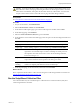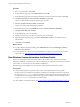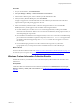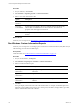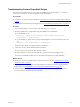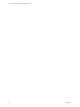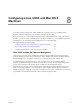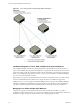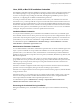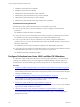Installation guide
Table Of Contents
- VMware vCenter Configuration Manager Administration Guide
- Contents
- About This Book
- Getting Started with VCM
- Installing and Getting Started with VCM Tools
- Configuring VMware Cloud Infrastructure
- Virtual Environments Configuration
- Configure Virtual Environments Collections
- Configure Managing Agent Machines for Virtual Environment Management
- Obtain the SSL Certificate Thumbprint
- Configure vCenter Server Data Collections
- Configure vCenter Server Virtual Machine Collections
- Configure vCloud Director Collections
- Configure vCloud Director vApp Virtual Machines Collections
- Configure vShield Manager Collections
- Configure ESX Service Console OS Collections
- Configure the vSphere Client VCM Plug-In
- Running Compliance for the VMware Cloud Infrastructure
- Create and Run Virtual Environment Compliance Templates
- Create Virtual Environment Compliance Rule Groups
- Create and Test Virtual Environment Compliance Rules
- Create and Test Virtual Environment Compliance Filters
- Preview Virtual Environment Compliance Rule Groups
- Create Virtual Environment Compliance Templates
- Run Virtual Environment Compliance Templates
- Create Virtual Environment Compliance Exceptions
- Resolve Noncompliant Virtual Environments Template Results
- Configure Alerts and Schedule Virtual Environment Compliance Runs
- Configuring vCenter Operations Manager Integration
- Auditing Security Changes in Your Environment
- Configuring Windows Machines
- Configure Windows Machines
- Windows Collection Results
- Getting Started with Windows Custom Information
- Prerequisites to Collect Windows Custom Information
- Using PowerShell Scripts for WCI Collections
- Windows Custom Information Change Management
- Collecting Windows Custom Information
- Create Your Own WCI PowerShell Collection Script
- Verify that Your Custom PowerShell Script is Valid
- Install PowerShell
- Collect Windows Custom Information Data
- Run the Script-Based Collection Filter
- View Windows Custom Information Job Status Details
- Windows Custom Information Collection Results
- Run Windows Custom Information Reports
- Troubleshooting Custom PowerShell Scripts
- Configuring Linux, UNIX, and Mac OS X Machines
- Linux, UNIX, and Mac OS X Machine Management
- Linux, UNIX, or Mac OS X Installation Credentials
- Configure Collections from Linux, UNIX, and Mac OS X Machines
- Configure Installation Delegate Machines to Install Linux, UNIX, and Mac OS X...
- Configure the HTTPS Bypass Setting for Linux Agent Installations
- Enable Linux, UNIX, and Mac OS X Agent Installation
- Add and License Linux, UNIX, and Mac OS X Machines for Agent Installation
- Install the VCM Agent on Linux, UNIX, and Mac OS X Operating Systems
- Collect Linux, UNIX, and Mac OS X Data
- Linux, UNIX, and Mac OS X Collection Results
- Configure Scheduled Linux, UNIX, and Mac OS X Collections
- Patching Managed Machines
- Patch Assessment and Deployment
- Prerequisite Tasks and Requirements
- Manually Patching Managed Machines
- Getting Started with VCM Manual Patching
- Configuring An Automated Patch Deployment Environment
- Deploying Patches with Automated Patch Assessment and Deployment
- Configure VCM for Automatic Event-Driven Patch Assessment and Deployment
- Generate a Patch Assessment Template
- Run a Patch Assessment on Managed Machines
- Add Exceptions for Patching Managed Machines
- Configure the VCM Administration Settings
- Generate a Patch Deployment Mapping
- Configure VCM for Automatic Scheduled Patch Assessment and Deployment
- How the Linux and UNIX Patch Staging Works
- How the Linux and UNIX Patching Job Chain Works
- How the Deploy Action Works
- Patch Deployment Wizards
- Running Patching Reports
- Running and Enforcing Compliance
- Provisioning Physical or Virtual Machine Operating Systems
- Provisioning Software on Managed Machines
- Using Package Studio to Create Software Packages and Publish to Repositories
- Software Repository for Windows
- Package Manager for Windows
- Software Provisioning Component Relationships
- Install the Software Provisioning Components
- Using Package Studio to Create Software Packages and Publish to Repositories
- Using VCM Software Provisioning for Windows
- Related Software Provisioning Actions
- Configuring Active Directory Environments
- Configuring Remote Machines
- Tracking Unmanaged Hardware and Software Asset Data
- Managing Changes with Service Desk Integration
- Index
Linux, UNIX, or Mac OS X Installation Credentials
The installation credentials required to install the VCM Agent on Linux, UNIX, or Mac OS X machines must
have sufficient privileges to copy the Agent files to the target machines and run the installation process.
You have several options for providing the credentials, including during installation process at a job or
object level, or configuring the credentials as administrative parameters.
You must provide the User Name, Password, and Root Password for your credentials. Even when the
User Name is root, you must provide the root password as both the Password and as the Root Password.
The installation process uses SSH and SCP to connect from the Installation Delegate machine to the target
machine. The credentials used for these connections are those specified as User Name and Password. Once
the files have been copied over, the installation process calls su to elevate to root access so it can install the
VCM agent. The password used for su is the one specified as Root Password.
Installation Wizard Credentials
You can provide the installation process credentials in the installation wizard when you install the Agent.
The credentials, which are the user name, password, and root password, can be configured at the object or
job level. The object level option requires you to provide the credentials separately for each machine. The
job level allows you to use the same credentials for a single installation action on one or more machines.
You will find these options in Administration > Machines Manager > Licensed Machines > Licensed
UNIX Machines > UNIX/Linux Agent Install wizard.
Administrative Parameter Credentials
You can define installation credentials as administrative parameters that are used to install the Agent when
object or job level credentials are not provided in the installation wizard. The UNIX/Linux Agent Install
parameters allow you to define the context, which determines at what level the provided credentials are
applied. The levels, from the most specific to the most general, are Machine, Machine Group, Domain, and
SRF Action Script Global.
For example, if you have machines, A, B, C, and so on, where A through C belong to the Dev machine
group and the rest are not part of the Dev machine group, and you add a Machine context parameter and
a Machine Group context parameter, then the processing order determines the level at which the user
name and password are processed.
If machines A and B are configured with the name and password at the machine level, then the Machine
parameter is used, even though they belong to the same machine group as machine C.
If machine C is configured with the user name and password at the machine group level, then the Machine
Group parameter is used.
If machines D, and so on, are machines that are not configured with machine, machine group, or domain
level user names and passwords in the SRF Administrative Parameters and are configured with SRF
Action Script Global, then the SRF Action Script Global parameter is used.
You will find these options in Administration > Settings > Scripted Remediation Framework >
Administrative Parameters > Add or Edit wizard.
Processing the Credentials During Installation
During the installation process, the installation wizard will first process the credentials in the following
order:
Configuring Linux, UNIX, and Mac OS X Machines
VMware, Inc.
119