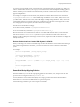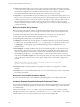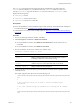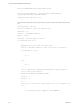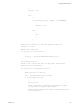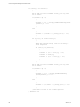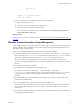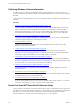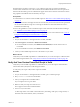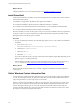Installation guide
Table Of Contents
- VMware vCenter Configuration Manager Administration Guide
- Contents
- About This Book
- Getting Started with VCM
- Installing and Getting Started with VCM Tools
- Configuring VMware Cloud Infrastructure
- Virtual Environments Configuration
- Configure Virtual Environments Collections
- Configure Managing Agent Machines for Virtual Environment Management
- Obtain the SSL Certificate Thumbprint
- Configure vCenter Server Data Collections
- Configure vCenter Server Virtual Machine Collections
- Configure vCloud Director Collections
- Configure vCloud Director vApp Virtual Machines Collections
- Configure vShield Manager Collections
- Configure ESX Service Console OS Collections
- Configure the vSphere Client VCM Plug-In
- Running Compliance for the VMware Cloud Infrastructure
- Create and Run Virtual Environment Compliance Templates
- Create Virtual Environment Compliance Rule Groups
- Create and Test Virtual Environment Compliance Rules
- Create and Test Virtual Environment Compliance Filters
- Preview Virtual Environment Compliance Rule Groups
- Create Virtual Environment Compliance Templates
- Run Virtual Environment Compliance Templates
- Create Virtual Environment Compliance Exceptions
- Resolve Noncompliant Virtual Environments Template Results
- Configure Alerts and Schedule Virtual Environment Compliance Runs
- Configuring vCenter Operations Manager Integration
- Auditing Security Changes in Your Environment
- Configuring Windows Machines
- Configure Windows Machines
- Windows Collection Results
- Getting Started with Windows Custom Information
- Prerequisites to Collect Windows Custom Information
- Using PowerShell Scripts for WCI Collections
- Windows Custom Information Change Management
- Collecting Windows Custom Information
- Create Your Own WCI PowerShell Collection Script
- Verify that Your Custom PowerShell Script is Valid
- Install PowerShell
- Collect Windows Custom Information Data
- Run the Script-Based Collection Filter
- View Windows Custom Information Job Status Details
- Windows Custom Information Collection Results
- Run Windows Custom Information Reports
- Troubleshooting Custom PowerShell Scripts
- Configuring Linux, UNIX, and Mac OS X Machines
- Linux, UNIX, and Mac OS X Machine Management
- Linux, UNIX, or Mac OS X Installation Credentials
- Configure Collections from Linux, UNIX, and Mac OS X Machines
- Configure Installation Delegate Machines to Install Linux, UNIX, and Mac OS X...
- Configure the HTTPS Bypass Setting for Linux Agent Installations
- Enable Linux, UNIX, and Mac OS X Agent Installation
- Add and License Linux, UNIX, and Mac OS X Machines for Agent Installation
- Install the VCM Agent on Linux, UNIX, and Mac OS X Operating Systems
- Collect Linux, UNIX, and Mac OS X Data
- Linux, UNIX, and Mac OS X Collection Results
- Configure Scheduled Linux, UNIX, and Mac OS X Collections
- Patching Managed Machines
- Patch Assessment and Deployment
- Prerequisite Tasks and Requirements
- Manually Patching Managed Machines
- Getting Started with VCM Manual Patching
- Configuring An Automated Patch Deployment Environment
- Deploying Patches with Automated Patch Assessment and Deployment
- Configure VCM for Automatic Event-Driven Patch Assessment and Deployment
- Generate a Patch Assessment Template
- Run a Patch Assessment on Managed Machines
- Add Exceptions for Patching Managed Machines
- Configure the VCM Administration Settings
- Generate a Patch Deployment Mapping
- Configure VCM for Automatic Scheduled Patch Assessment and Deployment
- How the Linux and UNIX Patch Staging Works
- How the Linux and UNIX Patching Job Chain Works
- How the Deploy Action Works
- Patch Deployment Wizards
- Running Patching Reports
- Running and Enforcing Compliance
- Provisioning Physical or Virtual Machine Operating Systems
- Provisioning Software on Managed Machines
- Using Package Studio to Create Software Packages and Publish to Repositories
- Software Repository for Windows
- Package Manager for Windows
- Software Provisioning Component Relationships
- Install the Software Provisioning Components
- Using Package Studio to Create Software Packages and Publish to Repositories
- Using VCM Software Provisioning for Windows
- Related Software Provisioning Actions
- Configuring Active Directory Environments
- Configuring Remote Machines
- Tracking Unmanaged Hardware and Software Asset Data
- Managing Changes with Service Desk Integration
- Index
What to do next
Install PowerShell on your VCM managed machines. See "Install PowerShell" on page 110.
Install PowerShell
Verify that PowerShell 2.0 is installed on each VCM managed Windows machine used to collect Windows
Custom Information (WCI).
PowerShell 2.0 is supported on all platforms that support PowerShell 1.0.
n
PowerShell is installed by default on Windows 2008 R2 and Windows 7 machines.
n
For Windows XP, 2003, 2003 R2, 2008, and Vista machines, you must install PowerShell separately.
n
You cannot install PowerShell on Windows 2000 or NT4 machines.
Because of its ability to set the execution policy at the process level, PowerShell 2.0 is the base requirement
for WCI in VCM. If you run the standard WCI non-inline collection filters against PowerShell 1.0 VCM
managed machines, the collection process will fail.
Procedure
1. On your VCM managed machine, check the following registry entry to verify whether PowerShell 2.0
is installed.
a. Key Location: HKEY_LOCAL_
MACHINE\SOFTWARE\Microsoft\PowerShell\1\PowerShellEngine
b. Value Name: PowerShellVersion
c. Value Type: REG_SZ
d. Value Data: <1.0 | 2.0>
If you do not check the registry, the steps to determine if PowerShell 2.0 might differ depending on the
platform type of your managed machine.
If PowerShell is not installed on the target VCM managed machine, the WCI collection returns a Not
Executed status. See "View Windows Custom Information Job Status Details" on page 112.
What to do next
Reboot the VCM managed machine after you install or upgrade PowerShell to ensure that collections
work properly.
Collect Windows Custom Information Data
Use the Windows Custom Information (WCI) data type to perform user-defined, script-based collections
on your VCM managed machines. To collect the custom data, you build a collection filter that includes a
script with parameters to run the script and process the results.
When you use the script-based filter in a collection, the VCM Agent calls a script engine to run the script,
parse the results to return the collected data to the VCM database, and display the results in the VCM
Console. During the collection process, the VCM Agent starts PowerShell, which runs the script and
generates the XML result file. The Agent parses the XML result into a format that VCM can use to check
for changes and returns the changes to the Collector.
vCenter Configuration Manager Administration Guide
110
VMware, Inc.