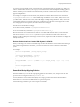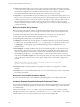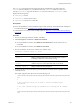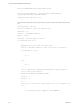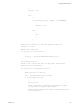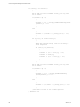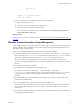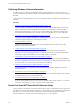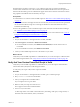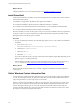Installation guide
Table Of Contents
- VMware vCenter Configuration Manager Administration Guide
- Contents
- About This Book
- Getting Started with VCM
- Installing and Getting Started with VCM Tools
- Configuring VMware Cloud Infrastructure
- Virtual Environments Configuration
- Configure Virtual Environments Collections
- Configure Managing Agent Machines for Virtual Environment Management
- Obtain the SSL Certificate Thumbprint
- Configure vCenter Server Data Collections
- Configure vCenter Server Virtual Machine Collections
- Configure vCloud Director Collections
- Configure vCloud Director vApp Virtual Machines Collections
- Configure vShield Manager Collections
- Configure ESX Service Console OS Collections
- Configure the vSphere Client VCM Plug-In
- Running Compliance for the VMware Cloud Infrastructure
- Create and Run Virtual Environment Compliance Templates
- Create Virtual Environment Compliance Rule Groups
- Create and Test Virtual Environment Compliance Rules
- Create and Test Virtual Environment Compliance Filters
- Preview Virtual Environment Compliance Rule Groups
- Create Virtual Environment Compliance Templates
- Run Virtual Environment Compliance Templates
- Create Virtual Environment Compliance Exceptions
- Resolve Noncompliant Virtual Environments Template Results
- Configure Alerts and Schedule Virtual Environment Compliance Runs
- Configuring vCenter Operations Manager Integration
- Auditing Security Changes in Your Environment
- Configuring Windows Machines
- Configure Windows Machines
- Windows Collection Results
- Getting Started with Windows Custom Information
- Prerequisites to Collect Windows Custom Information
- Using PowerShell Scripts for WCI Collections
- Windows Custom Information Change Management
- Collecting Windows Custom Information
- Create Your Own WCI PowerShell Collection Script
- Verify that Your Custom PowerShell Script is Valid
- Install PowerShell
- Collect Windows Custom Information Data
- Run the Script-Based Collection Filter
- View Windows Custom Information Job Status Details
- Windows Custom Information Collection Results
- Run Windows Custom Information Reports
- Troubleshooting Custom PowerShell Scripts
- Configuring Linux, UNIX, and Mac OS X Machines
- Linux, UNIX, and Mac OS X Machine Management
- Linux, UNIX, or Mac OS X Installation Credentials
- Configure Collections from Linux, UNIX, and Mac OS X Machines
- Configure Installation Delegate Machines to Install Linux, UNIX, and Mac OS X...
- Configure the HTTPS Bypass Setting for Linux Agent Installations
- Enable Linux, UNIX, and Mac OS X Agent Installation
- Add and License Linux, UNIX, and Mac OS X Machines for Agent Installation
- Install the VCM Agent on Linux, UNIX, and Mac OS X Operating Systems
- Collect Linux, UNIX, and Mac OS X Data
- Linux, UNIX, and Mac OS X Collection Results
- Configure Scheduled Linux, UNIX, and Mac OS X Collections
- Patching Managed Machines
- Patch Assessment and Deployment
- Prerequisite Tasks and Requirements
- Manually Patching Managed Machines
- Getting Started with VCM Manual Patching
- Configuring An Automated Patch Deployment Environment
- Deploying Patches with Automated Patch Assessment and Deployment
- Configure VCM for Automatic Event-Driven Patch Assessment and Deployment
- Generate a Patch Assessment Template
- Run a Patch Assessment on Managed Machines
- Add Exceptions for Patching Managed Machines
- Configure the VCM Administration Settings
- Generate a Patch Deployment Mapping
- Configure VCM for Automatic Scheduled Patch Assessment and Deployment
- How the Linux and UNIX Patch Staging Works
- How the Linux and UNIX Patching Job Chain Works
- How the Deploy Action Works
- Patch Deployment Wizards
- Running Patching Reports
- Running and Enforcing Compliance
- Provisioning Physical or Virtual Machine Operating Systems
- Provisioning Software on Managed Machines
- Using Package Studio to Create Software Packages and Publish to Repositories
- Software Repository for Windows
- Package Manager for Windows
- Software Provisioning Component Relationships
- Install the Software Provisioning Components
- Using Package Studio to Create Software Packages and Publish to Repositories
- Using VCM Software Provisioning for Windows
- Related Software Provisioning Actions
- Configuring Active Directory Environments
- Configuring Remote Machines
- Tracking Unmanaged Hardware and Software Asset Data
- Managing Changes with Service Desk Integration
- Index
WCI internally stores data in a hierarchy, so your collection script must provide the complete data
structure in the standard tree view. The root element in the XML result data set becomes a top-level root
element in the WCI data type node. Child elements appear in the same locations in VCM as the locations
they populate in the XML document returned by the script.
Prerequisites
n
Understand how to write and run PowerShell scripts. See "References on PowerShell and Script Signing"
on page 102.
n
Plan your data structure to display WCI data in a tree hierarchy based on the data structure specified in
the user-defined collection scripts. For an example, see Windows Custom Information Tree View -
Standard in the online help.
n
Review the guidelines to create PowerShell scripts for WCI collections and understand the challenges.
See "Guidelines in PowerShell Scripting for WCI" on page 98.
n
Review the example PowerShell script to see a sample script used for a WCI collection. See "Create an
Example PowerShell Script for Scheduled Tasks" on page 102.
Procedure
1. On your VCM Collector or managed Windows machine, click Start.
2. Select All Programs > Accessories > Windows PowerShell.
n
On a 64-bit Windows machine, select Windows PowerShell (x86) to run the 32-bit version of
PowerShell.
n
On a 32-bit Windows machine, select Windows PowerShell.
3. Create your PowerShell script and save it to the location of your choice.
What to do next
Verify that your PowerShell script adheres to valid XML before you can use the script to collect WCI data
from VCM managed machines. See "Verify that Your Custom PowerShell Script is Valid" on page 109.
Verify that Your Custom PowerShell Script is Valid
Verify that your PowerShell script adheres to valid XML before you use the script to collect Windows
Custom Information (WCI) from VCM managed machines.
To verify that your script is valid, run the script in PowerShell.
Procedure
1. On your VCM Collector or managed Windows machine, open a command prompt.
2. Run powershell.exe from the command line.
3. Paste your script into the PowerShell window.
If your script does not run, press Enter.
4. Make sure that your script runs without errors.
Errors appear in red in the PowerShell window.
5. If errors occur, resolve them.
A valid script returns a set of XML content without any formatting, white space, carriage returns, or
line feeds at the end of elements, nodes, or attributes.
Configuring Windows Machines
VMware, Inc.
109