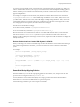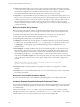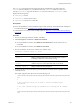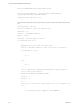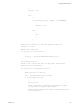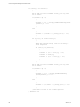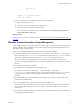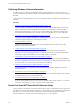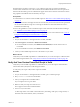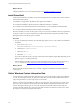Installation guide
Table Of Contents
- VMware vCenter Configuration Manager Administration Guide
- Contents
- About This Book
- Getting Started with VCM
- Installing and Getting Started with VCM Tools
- Configuring VMware Cloud Infrastructure
- Virtual Environments Configuration
- Configure Virtual Environments Collections
- Configure Managing Agent Machines for Virtual Environment Management
- Obtain the SSL Certificate Thumbprint
- Configure vCenter Server Data Collections
- Configure vCenter Server Virtual Machine Collections
- Configure vCloud Director Collections
- Configure vCloud Director vApp Virtual Machines Collections
- Configure vShield Manager Collections
- Configure ESX Service Console OS Collections
- Configure the vSphere Client VCM Plug-In
- Running Compliance for the VMware Cloud Infrastructure
- Create and Run Virtual Environment Compliance Templates
- Create Virtual Environment Compliance Rule Groups
- Create and Test Virtual Environment Compliance Rules
- Create and Test Virtual Environment Compliance Filters
- Preview Virtual Environment Compliance Rule Groups
- Create Virtual Environment Compliance Templates
- Run Virtual Environment Compliance Templates
- Create Virtual Environment Compliance Exceptions
- Resolve Noncompliant Virtual Environments Template Results
- Configure Alerts and Schedule Virtual Environment Compliance Runs
- Configuring vCenter Operations Manager Integration
- Auditing Security Changes in Your Environment
- Configuring Windows Machines
- Configure Windows Machines
- Windows Collection Results
- Getting Started with Windows Custom Information
- Prerequisites to Collect Windows Custom Information
- Using PowerShell Scripts for WCI Collections
- Windows Custom Information Change Management
- Collecting Windows Custom Information
- Create Your Own WCI PowerShell Collection Script
- Verify that Your Custom PowerShell Script is Valid
- Install PowerShell
- Collect Windows Custom Information Data
- Run the Script-Based Collection Filter
- View Windows Custom Information Job Status Details
- Windows Custom Information Collection Results
- Run Windows Custom Information Reports
- Troubleshooting Custom PowerShell Scripts
- Configuring Linux, UNIX, and Mac OS X Machines
- Linux, UNIX, and Mac OS X Machine Management
- Linux, UNIX, or Mac OS X Installation Credentials
- Configure Collections from Linux, UNIX, and Mac OS X Machines
- Configure Installation Delegate Machines to Install Linux, UNIX, and Mac OS X...
- Configure the HTTPS Bypass Setting for Linux Agent Installations
- Enable Linux, UNIX, and Mac OS X Agent Installation
- Add and License Linux, UNIX, and Mac OS X Machines for Agent Installation
- Install the VCM Agent on Linux, UNIX, and Mac OS X Operating Systems
- Collect Linux, UNIX, and Mac OS X Data
- Linux, UNIX, and Mac OS X Collection Results
- Configure Scheduled Linux, UNIX, and Mac OS X Collections
- Patching Managed Machines
- Patch Assessment and Deployment
- Prerequisite Tasks and Requirements
- Manually Patching Managed Machines
- Getting Started with VCM Manual Patching
- Configuring An Automated Patch Deployment Environment
- Deploying Patches with Automated Patch Assessment and Deployment
- Configure VCM for Automatic Event-Driven Patch Assessment and Deployment
- Generate a Patch Assessment Template
- Run a Patch Assessment on Managed Machines
- Add Exceptions for Patching Managed Machines
- Configure the VCM Administration Settings
- Generate a Patch Deployment Mapping
- Configure VCM for Automatic Scheduled Patch Assessment and Deployment
- How the Linux and UNIX Patch Staging Works
- How the Linux and UNIX Patching Job Chain Works
- How the Deploy Action Works
- Patch Deployment Wizards
- Running Patching Reports
- Running and Enforcing Compliance
- Provisioning Physical or Virtual Machine Operating Systems
- Provisioning Software on Managed Machines
- Using Package Studio to Create Software Packages and Publish to Repositories
- Software Repository for Windows
- Package Manager for Windows
- Software Provisioning Component Relationships
- Install the Software Provisioning Components
- Using Package Studio to Create Software Packages and Publish to Repositories
- Using VCM Software Provisioning for Windows
- Related Software Provisioning Actions
- Configuring Active Directory Environments
- Configuring Remote Machines
- Tracking Unmanaged Hardware and Software Asset Data
- Managing Changes with Service Desk Integration
- Index
Collecting Windows Custom Information
To collect Windows Custom Information (WCI) using script-based filters, you create and verify your
custom PowerShell scripts, install PowerShell on the VCM managed machines, and use VCM to collect the
WCI data.
VCM supports PowerShell and Python to create WCIcollections. These procedures use PowerShell as the
example.
Procedure
1. "Create Your Own WCI PowerShell Collection Script" on page 108
Create or modify your Windows Custom Information (WCI) scripts to collect almost any data type
that is accessible from VCM managed Windows machines. To return data in a VCM compatible,
element-normal XML format, you create your own PowerShell script or obtain PowerShell scripts
from VMware Professional Services or another source and modify them for your own collections.
2. "Verify that Your Custom PowerShell Script is Valid" on page 109
Verify that your PowerShell script adheres to valid XML before you use the script to collect Windows
Custom Information (WCI) from VCM managed machines.
3. "Install PowerShell" on page 110
Verify that PowerShell 2.0 is installed on each VCM managed Windows machine used to collect
Windows Custom Information (WCI).
4. "Collect Windows Custom Information Data" on page 110
Use the Windows Custom Information (WCI) data type to perform user-defined, script-based
collections on your VCM managed machines. To collect the custom data, you build a collection filter
that includes a script with parameters to run the script and process the results.
5. "View Windows Custom Information Job Status Details" on page 112
When you run Windows Custom Information (WCI) collection filter scripts, VCM captures detailed
information and displays status about exit codes and standard error output for each job that processed
the script or filter. You can view the job status details in Job Manager.
6. "Windows Custom Information Collection Results" on page 113
Examine the results of your Windows Custom Information (WCI) collected data in the VCM tree
views and list view.
7. "Run Windows Custom Information Reports" on page 114
Generate your own reports or run existing reports on Windows Custom Information (WCI)data that
you collected using your custom PowerShell scripts.
8. "Troubleshooting Custom PowerShell Scripts" on page 115
If you encounter problems when you run custom PowerShell scripts, run the script as a .ps1 file and
correct any errors before you use the script with a VCM collection filter.
Create Your Own WCI PowerShell Collection Script
Create or modify your Windows Custom Information (WCI) scripts to collect almost any data type that is
accessible from VCM managed Windows machines. To return data in a VCM compatible, element-normal
XML format, you create your own PowerShell script or obtain PowerShell scripts from VMware
Professional Services or another source and modify them for your own collections.
vCenter Configuration Manager Administration Guide
108
VMware, Inc.