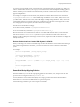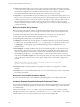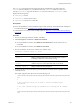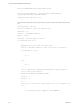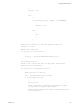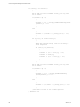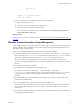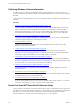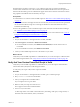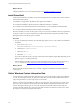Installation guide
Table Of Contents
- VMware vCenter Configuration Manager Administration Guide
- Contents
- About This Book
- Getting Started with VCM
- Installing and Getting Started with VCM Tools
- Configuring VMware Cloud Infrastructure
- Virtual Environments Configuration
- Configure Virtual Environments Collections
- Configure Managing Agent Machines for Virtual Environment Management
- Obtain the SSL Certificate Thumbprint
- Configure vCenter Server Data Collections
- Configure vCenter Server Virtual Machine Collections
- Configure vCloud Director Collections
- Configure vCloud Director vApp Virtual Machines Collections
- Configure vShield Manager Collections
- Configure ESX Service Console OS Collections
- Configure the vSphere Client VCM Plug-In
- Running Compliance for the VMware Cloud Infrastructure
- Create and Run Virtual Environment Compliance Templates
- Create Virtual Environment Compliance Rule Groups
- Create and Test Virtual Environment Compliance Rules
- Create and Test Virtual Environment Compliance Filters
- Preview Virtual Environment Compliance Rule Groups
- Create Virtual Environment Compliance Templates
- Run Virtual Environment Compliance Templates
- Create Virtual Environment Compliance Exceptions
- Resolve Noncompliant Virtual Environments Template Results
- Configure Alerts and Schedule Virtual Environment Compliance Runs
- Configuring vCenter Operations Manager Integration
- Auditing Security Changes in Your Environment
- Configuring Windows Machines
- Configure Windows Machines
- Windows Collection Results
- Getting Started with Windows Custom Information
- Prerequisites to Collect Windows Custom Information
- Using PowerShell Scripts for WCI Collections
- Windows Custom Information Change Management
- Collecting Windows Custom Information
- Create Your Own WCI PowerShell Collection Script
- Verify that Your Custom PowerShell Script is Valid
- Install PowerShell
- Collect Windows Custom Information Data
- Run the Script-Based Collection Filter
- View Windows Custom Information Job Status Details
- Windows Custom Information Collection Results
- Run Windows Custom Information Reports
- Troubleshooting Custom PowerShell Scripts
- Configuring Linux, UNIX, and Mac OS X Machines
- Linux, UNIX, and Mac OS X Machine Management
- Linux, UNIX, or Mac OS X Installation Credentials
- Configure Collections from Linux, UNIX, and Mac OS X Machines
- Configure Installation Delegate Machines to Install Linux, UNIX, and Mac OS X...
- Configure the HTTPS Bypass Setting for Linux Agent Installations
- Enable Linux, UNIX, and Mac OS X Agent Installation
- Add and License Linux, UNIX, and Mac OS X Machines for Agent Installation
- Install the VCM Agent on Linux, UNIX, and Mac OS X Operating Systems
- Collect Linux, UNIX, and Mac OS X Data
- Linux, UNIX, and Mac OS X Collection Results
- Configure Scheduled Linux, UNIX, and Mac OS X Collections
- Patching Managed Machines
- Patch Assessment and Deployment
- Prerequisite Tasks and Requirements
- Manually Patching Managed Machines
- Getting Started with VCM Manual Patching
- Configuring An Automated Patch Deployment Environment
- Deploying Patches with Automated Patch Assessment and Deployment
- Configure VCM for Automatic Event-Driven Patch Assessment and Deployment
- Generate a Patch Assessment Template
- Run a Patch Assessment on Managed Machines
- Add Exceptions for Patching Managed Machines
- Configure the VCM Administration Settings
- Generate a Patch Deployment Mapping
- Configure VCM for Automatic Scheduled Patch Assessment and Deployment
- How the Linux and UNIX Patch Staging Works
- How the Linux and UNIX Patching Job Chain Works
- How the Deploy Action Works
- Patch Deployment Wizards
- Running Patching Reports
- Running and Enforcing Compliance
- Provisioning Physical or Virtual Machine Operating Systems
- Provisioning Software on Managed Machines
- Using Package Studio to Create Software Packages and Publish to Repositories
- Software Repository for Windows
- Package Manager for Windows
- Software Provisioning Component Relationships
- Install the Software Provisioning Components
- Using Package Studio to Create Software Packages and Publish to Repositories
- Using VCM Software Provisioning for Windows
- Related Software Provisioning Actions
- Configuring Active Directory Environments
- Configuring Remote Machines
- Tracking Unmanaged Hardware and Software Asset Data
- Managing Changes with Service Desk Integration
- Index
} #end row loop
}
$clTasks += ("</Scheduled_Tasks>")
write-host $clTasks
5. After you generate your PowerShell script, perform the following steps:
n
Build a collection filter in VCM.
n
Paste the content of your script into the collection filter.
n
Collect data using the script-based collection filter.
To view the collected WCIdata in VCM, click Console and select Windows Operating System >
Custom Information > List View.
What to do next
Develop your own custom PowerShell script. See "Create Your Own WCI PowerShell Collection Script" on
page 108.
Windows Custom Information Change Management
VCM manages Windows Custom Information (WCI) data changes on a per-filter basis on VCM managed
Windows machines. When multiple filters return data using the same top-level XML element name, each
filter applies unique change detection.
When you use multiple collection filters to collect WCIdata, follow these guidelines.
n
Create filters that collect data in a parallel manner. Use one filter to collect data from C:\ and another
filter to collect data from C:\Windows. Use a separate filter to collect data from C:\Windows with audit
information and another filter to collect data from C:\Windows without audit information.
When you use filters in an unparallel way, every time the file system updates to add a new file or
remove an existing file, both filters generate "new file" and "deleted file" events, which causes overlap of
the data.
n
Use one filter to collect data from NetStat.
n
Use multiple filters to collect data from the NTFS file system.
For example, use one filter to collect data in C:\, and another filter to collect data in
C:\Windows\System. These collections merge under the top-level element NTFSDirectory without
overlap, because each filter collects separate parts of the file structure and avoids extra change
reporting.
n
Do not create filters that overlap collected WCIdata. Overlap can occur if you use filters that do not
collect data in a parallel manner.
n
Do not use multiple filters to collect the same data for NetStat Open Ports.
When the filters return data under the top-level element name and a managed machine starts to listen
on port 80, each filter initially reports the data as a newly created value, which causes overlap of the
data reported.
n
Do not create two filters to collect data on the File Permission With Audit data type from different parts
of a managed machine's file system.
Configuring Windows Machines
VMware, Inc.
107