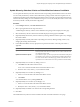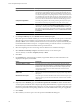2.5
Table Of Contents
- vCenter Chargeback Manager User’s Guide
- Contents
- About the User's Guide
- Introduction to vCenter Chargeback Manager
- Configuring Administration Settings
- Authenticating and Managing Users, Roles, and Permissions
- Resource Based Authorization in vCenter Chargeback Manager
- Permissions Defined in vCenter Chargeback Manager
- Managing Roles
- Managing Users
- vCenter Chargeback Manager User Authentication
- Managing Chargeback Hierarchies
- Creating a Chargeback Hierarchy
- Managing a Chargeback Hierarchy
- View a Chargeback Hierarchy
- Add a vCenter Chargeback Manager Entity
- Add a vCenter Server Entity
- Rename a Chargeback Hierarchy or a Chargeback Entity
- Delete an Entity from the Hierarchy
- Delete a Chargeback Hierarchy
- Assign Attributes
- Move Entities Within a Hierarchy
- Allocate Computing Resource Units for a Chargeback Entity
- Share Virtual Machine Cost
- Backdate a Chargeback Hierarchy
- View Properties of a vCenter Server Entity
- Managing and Configuring vCenter Chargeback Manager Cost Elements
- Generating Reports
- Monitoring System Health
- Administration Utilities
- Index
Option Description
Report Duration
Select the Generate this report now option (default) and specify the effective
time period for generating the report by providing the start date and end
date for the reporting duration. This reporting duration is the time period
for which the usage stats of computing resources will be retrieved and used
for calculating the costs. The entity-specific cost configuration details, such
as rate factors and fixed costs, that are applicable during this time period will
also be used. Ensure that the dates are entered in the mm/dd/yyyy format.
Compare Pricing Models
Select the pricing models to be used for generating the comparison report.
Ensure that the selected pricing models have the same currency type.
Computing Resources
Select the resources to be considered for calculating the costs and to be
reported. You can either select Disk Read and Disk Write to be reported
individually or to be reported in total as Disk Read and Write. Similarly, the
data traffic over the network can be either reported separately as Network
Received and Network Transmitted or in total as Network Received and
Transmitted.
Auto Archive
Select this option to automatically save the generated report.
5 On the Report Summary tab, select Include resource summary in report.
Select this option to include the summary of costs for the selected resources in the report. You must also
select the type of resource summary to be reported. The resource summary can either be Complete
(default) or Basic. A basic summary includes the resource cost summary for only the selected entity and
its immediate child entities in the report. A complete summary provides the resource cost summary for
the selected entity and all its descendant entities up to the leaf node.
6 Select the computing resources whose usage and cost details have to included in the report.
7 Select Include cost summary in report to include the summary of costs in the report.
The cost summary can be either Complete (default) or Basic.
8 Click Next.
9 On the Details page, select the fixed cost details, usage-related details, and other information to be
displayed in the report, and click Next.
Option Description
Show these details in report
Select this option if you want to include information about the selected
pricing model or the entity attributes, or information messages in the Cost
Details section of the report. The selected information is displayed in the
report for the selected entity and all the entities that are under it in the
chargeback hierarchy.
Show these columns in the usage
details table
Select this option to include the usage statistics in the report. You must also
select the types of information that should be displayed in the usage table in
the report.
Show fixed cost in report
Select this option to include the details of the fixed costs in the report. If you
select this option, you must also select the fixed cost details to be included
in the report.
10 (Optional) On the Attributes page, select Filter the report based on attributes to define attribute filters.
You must specify an attribute name value pair. Specifying attribute filters lets you generate report for only
the entities on which the attribute name-value pair is set. Also, the report is generated on the entities only
for the time period with in the reporting duration for which the attribute name-value pair is applicable.
11 Click Submit.
12 Select whether you want to open or save the report and click OK in the dialog box.
vCenter Chargeback Manager User’s Guide
110 VMware, Inc.