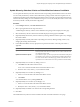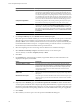2.5
Table Of Contents
- vCenter Chargeback Manager User’s Guide
- Contents
- About the User's Guide
- Introduction to vCenter Chargeback Manager
- Configuring Administration Settings
- Authenticating and Managing Users, Roles, and Permissions
- Resource Based Authorization in vCenter Chargeback Manager
- Permissions Defined in vCenter Chargeback Manager
- Managing Roles
- Managing Users
- vCenter Chargeback Manager User Authentication
- Managing Chargeback Hierarchies
- Creating a Chargeback Hierarchy
- Managing a Chargeback Hierarchy
- View a Chargeback Hierarchy
- Add a vCenter Chargeback Manager Entity
- Add a vCenter Server Entity
- Rename a Chargeback Hierarchy or a Chargeback Entity
- Delete an Entity from the Hierarchy
- Delete a Chargeback Hierarchy
- Assign Attributes
- Move Entities Within a Hierarchy
- Allocate Computing Resource Units for a Chargeback Entity
- Share Virtual Machine Cost
- Backdate a Chargeback Hierarchy
- View Properties of a vCenter Server Entity
- Managing and Configuring vCenter Chargeback Manager Cost Elements
- Generating Reports
- Monitoring System Health
- Administration Utilities
- Index
Modify Priority Order of Selection Criteria
The default priority order for the hierarchy selection criteria is the order in which they are created. However,
you can modify this order as per your requirements.
Procedure
1 In the Configure Cost tab, click Edit VM Instance Cost.
2 Select a pricing model from the drop-down menu.
A table listing the hierarchy selection criteria defined for the pricing model is displayed on the page.
3 Select a hierarchy selection criterion.
4 Move the selected criterion in the table by clicking Move Up or Move Down, as required.
5 (Optional) Repeat Step 3 and Step 4 to reorder other hierarchy selection criteria.
6 Click Update Criteria Order.
The modified criteria order is displayed on the page.
Delete a Selection Criteria and Corresponding VM Instance Cost
You can delete a hierarchy selection criterion defined for a pricing model and the corresponding virtual
machine instance cost matrix, if it is no longer required.
Procedure
1 In the Configure Cost tab, click Edit VM Instance Cost.
2 Select a pricing model from the drop-down menu.
A table listing the hierarchy selection criteria defined for the pricing model is displayed on the page.
3 Select a hierarchy selection criterion.
4 Click Delete.
The hierarchy selection criterion and the corresponding virtual machine instance cost matrix is deleted from
the table displayed on the page.
vCenter Chargeback Manager User’s Guide
102 VMware, Inc.