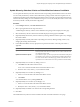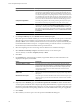2.5
Table Of Contents
- vCenter Chargeback Manager User’s Guide
- Contents
- About the User's Guide
- Introduction to vCenter Chargeback Manager
- Configuring Administration Settings
- Authenticating and Managing Users, Roles, and Permissions
- Resource Based Authorization in vCenter Chargeback Manager
- Permissions Defined in vCenter Chargeback Manager
- Managing Roles
- Managing Users
- vCenter Chargeback Manager User Authentication
- Managing Chargeback Hierarchies
- Creating a Chargeback Hierarchy
- Managing a Chargeback Hierarchy
- View a Chargeback Hierarchy
- Add a vCenter Chargeback Manager Entity
- Add a vCenter Server Entity
- Rename a Chargeback Hierarchy or a Chargeback Entity
- Delete an Entity from the Hierarchy
- Delete a Chargeback Hierarchy
- Assign Attributes
- Move Entities Within a Hierarchy
- Allocate Computing Resource Units for a Chargeback Entity
- Share Virtual Machine Cost
- Backdate a Chargeback Hierarchy
- View Properties of a vCenter Server Entity
- Managing and Configuring vCenter Chargeback Manager Cost Elements
- Generating Reports
- Monitoring System Health
- Administration Utilities
- Index
Update Hierarchy Selection Criteria and Virtual Machine Instance Cost Matrix
You can update the hierarchy selection criterion and the corresponding virtual machine instance cost matrix.
You can modify the hierarchy selection criteria defined for a pricing model as and when required. You can
modify the entity filter criteria and edit the virtual machine instance cost matrix corresponding to the hierarchy
selection criterion by adding new rows and delete existing rows. You can also modify the cost for a vCPU count
and memory bundle or modify the bundle configuration.
Procedure
1 In the Configure Cost tab, click Edit VM Instance Cost.
2 Select a pricing model from the drop-down menu.
A table listing the hierarchy selection criteria defined for the pricing model is displayed on the page.
3 Select the hierarchy selection criterion from the table displayed on the page and click Edit.
4 (Optional) Modify the hierarchy selection criterion by selecting a different criterion option or by changing
the criterion details.
5 (Optional) Modify the entity filter criterion by adding new criterion, deleting existing criterion, or by
changing the existing criterion details.
6 In the VM Instance Matrix section, specify the time period for which the costs in the price matrix is
applicable.
Option Description
Update from now onwards
This is the default selection indicating that the cost for each vCPU count and
memory bundle will be effective from the time of creation of the matrix till
it is changed at a future date.
Update for the effective period
If you select this option, you must specify the start and end date of the period
for which the costs for each vCPU count and memory bundle will be effective.
You must enter the dates in the mm/dd/yyyy format. If the end date is not
specified, the costs will be effective from the specified start date till infinity.
7 (Optional) Modify the cost matrix by adding a new row.
a Click Add in the VM Instance Matrix section.
A new row is created in the table in the VM Instance Matrix section.
b Enter the vCPU count, memory, cost, and duration details.
8 (Optional) Modify the cost matrix by deleting a row.
a Select a row from the table in the VM Instance Matrix section.
b Click Delete.
You can delete all the rows by clicking Delete All.
9 (Optional) Modify the cost matrix by modifying a row.
a Select a row from the table in the VM Instance Matrix section.
b Modify the vCPU count, memory, cost, and duration details.
10 (Optional) Modify the default cost value and the corresponding duration.
11 Click Save.
The modified hierarchy selection criterion is listed in the table on the Edit VM Instance Cost page.
Chapter 5 Managing and Configuring vCenter Chargeback Manager Cost Elements
VMware, Inc. 101