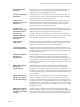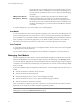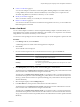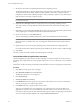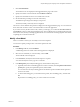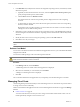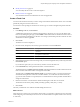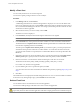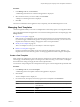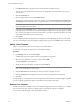User`s guide
Table Of Contents
- vCenter Chargeback User’s Guide
- Contents
- About This Book
- Introduction to vCenter Chargeback
- Installing vCenter Chargeback
- Hardware Requirements
- Software Requirements
- Prerequisites for vCenter Chargeback
- Download and Extract the vCenter Chargeback Installer
- Install vCenter Chargeback
- Create a vCenter Chargeback Cluster
- Install vCenter Chargeback with an Existing Database Schema
- Upgrading vCenter Chargeback
- Services Related to the vCenter Chargeback Application
- Accessing the vCenter Chargeback Application
- Data Collector
- Uninstall vCenter Chargeback
- Configuring Administration Settings
- Authenticating and Managing Users, Roles, and Permissions
- Managing Chargeback Hierarchies
- Creating a Chargeback Hierarchy
- Managing a Chargeback Hierarchy
- View a Chargeback Hierarchy
- Add a vCenter Chargeback Entity
- Add a vCenter Server Entity
- Rename a Chargeback Hierarchy or a Chargeback Entity
- Delete an Entity from the Hierarchy
- Delete a Chargeback Hierarchy
- Assign Attributes
- Move Entities Within a Hierarchy
- Allocate Computing Resource Units for a Chargeback Entity
- Share Virtual Machine Cost
- Backdate a Chargeback Hierarchy
- View Properties of a vCenter Server Entity
- Managing and Configuring vCenter Chargeback Cost Elements
- Generating Reports
- Monitoring System Health
- Administration Utilities
- Troubleshooting vCenter Chargeback
- Troubleshooting Utility
- Troubleshooting Issues in vCenter Chargeback
- Changed Timezone Setting Is Not Reflected
- Changes to Chargeback Hierarchy Are Not Reflected in the Concurrent User-Sessions
- Changes to the vCenter Server Hierarchy Are Not Reflected in vCenter Chargeback
- Installer Throws the SQL Driver Not Found Error
- LDAP Server Configuration Fails
- Non-English Characters Are Not Correctly Stored in the vCenter Chargeback Database
- Report Does Not Display the Disk Read and Disk Write Information
- Report Does Not Display the Memory Usage Value and the Corresponding Cost
- Report Does Not Display the Network Transmitted and Network Received Information
- Service Temporarily Unavailable Error
- Status of Failed Data Collector Is Not Reflected Immediately on the System Health Tab
- Storage Synchronization Job Fails
- Text and Messages on the vCenter Chargeback User Interface Are Not Correctly Displayed
- Unable to Access the vCenter Chargeback Application
- Unable to Add an LDAP Server
- Unable to Add vCenter Server in vCenter Chargeback
- Unable to Change the Password for the vCenter Chargeback Keystore
- Unable to Configure Another VMware Cloud Director Setup with vCenter Chargeback
- Unable to Connect to the vCenter Chargeback Database
- Unable to Connect to the vCenter Server Database
- Unable to Email Report
- Unable to Fetch the Primary Group of a LDAP User
- Unable to Use Custom SSL Certificates
- Unable to View the vCenter Chargeback Plug-In in the VI Client
- Index
Procedure
1 In the Manage Cost tab, click Fixed Cost.
A table listing all the fixed costs created in the application is displayed.
2 Select the fixed cost that you want to delete, and click Delete.
A dialog box confirming the action is displayed.
3 Click OK.
The fixed cost is deleted from the application and, consequently, from the table listing the fixed costs.
Managing Cost Templates
vCenter Chargeback enables you to create cost templates that contain entity-specific cost configuration details.
The cost templates defined in the application can be viewed and managed from the Cost Template page of the
Manage Cost tab.
n
Create a Cost Template on page 99
Entity-specific cost configuration, such as the rate factors and fixed costs, must be defined on the entity.
If you want to apply a standard entity-specific cost setting on more than one entity, you can create a cost
template that contains these settings, and apply the same to the required entities.
n
Modify a Cost Template on page 100
After a cost template is created, you can modify it as and when required.
n
Delete a Cost Template on page 100
Invalid or unwanted cost templates can be removed from the application. However, deleting a cost
template does not remove the entity-specific cost settings applied on the entities using the cost template.
Create a Cost Template
Entity-specific cost configuration, such as the rate factors and fixed costs, must be defined on the entity. If you
want to apply a standard entity-specific cost setting on more than one entity, you can create a cost template
that contains these settings, and apply the same to the required entities.
You must have create privilege for the cost template resource type on vCenter Chargeback to perform this task.
Procedure
1 In the Manage Cost tab, click Cost Template.
A table listing all the cost templates created in the application is displayed.
2 Click Create.
The Cost Template screen is displayed.
3 Provide the name, description, and currency type for the cost template in the General tab.
Option Description
Name
A name for the cost template. The character limit for the cost template name
is 255 characters.
Description
An optional description of the cost template not exceeding 512 characters in
length.
Currency
The currency used to define the costs in the cost template.
Chapter 6 Managing and Configuring vCenter Chargeback Cost Elements
VMware, Inc. 99