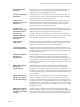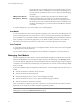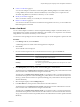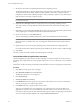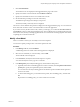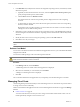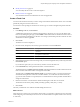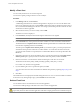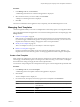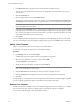User`s guide
Table Of Contents
- vCenter Chargeback User’s Guide
- Contents
- About This Book
- Introduction to vCenter Chargeback
- Installing vCenter Chargeback
- Hardware Requirements
- Software Requirements
- Prerequisites for vCenter Chargeback
- Download and Extract the vCenter Chargeback Installer
- Install vCenter Chargeback
- Create a vCenter Chargeback Cluster
- Install vCenter Chargeback with an Existing Database Schema
- Upgrading vCenter Chargeback
- Services Related to the vCenter Chargeback Application
- Accessing the vCenter Chargeback Application
- Data Collector
- Uninstall vCenter Chargeback
- Configuring Administration Settings
- Authenticating and Managing Users, Roles, and Permissions
- Managing Chargeback Hierarchies
- Creating a Chargeback Hierarchy
- Managing a Chargeback Hierarchy
- View a Chargeback Hierarchy
- Add a vCenter Chargeback Entity
- Add a vCenter Server Entity
- Rename a Chargeback Hierarchy or a Chargeback Entity
- Delete an Entity from the Hierarchy
- Delete a Chargeback Hierarchy
- Assign Attributes
- Move Entities Within a Hierarchy
- Allocate Computing Resource Units for a Chargeback Entity
- Share Virtual Machine Cost
- Backdate a Chargeback Hierarchy
- View Properties of a vCenter Server Entity
- Managing and Configuring vCenter Chargeback Cost Elements
- Generating Reports
- Monitoring System Health
- Administration Utilities
- Troubleshooting vCenter Chargeback
- Troubleshooting Utility
- Troubleshooting Issues in vCenter Chargeback
- Changed Timezone Setting Is Not Reflected
- Changes to Chargeback Hierarchy Are Not Reflected in the Concurrent User-Sessions
- Changes to the vCenter Server Hierarchy Are Not Reflected in vCenter Chargeback
- Installer Throws the SQL Driver Not Found Error
- LDAP Server Configuration Fails
- Non-English Characters Are Not Correctly Stored in the vCenter Chargeback Database
- Report Does Not Display the Disk Read and Disk Write Information
- Report Does Not Display the Memory Usage Value and the Corresponding Cost
- Report Does Not Display the Network Transmitted and Network Received Information
- Service Temporarily Unavailable Error
- Status of Failed Data Collector Is Not Reflected Immediately on the System Health Tab
- Storage Synchronization Job Fails
- Text and Messages on the vCenter Chargeback User Interface Are Not Correctly Displayed
- Unable to Access the vCenter Chargeback Application
- Unable to Add an LDAP Server
- Unable to Add vCenter Server in vCenter Chargeback
- Unable to Change the Password for the vCenter Chargeback Keystore
- Unable to Configure Another VMware Cloud Director Setup with vCenter Chargeback
- Unable to Connect to the vCenter Chargeback Database
- Unable to Connect to the vCenter Server Database
- Unable to Email Report
- Unable to Fetch the Primary Group of a LDAP User
- Unable to Use Custom SSL Certificates
- Unable to View the vCenter Chargeback Plug-In in the VI Client
- Index
n
Modify a Fixed Cost on page 98
You can modify the fixed costs as and when required.
n
Delete a Fixed Cost on page 98
You can delete invalid or unwanted fixed costs from the application.
Create a Fixed Cost
You must create the fixed costs that you want to charge on the entities and hierarchies. These costs can include
periodically charged costs and one time costs.
You must have create privilege for the fixed cost resource type on vCenter Chargeback to perform this task.
Procedure
1 In the Manage Cost tab, click Fixed Cost.
A table listing all the fixed costs created in the application is displayed. You can view the details of the
fixed cost by clicking the plus sign (+) in the Details column of the table. The details include the value of
the cost, the duration indicating how often the cost is charged, and the time period for which the set value
and duration is valid or applicable.
2 Click Create.
The Fixed Cost screen is displayed.
3 Provide a name, description, and currency type for the fixed cost on the General tab.
Option Description
Name
A name for the fixed cost. The character limit for the fixed cost name is 255
characters.
Description
An optional description of the fixed cost. The character limit for the
description is 512 characters.
Currency
The currency type used for defining the fixed cost.
4 (Optional) If the defined cost has to be charged only once on the chargeback entity or hierarchy, then select
the One Time option.
If you select this option, then you cannot set any duration value for the fixed cost.
5 In the Cost Details tab, set the period for which the cost will be effective.
The default selection is Update from now onwards, indicating the defined cost will be effective from the
time of creation of the fixed cost till it is changed at a future date.
The other option is Update for the effective period. If you select this option, you must specify the start
and end date of the period for which the cost will be effective. You must enter the dates in the mm/dd/
yyyy
format. If the end date is not specified, the cost will be effective from the specified start date till it is
changed at a future date.
6 Enter the value of the cost and select the duration indicating how often the cost is incurred.
The duration can be Hourly, Daily, Weekly, Monthly, Quarterly, Half-yearly, or Yearly.
7 Click Create.
The newly created fixed cost is added to the table listing the fixed costs.
What to do next
After a fixed cost is created, you can associate it with an entity, a set of entities, or hierarchies. This can be done
while configuring costs at the entity level. Fixed costs can also be added to a template and then set on an entity
or a hierarchy.
Chapter 6 Managing and Configuring vCenter Chargeback Cost Elements
VMware, Inc. 97