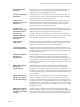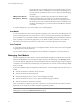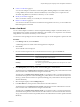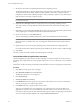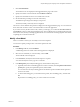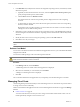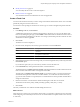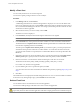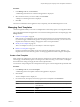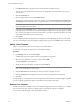User`s guide
Table Of Contents
- vCenter Chargeback User’s Guide
- Contents
- About This Book
- Introduction to vCenter Chargeback
- Installing vCenter Chargeback
- Hardware Requirements
- Software Requirements
- Prerequisites for vCenter Chargeback
- Download and Extract the vCenter Chargeback Installer
- Install vCenter Chargeback
- Create a vCenter Chargeback Cluster
- Install vCenter Chargeback with an Existing Database Schema
- Upgrading vCenter Chargeback
- Services Related to the vCenter Chargeback Application
- Accessing the vCenter Chargeback Application
- Data Collector
- Uninstall vCenter Chargeback
- Configuring Administration Settings
- Authenticating and Managing Users, Roles, and Permissions
- Managing Chargeback Hierarchies
- Creating a Chargeback Hierarchy
- Managing a Chargeback Hierarchy
- View a Chargeback Hierarchy
- Add a vCenter Chargeback Entity
- Add a vCenter Server Entity
- Rename a Chargeback Hierarchy or a Chargeback Entity
- Delete an Entity from the Hierarchy
- Delete a Chargeback Hierarchy
- Assign Attributes
- Move Entities Within a Hierarchy
- Allocate Computing Resource Units for a Chargeback Entity
- Share Virtual Machine Cost
- Backdate a Chargeback Hierarchy
- View Properties of a vCenter Server Entity
- Managing and Configuring vCenter Chargeback Cost Elements
- Generating Reports
- Monitoring System Health
- Administration Utilities
- Troubleshooting vCenter Chargeback
- Troubleshooting Utility
- Troubleshooting Issues in vCenter Chargeback
- Changed Timezone Setting Is Not Reflected
- Changes to Chargeback Hierarchy Are Not Reflected in the Concurrent User-Sessions
- Changes to the vCenter Server Hierarchy Are Not Reflected in vCenter Chargeback
- Installer Throws the SQL Driver Not Found Error
- LDAP Server Configuration Fails
- Non-English Characters Are Not Correctly Stored in the vCenter Chargeback Database
- Report Does Not Display the Disk Read and Disk Write Information
- Report Does Not Display the Memory Usage Value and the Corresponding Cost
- Report Does Not Display the Network Transmitted and Network Received Information
- Service Temporarily Unavailable Error
- Status of Failed Data Collector Is Not Reflected Immediately on the System Health Tab
- Storage Synchronization Job Fails
- Text and Messages on the vCenter Chargeback User Interface Are Not Correctly Displayed
- Unable to Access the vCenter Chargeback Application
- Unable to Add an LDAP Server
- Unable to Add vCenter Server in vCenter Chargeback
- Unable to Change the Password for the vCenter Chargeback Keystore
- Unable to Configure Another VMware Cloud Director Setup with vCenter Chargeback
- Unable to Connect to the vCenter Chargeback Database
- Unable to Connect to the vCenter Server Database
- Unable to Email Report
- Unable to Fetch the Primary Group of a LDAP User
- Unable to Use Custom SSL Certificates
- Unable to View the vCenter Chargeback Plug-In in the VI Client
- Index
7 Click Calculate Metrics.
The calculated costs are displayed in the Suggested Metrics page of the screen.
8 Specify the number of virtual machines in the Number of VM field.
9 Specify the total number of hours to be considered for a month.
10 Set the attribution percentages for the CPU and memory.
The attribution percentages must add up to 100 percent.
The annual, monthly, and hourly rates are displayed.
The various costs for different time periods are displayed on the Suggested Metrics page. You can note down
these values and use them to create cost models and fixed costs in the application.
If you want to use only the base rates for CPU, memory, and storage, you can click the Save these values in
cost model link on the top of the Suggested Metrics page. The Cost Model screen is displayed with the hourly
base rates for CPU, memory, and storage populated in it. You must enter the remaining required values before
completing the cost model creation task.
Modify a Cost Model
After a cost model is created, you can modify it as and when required.
You must have update privilege on the cost model to perform this task.
Procedure
1 In the Manage Cost tab, click Cost Models.
A table listing all the cost models created in the application is displayed.
2 Select the cost model that you want to modify, and click Edit.
The Cost Model screen is displayed.
3 In the General tab, modify the name and description as required.
You cannot modify the currency type for a cost model.
4 In the Billing Policy tab, modify the billing policy and the effective time period.
a (Optional) To fetch the current billing policies set in the cost model, select the Update for the effective
period option, specify the required time period, and click Get.
You can retain the currently set billing policies and add more policies for different time periods in
the same cost model.
b To add another billing policy, set the effective time period, select the billing policy, and then click
Set.
Repeat this for each billing policy you want to add to the cost model.
Chapter 6 Managing and Configuring vCenter Chargeback Cost Elements
VMware, Inc. 95