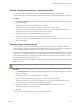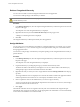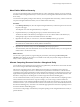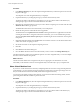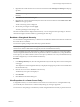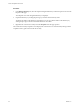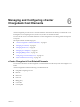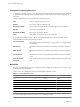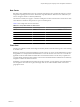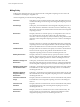User`s guide
Table Of Contents
- vCenter Chargeback User’s Guide
- Contents
- About This Book
- Introduction to vCenter Chargeback
- Installing vCenter Chargeback
- Hardware Requirements
- Software Requirements
- Prerequisites for vCenter Chargeback
- Download and Extract the vCenter Chargeback Installer
- Install vCenter Chargeback
- Create a vCenter Chargeback Cluster
- Install vCenter Chargeback with an Existing Database Schema
- Upgrading vCenter Chargeback
- Services Related to the vCenter Chargeback Application
- Accessing the vCenter Chargeback Application
- Data Collector
- Uninstall vCenter Chargeback
- Configuring Administration Settings
- Authenticating and Managing Users, Roles, and Permissions
- Managing Chargeback Hierarchies
- Creating a Chargeback Hierarchy
- Managing a Chargeback Hierarchy
- View a Chargeback Hierarchy
- Add a vCenter Chargeback Entity
- Add a vCenter Server Entity
- Rename a Chargeback Hierarchy or a Chargeback Entity
- Delete an Entity from the Hierarchy
- Delete a Chargeback Hierarchy
- Assign Attributes
- Move Entities Within a Hierarchy
- Allocate Computing Resource Units for a Chargeback Entity
- Share Virtual Machine Cost
- Backdate a Chargeback Hierarchy
- View Properties of a vCenter Server Entity
- Managing and Configuring vCenter Chargeback Cost Elements
- Generating Reports
- Monitoring System Health
- Administration Utilities
- Troubleshooting vCenter Chargeback
- Troubleshooting Utility
- Troubleshooting Issues in vCenter Chargeback
- Changed Timezone Setting Is Not Reflected
- Changes to Chargeback Hierarchy Are Not Reflected in the Concurrent User-Sessions
- Changes to the vCenter Server Hierarchy Are Not Reflected in vCenter Chargeback
- Installer Throws the SQL Driver Not Found Error
- LDAP Server Configuration Fails
- Non-English Characters Are Not Correctly Stored in the vCenter Chargeback Database
- Report Does Not Display the Disk Read and Disk Write Information
- Report Does Not Display the Memory Usage Value and the Corresponding Cost
- Report Does Not Display the Network Transmitted and Network Received Information
- Service Temporarily Unavailable Error
- Status of Failed Data Collector Is Not Reflected Immediately on the System Health Tab
- Storage Synchronization Job Fails
- Text and Messages on the vCenter Chargeback User Interface Are Not Correctly Displayed
- Unable to Access the vCenter Chargeback Application
- Unable to Add an LDAP Server
- Unable to Add vCenter Server in vCenter Chargeback
- Unable to Change the Password for the vCenter Chargeback Keystore
- Unable to Configure Another VMware Cloud Director Setup with vCenter Chargeback
- Unable to Connect to the vCenter Chargeback Database
- Unable to Connect to the vCenter Server Database
- Unable to Email Report
- Unable to Fetch the Primary Group of a LDAP User
- Unable to Use Custom SSL Certificates
- Unable to View the vCenter Chargeback Plug-In in the VI Client
- Index
Rename a Chargeback Hierarchy or a Chargeback Entity
You can edit the names of chargeback hierarchies and the vCenter Chargeback entities in them.
To perform this task, you must have update privilege on the hierarchy and the chargeback hierarchical entity.
Procedure
1 In the Manage Hierarchy tab, select the required chargeback hierarchy from the drop-down menu on the
left pane of the page.
The collapsed view of the chargeback hierarchy is displayed.
2 Expand the hierarchy by clicking the plus sign (+) to the left of the hierarchy name.
The first-level entities in the hierarchy are displayed. You can view all the entities in the hierarchy by
clicking the plus sign to the left of the entities that have sub-entities.
3 Right-click the entity and select Edit label from the pop-up menu.
4 Provide a new name for the entity and click outside the entity-name text box.
The character limit for the hierarchy and entity names is 255 characters. The hierarchy and entity names
are not case-sensitive.
Delete an Entity from the Hierarchy
You can delete the vCenter Server entities and vCenter Chargeback entities from a chargeback hierarchy. If
you have added a vCenter Server entity to the chargeback hierarchy, you cannot remove any of its child entities
without deleting the directly added vCenter Server entity from the chargeback hierarchy.
Even if an entity is deleted from the hierarchy, the generated reports include these deleted entities for the time
period they were available in the hierarchy. vCenter Chargeback maintains the history of the entities created
in the chargeback hierarchies. Therefore, the cost information of the deleted entities can be retrieved for the
period they existed in the chargeback hierarchy.
To delete an entity, you must have delete privilege on the chargeback hierarchical entity and update privilege
on the hierarchy.
CAUTION You cannot undo a delete entity operation.
Procedure
1 In the Manage Hierarchy tab, select the required chargeback hierarchy from the drop-down menu on the
left pane of the page.
The collapsed view of the chargeback hierarchy is displayed.
2 Expand the hierarchy by clicking the plus sign (+) to the left of the hierarchy name.
The first-level entities in the hierarchy are displayed. You can view all the entities in the hierarchy by
clicking the plus sign to the left of the entities that have sub-entities.
3 Right-click the entity that you want to remove and select Delete from the pop-up menu.
A dialog confirming the action is displayed.
4 Click OK.
The entity and its child entities, if any, are removed from the hierarchy.
Chapter 5 Managing Chargeback Hierarchies
VMware, Inc. 81