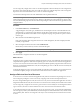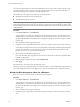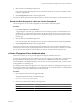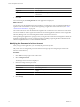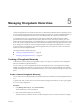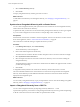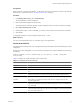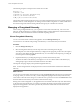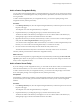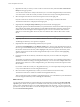User`s guide
Table Of Contents
- vCenter Chargeback User’s Guide
- Contents
- About This Book
- Introduction to vCenter Chargeback
- Installing vCenter Chargeback
- Hardware Requirements
- Software Requirements
- Prerequisites for vCenter Chargeback
- Download and Extract the vCenter Chargeback Installer
- Install vCenter Chargeback
- Create a vCenter Chargeback Cluster
- Install vCenter Chargeback with an Existing Database Schema
- Upgrading vCenter Chargeback
- Services Related to the vCenter Chargeback Application
- Accessing the vCenter Chargeback Application
- Data Collector
- Uninstall vCenter Chargeback
- Configuring Administration Settings
- Authenticating and Managing Users, Roles, and Permissions
- Managing Chargeback Hierarchies
- Creating a Chargeback Hierarchy
- Managing a Chargeback Hierarchy
- View a Chargeback Hierarchy
- Add a vCenter Chargeback Entity
- Add a vCenter Server Entity
- Rename a Chargeback Hierarchy or a Chargeback Entity
- Delete an Entity from the Hierarchy
- Delete a Chargeback Hierarchy
- Assign Attributes
- Move Entities Within a Hierarchy
- Allocate Computing Resource Units for a Chargeback Entity
- Share Virtual Machine Cost
- Backdate a Chargeback Hierarchy
- View Properties of a vCenter Server Entity
- Managing and Configuring vCenter Chargeback Cost Elements
- Generating Reports
- Monitoring System Health
- Administration Utilities
- Troubleshooting vCenter Chargeback
- Troubleshooting Utility
- Troubleshooting Issues in vCenter Chargeback
- Changed Timezone Setting Is Not Reflected
- Changes to Chargeback Hierarchy Are Not Reflected in the Concurrent User-Sessions
- Changes to the vCenter Server Hierarchy Are Not Reflected in vCenter Chargeback
- Installer Throws the SQL Driver Not Found Error
- LDAP Server Configuration Fails
- Non-English Characters Are Not Correctly Stored in the vCenter Chargeback Database
- Report Does Not Display the Disk Read and Disk Write Information
- Report Does Not Display the Memory Usage Value and the Corresponding Cost
- Report Does Not Display the Network Transmitted and Network Received Information
- Service Temporarily Unavailable Error
- Status of Failed Data Collector Is Not Reflected Immediately on the System Health Tab
- Storage Synchronization Job Fails
- Text and Messages on the vCenter Chargeback User Interface Are Not Correctly Displayed
- Unable to Access the vCenter Chargeback Application
- Unable to Add an LDAP Server
- Unable to Add vCenter Server in vCenter Chargeback
- Unable to Change the Password for the vCenter Chargeback Keystore
- Unable to Configure Another VMware Cloud Director Setup with vCenter Chargeback
- Unable to Connect to the vCenter Chargeback Database
- Unable to Connect to the vCenter Server Database
- Unable to Email Report
- Unable to Fetch the Primary Group of a LDAP User
- Unable to Use Custom SSL Certificates
- Unable to View the vCenter Chargeback Plug-In in the VI Client
- Index
3 Right-click the entity to which you want to add a vCenter Server entity and select New vCenter Server
Entity from the pop-up menu.
You can add a vCenter Server entity to the hierarchy or to a vCenter Chargeback entity in the hierarchy.
You cannot add a vCenter Server entity to another vCenter Server entity in the chargeback hierarchy.
4 Select the required vCenter Server from the drop-down menu on the right pane.
Only the vCenter Server instances on which you have a read privilege is included in the menu.
The selected vCenter Server is displayed on the right pane.
5 (Optional) Select the Import entity attributes option at the bottom of the right pane.
Selecting this option ensures that the attributes, if any, defined on the vCenter Server entities are imported
along with the other details. These attributes provide additional information about the vCenter Server
entities and can also be displayed in the chargeback reports. You can overwrite the values for these
attributes in vCenter Chargeback. However, these new attribute values will not reflect in the vCenter
Server.
NOTE The imported attributes are not refreshed with the updates that happen on the vCenter Server.
6 (Optional) Click the arrow icon next to Filters & Views at the bottom of the right pane of the page.
The filtering and hierarchy view options are displayed.
7 (Optional) Select the required filtering and hierarchy view options.
The default is No highlighting and the Hosts & Clusters view. The view type selected must be same as
the view type used to add the existing vCenter Server entities in the chargeback hierarchy. The entities in
the selected vCenter Server hierarchy will be highlighted only if the view type for the hierarchy of the
selected vCenter Server and the vCenter Chargeback hierarchy are same and one of the highlighting
options is selected.
8 Expand the vCenter Server hierarchy and select the entity that you want to add to the chargeback
hierarchy.
The number of vCenter Server entities selected is displayed next to the cursor indicating that the entity is
selected and available for adding to the chargeback hierarchy. You can also select multiple entities and
add them at the same time. To select multiple entities, press the Ctrl key and click the required vCenter
Server entities.
If you add a vCenter Server entity to a chargeback hierarchy, you cannot separately add its parent entity
or any of its child entities to the same chargeback hierarchy.
9 Select the vCenter Chargeback entity to which you want to add this vCenter Server entity.
The selected vCenter Server entities are added to the chargeback hierarchy.
After a vCenter Server entity is added to a chargeback hierarchy, you cannot delete any of its child entities
from the chargeback hierarchy without deleting this added entity.
What to do next
You can undo an add operation by right-clicking the newly added entity and selecting the Revert this add
operation option. However, this option is not available on the entity if any further changes are made to the
entity or to the chargeback hierarchy. If you add multiple entities at the same time, you can revert the add
operation for only one of the entities. To revert the add operation for an entity, right-click the required entity
and select Revert this add operation.
vCenter Chargeback User’s Guide
80 VMware, Inc.