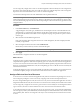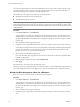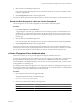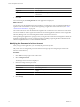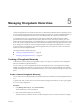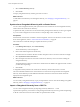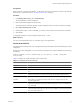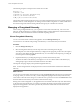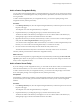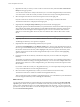User`s guide
Table Of Contents
- vCenter Chargeback User’s Guide
- Contents
- About This Book
- Introduction to vCenter Chargeback
- Installing vCenter Chargeback
- Hardware Requirements
- Software Requirements
- Prerequisites for vCenter Chargeback
- Download and Extract the vCenter Chargeback Installer
- Install vCenter Chargeback
- Create a vCenter Chargeback Cluster
- Install vCenter Chargeback with an Existing Database Schema
- Upgrading vCenter Chargeback
- Services Related to the vCenter Chargeback Application
- Accessing the vCenter Chargeback Application
- Data Collector
- Uninstall vCenter Chargeback
- Configuring Administration Settings
- Authenticating and Managing Users, Roles, and Permissions
- Managing Chargeback Hierarchies
- Creating a Chargeback Hierarchy
- Managing a Chargeback Hierarchy
- View a Chargeback Hierarchy
- Add a vCenter Chargeback Entity
- Add a vCenter Server Entity
- Rename a Chargeback Hierarchy or a Chargeback Entity
- Delete an Entity from the Hierarchy
- Delete a Chargeback Hierarchy
- Assign Attributes
- Move Entities Within a Hierarchy
- Allocate Computing Resource Units for a Chargeback Entity
- Share Virtual Machine Cost
- Backdate a Chargeback Hierarchy
- View Properties of a vCenter Server Entity
- Managing and Configuring vCenter Chargeback Cost Elements
- Generating Reports
- Monitoring System Health
- Administration Utilities
- Troubleshooting vCenter Chargeback
- Troubleshooting Utility
- Troubleshooting Issues in vCenter Chargeback
- Changed Timezone Setting Is Not Reflected
- Changes to Chargeback Hierarchy Are Not Reflected in the Concurrent User-Sessions
- Changes to the vCenter Server Hierarchy Are Not Reflected in vCenter Chargeback
- Installer Throws the SQL Driver Not Found Error
- LDAP Server Configuration Fails
- Non-English Characters Are Not Correctly Stored in the vCenter Chargeback Database
- Report Does Not Display the Disk Read and Disk Write Information
- Report Does Not Display the Memory Usage Value and the Corresponding Cost
- Report Does Not Display the Network Transmitted and Network Received Information
- Service Temporarily Unavailable Error
- Status of Failed Data Collector Is Not Reflected Immediately on the System Health Tab
- Storage Synchronization Job Fails
- Text and Messages on the vCenter Chargeback User Interface Are Not Correctly Displayed
- Unable to Access the vCenter Chargeback Application
- Unable to Add an LDAP Server
- Unable to Add vCenter Server in vCenter Chargeback
- Unable to Change the Password for the vCenter Chargeback Keystore
- Unable to Configure Another VMware Cloud Director Setup with vCenter Chargeback
- Unable to Connect to the vCenter Chargeback Database
- Unable to Connect to the vCenter Server Database
- Unable to Email Report
- Unable to Fetch the Primary Group of a LDAP User
- Unable to Use Custom SSL Certificates
- Unable to View the vCenter Chargeback Plug-In in the VI Client
- Index
The following sample is an example of the contents of such a file:
#version 1.5.0
1,CB-folder,-1,101
2,CB-folder-1,1,101,vCenter Chargeback entity
3,cbm-vc,1,0,12.123.123.123,vm-203,1
4,CBM_1.5_B2,2,0,23.123.123.123,vm-218,2
The first line of the CSV file specifies the version of vCenter Chargeback. If this line is not present, the format
defaults to that for vCenter Chargeback 1.0. Starting with the vCenter Chargeback 1.0.1 release, blank lines in
the CSV file are ignored and lines starting with the hash sign (#) are considered as comments.
Managing a Chargeback Hierarchy
After creating a chargeback hierarchy, you can perform various tasks on the hierarchy, such as view the
hierarchy, modify the hierarchy by adding and deleting entities, manage attributes for individual entities in
the hierarchy, and set the allocation units for individual computing resources.
View a Chargeback Hierarchy
You can view the hierarchies created in the application from the Manage Hierarchy tab.
You must have a role with the read privilege on the hierarchy to view the hierarchy and its entities.
Procedure
1 Click the Manage Hierarchy tab.
2 Select the chargeback hierarchy from the drop-down menu on the left pane of the page.
The collapsed view of the chargeback hierarchy is displayed. The right pane provides name, description,
and various other details about the selected hierarchy. You can modify the description by providing the
new description and clicking Update.
3 Expand the hierarchy by clicking the plus sign (+) to the left of the hierarchy name.
The first-level entities in the hierarchy are displayed. You can view all the entities in the hierarchy by
clicking the plus sign to the left of the entities that have sub-entities.
The left pane of the page displays the expanded chargeback hierarchy.
NOTE vCenter Chargeback does not display the status of the virtual machines and ESX hosts added to the
hierarchy.
What to do next
You can also search for entities in the hierarchy by using the Search field below the hierarchy on the left pane
of the page. When you search for an entity, vCenter Chargeback highlights the first entity in the hierarchy
whose name contains the search string. You can click the next or previous icon next to the Search field to find
the other entities in the hierarchy whose names contain the search string.
Starting with vCenter Chargeback 1.5, the application does not load the entire hierarchy when the hierarchy
is selected. Only when the hierarchy or an entity is expanded, the entities in the next level are fetched and
displayed in the application. The search operation only searched for entities that have been fetched and
displayed in the application.
vCenter Chargeback User’s Guide
78 VMware, Inc.