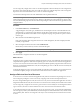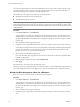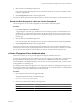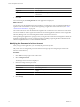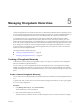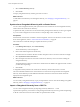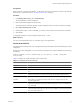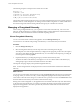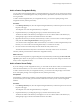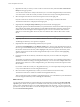User`s guide
Table Of Contents
- vCenter Chargeback User’s Guide
- Contents
- About This Book
- Introduction to vCenter Chargeback
- Installing vCenter Chargeback
- Hardware Requirements
- Software Requirements
- Prerequisites for vCenter Chargeback
- Download and Extract the vCenter Chargeback Installer
- Install vCenter Chargeback
- Create a vCenter Chargeback Cluster
- Install vCenter Chargeback with an Existing Database Schema
- Upgrading vCenter Chargeback
- Services Related to the vCenter Chargeback Application
- Accessing the vCenter Chargeback Application
- Data Collector
- Uninstall vCenter Chargeback
- Configuring Administration Settings
- Authenticating and Managing Users, Roles, and Permissions
- Managing Chargeback Hierarchies
- Creating a Chargeback Hierarchy
- Managing a Chargeback Hierarchy
- View a Chargeback Hierarchy
- Add a vCenter Chargeback Entity
- Add a vCenter Server Entity
- Rename a Chargeback Hierarchy or a Chargeback Entity
- Delete an Entity from the Hierarchy
- Delete a Chargeback Hierarchy
- Assign Attributes
- Move Entities Within a Hierarchy
- Allocate Computing Resource Units for a Chargeback Entity
- Share Virtual Machine Cost
- Backdate a Chargeback Hierarchy
- View Properties of a vCenter Server Entity
- Managing and Configuring vCenter Chargeback Cost Elements
- Generating Reports
- Monitoring System Health
- Administration Utilities
- Troubleshooting vCenter Chargeback
- Troubleshooting Utility
- Troubleshooting Issues in vCenter Chargeback
- Changed Timezone Setting Is Not Reflected
- Changes to Chargeback Hierarchy Are Not Reflected in the Concurrent User-Sessions
- Changes to the vCenter Server Hierarchy Are Not Reflected in vCenter Chargeback
- Installer Throws the SQL Driver Not Found Error
- LDAP Server Configuration Fails
- Non-English Characters Are Not Correctly Stored in the vCenter Chargeback Database
- Report Does Not Display the Disk Read and Disk Write Information
- Report Does Not Display the Memory Usage Value and the Corresponding Cost
- Report Does Not Display the Network Transmitted and Network Received Information
- Service Temporarily Unavailable Error
- Status of Failed Data Collector Is Not Reflected Immediately on the System Health Tab
- Storage Synchronization Job Fails
- Text and Messages on the vCenter Chargeback User Interface Are Not Correctly Displayed
- Unable to Access the vCenter Chargeback Application
- Unable to Add an LDAP Server
- Unable to Add vCenter Server in vCenter Chargeback
- Unable to Change the Password for the vCenter Chargeback Keystore
- Unable to Configure Another VMware Cloud Director Setup with vCenter Chargeback
- Unable to Connect to the vCenter Chargeback Database
- Unable to Connect to the vCenter Server Database
- Unable to Email Report
- Unable to Fetch the Primary Group of a LDAP User
- Unable to Use Custom SSL Certificates
- Unable to View the vCenter Chargeback Plug-In in the VI Client
- Index
Prerequisites
Before you begin, you must ensure that the .csv file entries are in the correct format. To know more about the
format of the .csv file entries, refer to “Format of the CSV File,” on page 77.
Procedure
1 In the Manage Hierarchy tab, click Create Hierarchy.
The Create Hierarchy screen is displayed.
2 Enter a name and description for the hierarchy.
The name must not exceed 255 characters and the description must not exceed 512 characters in length.
3 Select Import hierarchy from .csv file.
4 Enter the path of the .csv file or alternately you can browse the system or the network to locate the file.
5 Click Create.
A chargeback hierarchy is created using the entries from the .csv file.
What to do next
You can use the created hierarchy as is or modify it as per your requirements.
Format of the CSV File
The entries in the CSV file used to create a chargeback hierarchy must adhere to the format defined by vCenter
Chargeback.
Starting with vCenter Chargeback 1.5, a new format for the entries in the CSV file is defined. This new format
is as follows:
UniqueId, ChildName, ParentId, ChildEntityType [[, description] [, vcIP/DNS, vcEntityMoId,
vCenterViewId]]
Table 5-1 describes each of the parameters in the CVS file entry.
Table 5-1. Parameters in the CSV File Entry
Parameters Description
UniqueId
A unique number to identify the entity. The UniqueId of the first entry in the file must be 1.
ChildName
Name of the entity.
ParentId
The UniqueId of the parent of this entity. If this entity is the root entity, the ParentId must
be -1.
ChildEntityType
The type of the entity. If the entity is a vCenter Chargeback entity, the ChildEntityType
must be 101. If the entity is a vCenter Server entity, the ChildEntityType must be 0.
description
(optional) Description of the entity. For a vCenter Server entity, this is not applicable.
vcIP/DNS
The IP address or the DNS name of the vCenter Server as configured in the vCenter
Chargeback application.
vcEntityMoId
The moid (managed object ID) of a virtual machine as defined in the vCenter Server. You can
obtain the entity MoID by using vSphere SDK or through the vCenter server MOB (http://
{vcserverIP}/mob)
vCenterViewId
The vCenter Server hierarchy view to be used for creating the chargeback hierarchy. If you
want to use the Host & Clusters view, then set vCenterViewId to 1. For the VMs & Templates
view, set vCenterViewId to 2.
Chapter 5 Managing Chargeback Hierarchies
VMware, Inc. 77