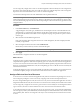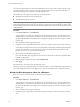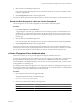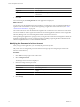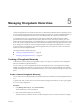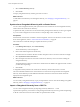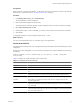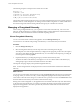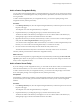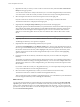User`s guide
Table Of Contents
- vCenter Chargeback User’s Guide
- Contents
- About This Book
- Introduction to vCenter Chargeback
- Installing vCenter Chargeback
- Hardware Requirements
- Software Requirements
- Prerequisites for vCenter Chargeback
- Download and Extract the vCenter Chargeback Installer
- Install vCenter Chargeback
- Create a vCenter Chargeback Cluster
- Install vCenter Chargeback with an Existing Database Schema
- Upgrading vCenter Chargeback
- Services Related to the vCenter Chargeback Application
- Accessing the vCenter Chargeback Application
- Data Collector
- Uninstall vCenter Chargeback
- Configuring Administration Settings
- Authenticating and Managing Users, Roles, and Permissions
- Managing Chargeback Hierarchies
- Creating a Chargeback Hierarchy
- Managing a Chargeback Hierarchy
- View a Chargeback Hierarchy
- Add a vCenter Chargeback Entity
- Add a vCenter Server Entity
- Rename a Chargeback Hierarchy or a Chargeback Entity
- Delete an Entity from the Hierarchy
- Delete a Chargeback Hierarchy
- Assign Attributes
- Move Entities Within a Hierarchy
- Allocate Computing Resource Units for a Chargeback Entity
- Share Virtual Machine Cost
- Backdate a Chargeback Hierarchy
- View Properties of a vCenter Server Entity
- Managing and Configuring vCenter Chargeback Cost Elements
- Generating Reports
- Monitoring System Health
- Administration Utilities
- Troubleshooting vCenter Chargeback
- Troubleshooting Utility
- Troubleshooting Issues in vCenter Chargeback
- Changed Timezone Setting Is Not Reflected
- Changes to Chargeback Hierarchy Are Not Reflected in the Concurrent User-Sessions
- Changes to the vCenter Server Hierarchy Are Not Reflected in vCenter Chargeback
- Installer Throws the SQL Driver Not Found Error
- LDAP Server Configuration Fails
- Non-English Characters Are Not Correctly Stored in the vCenter Chargeback Database
- Report Does Not Display the Disk Read and Disk Write Information
- Report Does Not Display the Memory Usage Value and the Corresponding Cost
- Report Does Not Display the Network Transmitted and Network Received Information
- Service Temporarily Unavailable Error
- Status of Failed Data Collector Is Not Reflected Immediately on the System Health Tab
- Storage Synchronization Job Fails
- Text and Messages on the vCenter Chargeback User Interface Are Not Correctly Displayed
- Unable to Access the vCenter Chargeback Application
- Unable to Add an LDAP Server
- Unable to Add vCenter Server in vCenter Chargeback
- Unable to Change the Password for the vCenter Chargeback Keystore
- Unable to Configure Another VMware Cloud Director Setup with vCenter Chargeback
- Unable to Connect to the vCenter Chargeback Database
- Unable to Connect to the vCenter Server Database
- Unable to Email Report
- Unable to Fetch the Primary Group of a LDAP User
- Unable to Use Custom SSL Certificates
- Unable to View the vCenter Chargeback Plug-In in the VI Client
- Index
Option Description
Login in to
The user type.
LDAP Code
If you select LDAP for Login in to, you must specify the LDAP Code for the
LDAP server.
3 Click OK.
On successful log in, the Getting Started tab of the application is displayed.
What to do next
You can also access the application from the VI Client as a vCenter Server user, provided the application is
registered with vCenter Server. To know about registering an application with vCenter Server, see “Add
vCenter Server Information,” on page 45.
The vCenter Guest User role is the default role assigned to the vCenter Server user. If the user is same as the
user whose details are used to register the vCenter Server with the application, then this user is assigned the
Hierarchy Manager role on vCenter Chargeback and the vCenter Server resource.
After registering the application as a plug-in, when you log in to the vCenter Server through the VI Client, the
application might display a security warning message for installing or ignoring the SSL certificate from the
vCenter Chargeback instance. You must install this certificate.
Modifying the Password of a User Account
After you log in to the application, you can modify the password any time.
Only Local users can change their password. LDAP users and groups must change the password in the
Windows Active Directory.
Procedure
1 Click Tools on the top right corner of the screen.
2 Select Change Password.
The Change Password screen is displayed.
3 Enter the existing and new passwords.
Option Description
Old Password
The existing password.
New Password
The desired new password. The password must not exceed 24 characters in
length.
Confirm New Password
Re-enter the new password.
4 Click Change.
vCenter Chargeback User’s Guide
74 VMware, Inc.