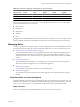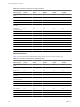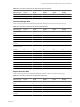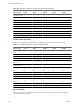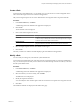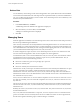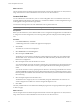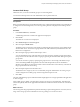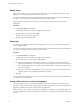User`s guide
Table Of Contents
- vCenter Chargeback User’s Guide
- Contents
- About This Book
- Introduction to vCenter Chargeback
- Installing vCenter Chargeback
- Hardware Requirements
- Software Requirements
- Prerequisites for vCenter Chargeback
- Download and Extract the vCenter Chargeback Installer
- Install vCenter Chargeback
- Create a vCenter Chargeback Cluster
- Install vCenter Chargeback with an Existing Database Schema
- Upgrading vCenter Chargeback
- Services Related to the vCenter Chargeback Application
- Accessing the vCenter Chargeback Application
- Data Collector
- Uninstall vCenter Chargeback
- Configuring Administration Settings
- Authenticating and Managing Users, Roles, and Permissions
- Managing Chargeback Hierarchies
- Creating a Chargeback Hierarchy
- Managing a Chargeback Hierarchy
- View a Chargeback Hierarchy
- Add a vCenter Chargeback Entity
- Add a vCenter Server Entity
- Rename a Chargeback Hierarchy or a Chargeback Entity
- Delete an Entity from the Hierarchy
- Delete a Chargeback Hierarchy
- Assign Attributes
- Move Entities Within a Hierarchy
- Allocate Computing Resource Units for a Chargeback Entity
- Share Virtual Machine Cost
- Backdate a Chargeback Hierarchy
- View Properties of a vCenter Server Entity
- Managing and Configuring vCenter Chargeback Cost Elements
- Generating Reports
- Monitoring System Health
- Administration Utilities
- Troubleshooting vCenter Chargeback
- Troubleshooting Utility
- Troubleshooting Issues in vCenter Chargeback
- Changed Timezone Setting Is Not Reflected
- Changes to Chargeback Hierarchy Are Not Reflected in the Concurrent User-Sessions
- Changes to the vCenter Server Hierarchy Are Not Reflected in vCenter Chargeback
- Installer Throws the SQL Driver Not Found Error
- LDAP Server Configuration Fails
- Non-English Characters Are Not Correctly Stored in the vCenter Chargeback Database
- Report Does Not Display the Disk Read and Disk Write Information
- Report Does Not Display the Memory Usage Value and the Corresponding Cost
- Report Does Not Display the Network Transmitted and Network Received Information
- Service Temporarily Unavailable Error
- Status of Failed Data Collector Is Not Reflected Immediately on the System Health Tab
- Storage Synchronization Job Fails
- Text and Messages on the vCenter Chargeback User Interface Are Not Correctly Displayed
- Unable to Access the vCenter Chargeback Application
- Unable to Add an LDAP Server
- Unable to Add vCenter Server in vCenter Chargeback
- Unable to Change the Password for the vCenter Chargeback Keystore
- Unable to Configure Another VMware Cloud Director Setup with vCenter Chargeback
- Unable to Connect to the vCenter Chargeback Database
- Unable to Connect to the vCenter Server Database
- Unable to Email Report
- Unable to Fetch the Primary Group of a LDAP User
- Unable to Use Custom SSL Certificates
- Unable to View the vCenter Chargeback Plug-In in the VI Client
- Index
Create a Role
Apart from the system-defined roles, you can define your own custom roles in vCenter Chargeback. These
roles can then be assigned to the users created in the application.
Only users having the Super User role or the Administrator role assigned to them can perform this task.
Procedure
1 In the Users & Roles tab, click Roles.
A table listing all the roles defined in the application is displayed.
2 Click Create.
The Create Role screen is displayed.
3 Enter a name and description for the role.
Option Description
Role Name
A name to uniquely identify the role. Provide a meaningful name to the role
so that it is easy to identify the use of the role and the permissions assigned
on the role. The character limit is 255 characters.
Role Description
A brief description of the role that you are creating. You can define the
purpose of the role in this field. The character limit is 512 characters.
4 Select the required permissions for the available resource types.
5 Click Create.
The newly created role is added to the table displaying the roles defined in the application.
Modify a Role
You can modify an existing role, other than the system-defined roles.
You must have the Administrator role or the Super User role to perform this task. If you have the Administrator
role, you can edit only the roles that you have created. A user with the Super User role can edit any roles other
than the system-defined roles.
Procedure
1 In the Users & Roles tab, click Roles.
A table listing all the roles defined in the application is displayed.
2 Select the role that you want to modify, and click Edit.
The Edit Role screen is displayed.
3 Modify the required information.
You can modify the name and description of the role and also the set of permissions assigned to the role.
4 Click Save.
The modified role details are displayed in the table on the page.
Chapter 4 Authenticating and Managing Users, Roles, and Permissions
VMware, Inc. 65