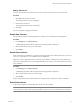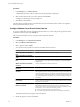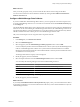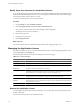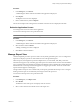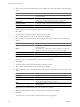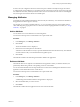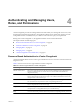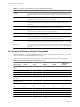User`s guide
Table Of Contents
- vCenter Chargeback User’s Guide
- Contents
- About This Book
- Introduction to vCenter Chargeback
- Installing vCenter Chargeback
- Hardware Requirements
- Software Requirements
- Prerequisites for vCenter Chargeback
- Download and Extract the vCenter Chargeback Installer
- Install vCenter Chargeback
- Create a vCenter Chargeback Cluster
- Install vCenter Chargeback with an Existing Database Schema
- Upgrading vCenter Chargeback
- Services Related to the vCenter Chargeback Application
- Accessing the vCenter Chargeback Application
- Data Collector
- Uninstall vCenter Chargeback
- Configuring Administration Settings
- Authenticating and Managing Users, Roles, and Permissions
- Managing Chargeback Hierarchies
- Creating a Chargeback Hierarchy
- Managing a Chargeback Hierarchy
- View a Chargeback Hierarchy
- Add a vCenter Chargeback Entity
- Add a vCenter Server Entity
- Rename a Chargeback Hierarchy or a Chargeback Entity
- Delete an Entity from the Hierarchy
- Delete a Chargeback Hierarchy
- Assign Attributes
- Move Entities Within a Hierarchy
- Allocate Computing Resource Units for a Chargeback Entity
- Share Virtual Machine Cost
- Backdate a Chargeback Hierarchy
- View Properties of a vCenter Server Entity
- Managing and Configuring vCenter Chargeback Cost Elements
- Generating Reports
- Monitoring System Health
- Administration Utilities
- Troubleshooting vCenter Chargeback
- Troubleshooting Utility
- Troubleshooting Issues in vCenter Chargeback
- Changed Timezone Setting Is Not Reflected
- Changes to Chargeback Hierarchy Are Not Reflected in the Concurrent User-Sessions
- Changes to the vCenter Server Hierarchy Are Not Reflected in vCenter Chargeback
- Installer Throws the SQL Driver Not Found Error
- LDAP Server Configuration Fails
- Non-English Characters Are Not Correctly Stored in the vCenter Chargeback Database
- Report Does Not Display the Disk Read and Disk Write Information
- Report Does Not Display the Memory Usage Value and the Corresponding Cost
- Report Does Not Display the Network Transmitted and Network Received Information
- Service Temporarily Unavailable Error
- Status of Failed Data Collector Is Not Reflected Immediately on the System Health Tab
- Storage Synchronization Job Fails
- Text and Messages on the vCenter Chargeback User Interface Are Not Correctly Displayed
- Unable to Access the vCenter Chargeback Application
- Unable to Add an LDAP Server
- Unable to Add vCenter Server in vCenter Chargeback
- Unable to Change the Password for the vCenter Chargeback Keystore
- Unable to Configure Another VMware Cloud Director Setup with vCenter Chargeback
- Unable to Connect to the vCenter Chargeback Database
- Unable to Connect to the vCenter Server Database
- Unable to Email Report
- Unable to Fetch the Primary Group of a LDAP User
- Unable to Use Custom SSL Certificates
- Unable to View the vCenter Chargeback Plug-In in the VI Client
- Index
Manage System Health Thresholds
The System Health tab provides information about the status of the entire system based on the response time
of the various servers and databases in the system. The response time limits can be set in the application.
You must have the Super User role to perform this task.
You can set the response time limits in milliseconds for vCenter Chargeback, vCenter Chargeback database,
vCenter Server, and vCenter Server database. The response time limits define the Normal, Warning, and Alert
latency ranges.
Procedure
1 In the Settings tab, click System Health Thresholds.
2 In the vCenter Chargeback Server section, set the Normal and Alert response time limits.
The Normal, Warning, and Alert latency ranges are defined as follows:
Option Description
Normal
The Normal latency range is (0, normal response time limit). The default range
is (0, 30000). If the response time is in the Normal latency range, the server
is responding fine.
Warning
The Warning latency range is (normal response time limit + 1, alert response time
limit). The default range is (30001, 120000). If the response time is in the
Warning latency range, the server is responding slowly and might need some
attention. The slow response could also be attributed to network congestion.
Alert
The Alert latency range is (alert response time limit + 1, ...). The default range
is (120001, ...). If the response time is in the Alert latency range, the user must
take immediate action to rectify the issue.
3 In the vCenter Chargeback Database section, set the Normal and Alert response time limits.
The Normal, Warning, and Alert latency ranges for the vCenter Chargeback database are defined using
these limits.
4 In the vCenter Server section, set the Normal and Alert response time limits.
The Normal, Warning, and Alert latency ranges for the vCenter Server are defined using these limits.
5 In the vCenter Server Database section, set the Normal and Alert response time limits.
The Normal, Warning, and Alert latency ranges for the vCenter Server database are defined using these
limits.
6 Click Apply.
The response time limits and the corresponding ranges set on this page are used on the System Health tab to
show the health of the different servers and databases.
vCenter Chargeback User’s Guide
58 VMware, Inc.