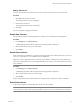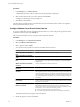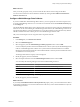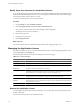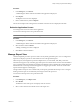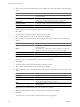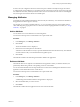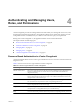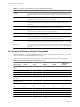User`s guide
Table Of Contents
- vCenter Chargeback User’s Guide
- Contents
- About This Book
- Introduction to vCenter Chargeback
- Installing vCenter Chargeback
- Hardware Requirements
- Software Requirements
- Prerequisites for vCenter Chargeback
- Download and Extract the vCenter Chargeback Installer
- Install vCenter Chargeback
- Create a vCenter Chargeback Cluster
- Install vCenter Chargeback with an Existing Database Schema
- Upgrading vCenter Chargeback
- Services Related to the vCenter Chargeback Application
- Accessing the vCenter Chargeback Application
- Data Collector
- Uninstall vCenter Chargeback
- Configuring Administration Settings
- Authenticating and Managing Users, Roles, and Permissions
- Managing Chargeback Hierarchies
- Creating a Chargeback Hierarchy
- Managing a Chargeback Hierarchy
- View a Chargeback Hierarchy
- Add a vCenter Chargeback Entity
- Add a vCenter Server Entity
- Rename a Chargeback Hierarchy or a Chargeback Entity
- Delete an Entity from the Hierarchy
- Delete a Chargeback Hierarchy
- Assign Attributes
- Move Entities Within a Hierarchy
- Allocate Computing Resource Units for a Chargeback Entity
- Share Virtual Machine Cost
- Backdate a Chargeback Hierarchy
- View Properties of a vCenter Server Entity
- Managing and Configuring vCenter Chargeback Cost Elements
- Generating Reports
- Monitoring System Health
- Administration Utilities
- Troubleshooting vCenter Chargeback
- Troubleshooting Utility
- Troubleshooting Issues in vCenter Chargeback
- Changed Timezone Setting Is Not Reflected
- Changes to Chargeback Hierarchy Are Not Reflected in the Concurrent User-Sessions
- Changes to the vCenter Server Hierarchy Are Not Reflected in vCenter Chargeback
- Installer Throws the SQL Driver Not Found Error
- LDAP Server Configuration Fails
- Non-English Characters Are Not Correctly Stored in the vCenter Chargeback Database
- Report Does Not Display the Disk Read and Disk Write Information
- Report Does Not Display the Memory Usage Value and the Corresponding Cost
- Report Does Not Display the Network Transmitted and Network Received Information
- Service Temporarily Unavailable Error
- Status of Failed Data Collector Is Not Reflected Immediately on the System Health Tab
- Storage Synchronization Job Fails
- Text and Messages on the vCenter Chargeback User Interface Are Not Correctly Displayed
- Unable to Access the vCenter Chargeback Application
- Unable to Add an LDAP Server
- Unable to Add vCenter Server in vCenter Chargeback
- Unable to Change the Password for the vCenter Chargeback Keystore
- Unable to Configure Another VMware Cloud Director Setup with vCenter Chargeback
- Unable to Connect to the vCenter Chargeback Database
- Unable to Connect to the vCenter Server Database
- Unable to Email Report
- Unable to Fetch the Primary Group of a LDAP User
- Unable to Use Custom SSL Certificates
- Unable to View the vCenter Chargeback Plug-In in the VI Client
- Index
In each section, the configured sub-sections will use the space available in the adjacent empty sub-sections.
A configured sub-section will first try to expand and use the unused space in the sub-section to its right, then
to its left, then to its bottom, and lastly in the sub-section above it. The content of a sub-section is center-aligned.
Also, the images are stretched to fit into the available space.
Managing Attributes
An attribute provides additional information about an entity in an hierarchy. You can define an attribute in
the application and then assign it to an entity.
For example, you can create an attribute called Geo_location, and then assign it to various entities and set
values indicating their geographic locations. To learn more about assigning attributes to entities, see “Assign
Attributes,” on page 82.
Add an Attribute
You can define one or more attributes in vCenter Chargeback.
You must have the Super User or Administrator role to perform this task.
Procedure
1 In the Settings tab, click Manage Attributes.
2 Click Create.
The Create Attribute screen is displayed.
3 Enter the name and description for the attribute.
A attribute can be attached to an entity to provide additional information about the entity. The attributes
associated with an entity can be included in the chargeback reports.
4 Click Create.
The attribute is added to the table listing the attributes added to the application.
Delete an Attribute
The attributes that are not required can be deleted from the application. When you delete an attribute, it is
permanently deleted along with the corresponding values set on the entities.
You can also delete attributes that are imported from the vCenter Server. Deleting these attributes from the
application will not delete them for the vCenter Server.
You must have the Super User or Administrator role to perform this task.
Procedure
1 In the Settings tab, click Manage Attributes.
A table listing all the attributes added to the application is displayed.
2 Select the attribute that you want to remove.
3 Click Delete.
The attribute is deleted from the application and is removed from the table.
Chapter 3 Configuring Administration Settings
VMware, Inc. 57