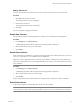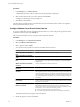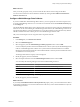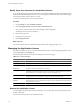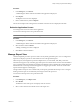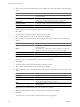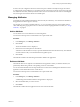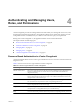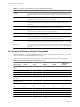User`s guide
Table Of Contents
- vCenter Chargeback User’s Guide
- Contents
- About This Book
- Introduction to vCenter Chargeback
- Installing vCenter Chargeback
- Hardware Requirements
- Software Requirements
- Prerequisites for vCenter Chargeback
- Download and Extract the vCenter Chargeback Installer
- Install vCenter Chargeback
- Create a vCenter Chargeback Cluster
- Install vCenter Chargeback with an Existing Database Schema
- Upgrading vCenter Chargeback
- Services Related to the vCenter Chargeback Application
- Accessing the vCenter Chargeback Application
- Data Collector
- Uninstall vCenter Chargeback
- Configuring Administration Settings
- Authenticating and Managing Users, Roles, and Permissions
- Managing Chargeback Hierarchies
- Creating a Chargeback Hierarchy
- Managing a Chargeback Hierarchy
- View a Chargeback Hierarchy
- Add a vCenter Chargeback Entity
- Add a vCenter Server Entity
- Rename a Chargeback Hierarchy or a Chargeback Entity
- Delete an Entity from the Hierarchy
- Delete a Chargeback Hierarchy
- Assign Attributes
- Move Entities Within a Hierarchy
- Allocate Computing Resource Units for a Chargeback Entity
- Share Virtual Machine Cost
- Backdate a Chargeback Hierarchy
- View Properties of a vCenter Server Entity
- Managing and Configuring vCenter Chargeback Cost Elements
- Generating Reports
- Monitoring System Health
- Administration Utilities
- Troubleshooting vCenter Chargeback
- Troubleshooting Utility
- Troubleshooting Issues in vCenter Chargeback
- Changed Timezone Setting Is Not Reflected
- Changes to Chargeback Hierarchy Are Not Reflected in the Concurrent User-Sessions
- Changes to the vCenter Server Hierarchy Are Not Reflected in vCenter Chargeback
- Installer Throws the SQL Driver Not Found Error
- LDAP Server Configuration Fails
- Non-English Characters Are Not Correctly Stored in the vCenter Chargeback Database
- Report Does Not Display the Disk Read and Disk Write Information
- Report Does Not Display the Memory Usage Value and the Corresponding Cost
- Report Does Not Display the Network Transmitted and Network Received Information
- Service Temporarily Unavailable Error
- Status of Failed Data Collector Is Not Reflected Immediately on the System Health Tab
- Storage Synchronization Job Fails
- Text and Messages on the vCenter Chargeback User Interface Are Not Correctly Displayed
- Unable to Access the vCenter Chargeback Application
- Unable to Add an LDAP Server
- Unable to Add vCenter Server in vCenter Chargeback
- Unable to Change the Password for the vCenter Chargeback Keystore
- Unable to Configure Another VMware Cloud Director Setup with vCenter Chargeback
- Unable to Connect to the vCenter Chargeback Database
- Unable to Connect to the vCenter Server Database
- Unable to Email Report
- Unable to Fetch the Primary Group of a LDAP User
- Unable to Use Custom SSL Certificates
- Unable to View the vCenter Chargeback Plug-In in the VI Client
- Index
4 Select an option from the Header Settings section to display the required information in the selected sub-
section.
Option Description
Text
The text that you want the report header to contain. For example, the name
of the organization.
Image
An image that you want the header section to display. For instance, the
company logo. Ensure that the image size does not exceed 1MB.
Report Name
The name of the report entered when generating the report.
Report Description
A description of the report provided when generating the report.
None
(default) No information is displayed in this sub-section in the report.
Repeat this step to set the information for each sub-section as required.
5 Click Title.
The Title section of the report template displays nine sub-sections.
6 Select a sub-section from the Title section of the report template.
7 Select an option from the Title Settings section to display the required information in the selected sub-
section.
Option Description
Text
The text that you want the report header to contain. For example, the name
of the organization.
Image
An image that you want the header section to display. For instance, the
company logo. Ensure that the image size does not exceed 1MB.
Report Name
The name of the report entered when generating the report.
Report Description
A description of the report provided when generating the report.
None
(default) No information is displayed in this sub-section in the report.
Repeat this step to set the information for each sub-section as required.
8 Click Footer.
The Footer section of the report template displays three sub-sections.
9 Select a sub-section from the Footer section of the report template.
10 Select an option from the Footer Settings section to display the required information in the selected sub-
section.
Option Description
Copyright
The copyright information that you want to include in the report.
Page Number
Selecting this option ensures that each page of the report is numbered.
Report Creation Time
Date and time of report generation. This is the system date and time on the
machine on which the application is installed.
None
(default) No information is displayed in this section in the report. This is the
default selection.
Repeat this step to set the information for each sub-section as required.
11 (Optional) Click Preview to preview a sample report on the right pane of the page.
12 Click Save.
The report view is saved and will be used when the next report is generated.
vCenter Chargeback User’s Guide
56 VMware, Inc.