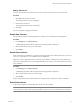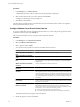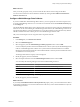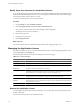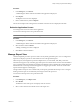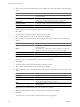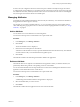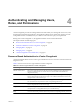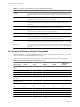User`s guide
Table Of Contents
- vCenter Chargeback User’s Guide
- Contents
- About This Book
- Introduction to vCenter Chargeback
- Installing vCenter Chargeback
- Hardware Requirements
- Software Requirements
- Prerequisites for vCenter Chargeback
- Download and Extract the vCenter Chargeback Installer
- Install vCenter Chargeback
- Create a vCenter Chargeback Cluster
- Install vCenter Chargeback with an Existing Database Schema
- Upgrading vCenter Chargeback
- Services Related to the vCenter Chargeback Application
- Accessing the vCenter Chargeback Application
- Data Collector
- Uninstall vCenter Chargeback
- Configuring Administration Settings
- Authenticating and Managing Users, Roles, and Permissions
- Managing Chargeback Hierarchies
- Creating a Chargeback Hierarchy
- Managing a Chargeback Hierarchy
- View a Chargeback Hierarchy
- Add a vCenter Chargeback Entity
- Add a vCenter Server Entity
- Rename a Chargeback Hierarchy or a Chargeback Entity
- Delete an Entity from the Hierarchy
- Delete a Chargeback Hierarchy
- Assign Attributes
- Move Entities Within a Hierarchy
- Allocate Computing Resource Units for a Chargeback Entity
- Share Virtual Machine Cost
- Backdate a Chargeback Hierarchy
- View Properties of a vCenter Server Entity
- Managing and Configuring vCenter Chargeback Cost Elements
- Generating Reports
- Monitoring System Health
- Administration Utilities
- Troubleshooting vCenter Chargeback
- Troubleshooting Utility
- Troubleshooting Issues in vCenter Chargeback
- Changed Timezone Setting Is Not Reflected
- Changes to Chargeback Hierarchy Are Not Reflected in the Concurrent User-Sessions
- Changes to the vCenter Server Hierarchy Are Not Reflected in vCenter Chargeback
- Installer Throws the SQL Driver Not Found Error
- LDAP Server Configuration Fails
- Non-English Characters Are Not Correctly Stored in the vCenter Chargeback Database
- Report Does Not Display the Disk Read and Disk Write Information
- Report Does Not Display the Memory Usage Value and the Corresponding Cost
- Report Does Not Display the Network Transmitted and Network Received Information
- Service Temporarily Unavailable Error
- Status of Failed Data Collector Is Not Reflected Immediately on the System Health Tab
- Storage Synchronization Job Fails
- Text and Messages on the vCenter Chargeback User Interface Are Not Correctly Displayed
- Unable to Access the vCenter Chargeback Application
- Unable to Add an LDAP Server
- Unable to Add vCenter Server in vCenter Chargeback
- Unable to Change the Password for the vCenter Chargeback Keystore
- Unable to Configure Another VMware Cloud Director Setup with vCenter Chargeback
- Unable to Connect to the vCenter Chargeback Database
- Unable to Connect to the vCenter Server Database
- Unable to Email Report
- Unable to Fetch the Primary Group of a LDAP User
- Unable to Use Custom SSL Certificates
- Unable to View the vCenter Chargeback Plug-In in the VI Client
- Index
Modify Job Interval
You can control the time interval between two consecutive job runs for jobs that do not run eternally.
Procedure
1 Click Edit in the Job Interval column.
The Change Job Interval screen is displayed.
2 Enter the new job interval.
The specified job interval must be in minutes.
3 Click Save.
The new job interval is displayed in the table.
Enable Data Collector
If a data collector registered with the application is disabled, you can enable it from the application.
Procedure
1 In the Settings tab, click Data Collectors.
A table listing all the data collectors registered with the application is displayed.
2 Select the data collector that you want to enable.
3 Click Enable.
Disable Data Collector
When a data collector is installed, it is registered with the application and is enabled by default. If you do not
want to use a data collector, you can disable it from the application.
IMPORTANT If only a single data collector is running, do not disable it. If disabled, the synchronization jobs
will not run and the data in the vCenter Chargeback database will not be in sync with the data in the vCenter
Server databases.
Procedure
1 In the Settings tab, click Data Collectors.
A table listing all the data collectors registered with the application is displayed.
2 Select the data collector that you want to disable.
3 Click Disable.
The jobs assigned to the selected data collector are unassigned from it and the data collector is disabled.
Delete Data Collector
A data collector registered with the application can be removed or deleted.
IMPORTANT If only a single data collector is running, do not delete it. If deleted, the synchronization jobs will
not run and the data in the vCenter Chargeback database will not be in sync with the data in the vCenter Server.
Chapter 3 Configuring Administration Settings
VMware, Inc. 51