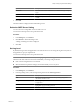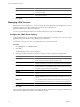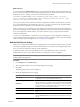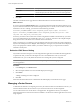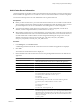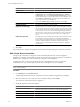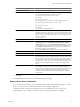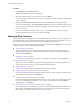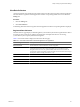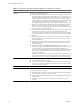User`s guide
Table Of Contents
- vCenter Chargeback User’s Guide
- Contents
- About This Book
- Introduction to vCenter Chargeback
- Installing vCenter Chargeback
- Hardware Requirements
- Software Requirements
- Prerequisites for vCenter Chargeback
- Download and Extract the vCenter Chargeback Installer
- Install vCenter Chargeback
- Create a vCenter Chargeback Cluster
- Install vCenter Chargeback with an Existing Database Schema
- Upgrading vCenter Chargeback
- Services Related to the vCenter Chargeback Application
- Accessing the vCenter Chargeback Application
- Data Collector
- Uninstall vCenter Chargeback
- Configuring Administration Settings
- Authenticating and Managing Users, Roles, and Permissions
- Managing Chargeback Hierarchies
- Creating a Chargeback Hierarchy
- Managing a Chargeback Hierarchy
- View a Chargeback Hierarchy
- Add a vCenter Chargeback Entity
- Add a vCenter Server Entity
- Rename a Chargeback Hierarchy or a Chargeback Entity
- Delete an Entity from the Hierarchy
- Delete a Chargeback Hierarchy
- Assign Attributes
- Move Entities Within a Hierarchy
- Allocate Computing Resource Units for a Chargeback Entity
- Share Virtual Machine Cost
- Backdate a Chargeback Hierarchy
- View Properties of a vCenter Server Entity
- Managing and Configuring vCenter Chargeback Cost Elements
- Generating Reports
- Monitoring System Health
- Administration Utilities
- Troubleshooting vCenter Chargeback
- Troubleshooting Utility
- Troubleshooting Issues in vCenter Chargeback
- Changed Timezone Setting Is Not Reflected
- Changes to Chargeback Hierarchy Are Not Reflected in the Concurrent User-Sessions
- Changes to the vCenter Server Hierarchy Are Not Reflected in vCenter Chargeback
- Installer Throws the SQL Driver Not Found Error
- LDAP Server Configuration Fails
- Non-English Characters Are Not Correctly Stored in the vCenter Chargeback Database
- Report Does Not Display the Disk Read and Disk Write Information
- Report Does Not Display the Memory Usage Value and the Corresponding Cost
- Report Does Not Display the Network Transmitted and Network Received Information
- Service Temporarily Unavailable Error
- Status of Failed Data Collector Is Not Reflected Immediately on the System Health Tab
- Storage Synchronization Job Fails
- Text and Messages on the vCenter Chargeback User Interface Are Not Correctly Displayed
- Unable to Access the vCenter Chargeback Application
- Unable to Add an LDAP Server
- Unable to Add vCenter Server in vCenter Chargeback
- Unable to Change the Password for the vCenter Chargeback Keystore
- Unable to Configure Another VMware Cloud Director Setup with vCenter Chargeback
- Unable to Connect to the vCenter Chargeback Database
- Unable to Connect to the vCenter Server Database
- Unable to Email Report
- Unable to Fetch the Primary Group of a LDAP User
- Unable to Use Custom SSL Certificates
- Unable to View the vCenter Chargeback Plug-In in the VI Client
- Index
Procedure
1 In the Settings tab, click vCenter Servers.
A table listing all the vCenter Servers is displayed.
2 Select the vCenter Server that you want to remove and click Delete.
If any of the entities of the vCenter Server are part of a chargeback hierarchy, the Manage linked entities
screen is displayed.
3 (Optional) Click Delete all these entries to remove the entities from the hierarchy permanently.
You can retain the entities by clicking Keep all these entries. If you choose to retain the entities, they will
be temporarily removed from the hierarchy and will appear automatically when you re-add the vCenter
Server at a later stage.
4 If none of the vCenter Server entities are part of any of the chargeback hierarchies, the a dialog box
confirming the delete operation request is displayed. Click OK.
Managing Data Collectors
When you install vCenter Chargeback, you can optionally install a data collector. You can also register more
than one data collector with a vCenter Chargeback instance. Starting with vCenter Chargeback 1.5, you can
also install the Cloud Director Data Collector and the vShield Manager Data Collector.
All the data collectors registered with the application can be managed from the Settings tab. You must have
the Super User role to view and manage the data collectors.
n
View Data Collectors on page 49
vCenter Chargeback stores and displays information about each data collector registered with the
application. The data collectors registered with the application and their corresponding details can be
viewed from the Settings tab.
n
Enable Data Collector on page 51
If a data collector registered with the application is disabled, you can enable it from the application.
n
Disable Data Collector on page 51
When a data collector is installed, it is registered with the application and is enabled by default. If you
do not want to use a data collector, you can disable it from the application.
n
Delete Data Collector on page 51
A data collector registered with the application can be removed or deleted.
n
Configure VMware Cloud Director Data Collector on page 52
If you have installed the VMware Cloud Director Data Collector, you must configure its properties from
the Cloud Data Collectors page of the Settings tab.
n
Configure vShield Manager Data Collector on page 53
If you have installed the vShield Manager Data Collector, you must specify the user name and password
to access the vShield Manager instances. You can set this access information from the Cloud Data
Collectors page of the Settings tab.
n
Modify Super User Password for Cloud Data Collectors on page 54
If you change the password of the super user that was used when installing the VMware Cloud Director
Data Collector and vShield Manager Data Collector, you must change the same from the Cloud Data
Collectors page to ensure that the data collectors function correctly.
vCenter Chargeback User’s Guide
48 VMware, Inc.