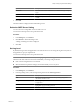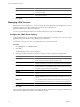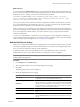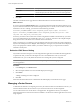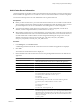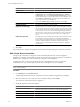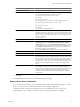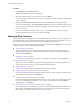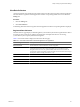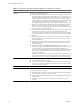User`s guide
Table Of Contents
- vCenter Chargeback User’s Guide
- Contents
- About This Book
- Introduction to vCenter Chargeback
- Installing vCenter Chargeback
- Hardware Requirements
- Software Requirements
- Prerequisites for vCenter Chargeback
- Download and Extract the vCenter Chargeback Installer
- Install vCenter Chargeback
- Create a vCenter Chargeback Cluster
- Install vCenter Chargeback with an Existing Database Schema
- Upgrading vCenter Chargeback
- Services Related to the vCenter Chargeback Application
- Accessing the vCenter Chargeback Application
- Data Collector
- Uninstall vCenter Chargeback
- Configuring Administration Settings
- Authenticating and Managing Users, Roles, and Permissions
- Managing Chargeback Hierarchies
- Creating a Chargeback Hierarchy
- Managing a Chargeback Hierarchy
- View a Chargeback Hierarchy
- Add a vCenter Chargeback Entity
- Add a vCenter Server Entity
- Rename a Chargeback Hierarchy or a Chargeback Entity
- Delete an Entity from the Hierarchy
- Delete a Chargeback Hierarchy
- Assign Attributes
- Move Entities Within a Hierarchy
- Allocate Computing Resource Units for a Chargeback Entity
- Share Virtual Machine Cost
- Backdate a Chargeback Hierarchy
- View Properties of a vCenter Server Entity
- Managing and Configuring vCenter Chargeback Cost Elements
- Generating Reports
- Monitoring System Health
- Administration Utilities
- Troubleshooting vCenter Chargeback
- Troubleshooting Utility
- Troubleshooting Issues in vCenter Chargeback
- Changed Timezone Setting Is Not Reflected
- Changes to Chargeback Hierarchy Are Not Reflected in the Concurrent User-Sessions
- Changes to the vCenter Server Hierarchy Are Not Reflected in vCenter Chargeback
- Installer Throws the SQL Driver Not Found Error
- LDAP Server Configuration Fails
- Non-English Characters Are Not Correctly Stored in the vCenter Chargeback Database
- Report Does Not Display the Disk Read and Disk Write Information
- Report Does Not Display the Memory Usage Value and the Corresponding Cost
- Report Does Not Display the Network Transmitted and Network Received Information
- Service Temporarily Unavailable Error
- Status of Failed Data Collector Is Not Reflected Immediately on the System Health Tab
- Storage Synchronization Job Fails
- Text and Messages on the vCenter Chargeback User Interface Are Not Correctly Displayed
- Unable to Access the vCenter Chargeback Application
- Unable to Add an LDAP Server
- Unable to Add vCenter Server in vCenter Chargeback
- Unable to Change the Password for the vCenter Chargeback Keystore
- Unable to Configure Another VMware Cloud Director Setup with vCenter Chargeback
- Unable to Connect to the vCenter Chargeback Database
- Unable to Connect to the vCenter Server Database
- Unable to Email Report
- Unable to Fetch the Primary Group of a LDAP User
- Unable to Use Custom SSL Certificates
- Unable to View the vCenter Chargeback Plug-In in the VI Client
- Index
Add vCenter Server Information
vCenter Chargeback can calculate overall resource utilization and corresponding cost only for vCenter Servers
that are added to the application. You can add one or more vCenter Server instances to vCenter Chargeback.
You must have the Super User role or the Administrator role to perform this task.
Prerequisites
n
Before you add a vCenter Server, you must ensure that the vCenter Server is accessible over the network.
Also, ensure that vCenter Server and the vCenter Server database have static IP addresses. If not, you must
provide the FQDN for such servers and databases when adding them to vCenter Chargeback.
n
You must ensure that the system time on the vCenter Server, vCenter Chargeback, vCenter Server
database, vCenter Chargeback database, and data collectors are in sync.
n
When adding a vCenter Server to vCenter Chargeback, you must provide a vCenter Server user name and
vCenter Server Database user name. You must ensure that the vCenter Server user has at least read access
on all the entities that would be added to vCenter Chargeback including the storage views. Also, the
database user must have read access to the VPXV_HIST_STAT_DAILY, VPXV_HIST_STAT_WEEKLY,
VPXV_HIST_STAT_MONTHLY, and VPXV_HIST_STAT_YEARLY views.
Procedure
1 In the Settings tab, click vCenter Servers.
A table listing information about the vCenter Server instances added to the application is displayed.
2 Click Add.
The vCenter Server Information screen is displayed.
3 Enter information about the vCenter Server and its corresponding database that has to be added to the
application.
Option Description
vCenter Server Hostname/IP
FQDN or IP address of the vCenter Server. The IP address or host name
cannot be edited after the vCenter Server is added to the application.
vCenter Server Display Name
A display name for the vCenter Server.
vCenter Server Description
A description of the vCenter Server. This is optional.
vCenter Server Username
User name to access the vCenter Server.
vCenter Server Password
Password for the user name entered.
Database URL
URL to access the vCenter Server database.
For Oracle Database, this URL must have the format:
IP address/host name
:
TNS listener port
For example:
123.123.123.123:1521
For Microsoft SQL Server, this URL can be in the following formats:
IP address/host name
\
database instance name
or
IP address/host name
For example:
123.123.123.123\chargeback_db
Database Name
Name of the vCenter Server database. For example, vim_vcdb, which is the
default name given by vCenter Server. If you are using Oracle Database, then
the database name can be either the service name or SID. If you are providing
the service name, ensure that you prefix the service name with a forward
slash (/). For example:
/
service_name
Chapter 3 Configuring Administration Settings
VMware, Inc. 45