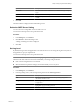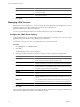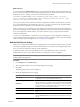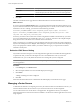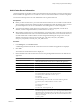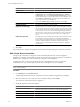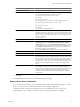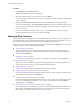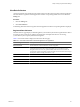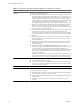User`s guide
Table Of Contents
- vCenter Chargeback User’s Guide
- Contents
- About This Book
- Introduction to vCenter Chargeback
- Installing vCenter Chargeback
- Hardware Requirements
- Software Requirements
- Prerequisites for vCenter Chargeback
- Download and Extract the vCenter Chargeback Installer
- Install vCenter Chargeback
- Create a vCenter Chargeback Cluster
- Install vCenter Chargeback with an Existing Database Schema
- Upgrading vCenter Chargeback
- Services Related to the vCenter Chargeback Application
- Accessing the vCenter Chargeback Application
- Data Collector
- Uninstall vCenter Chargeback
- Configuring Administration Settings
- Authenticating and Managing Users, Roles, and Permissions
- Managing Chargeback Hierarchies
- Creating a Chargeback Hierarchy
- Managing a Chargeback Hierarchy
- View a Chargeback Hierarchy
- Add a vCenter Chargeback Entity
- Add a vCenter Server Entity
- Rename a Chargeback Hierarchy or a Chargeback Entity
- Delete an Entity from the Hierarchy
- Delete a Chargeback Hierarchy
- Assign Attributes
- Move Entities Within a Hierarchy
- Allocate Computing Resource Units for a Chargeback Entity
- Share Virtual Machine Cost
- Backdate a Chargeback Hierarchy
- View Properties of a vCenter Server Entity
- Managing and Configuring vCenter Chargeback Cost Elements
- Generating Reports
- Monitoring System Health
- Administration Utilities
- Troubleshooting vCenter Chargeback
- Troubleshooting Utility
- Troubleshooting Issues in vCenter Chargeback
- Changed Timezone Setting Is Not Reflected
- Changes to Chargeback Hierarchy Are Not Reflected in the Concurrent User-Sessions
- Changes to the vCenter Server Hierarchy Are Not Reflected in vCenter Chargeback
- Installer Throws the SQL Driver Not Found Error
- LDAP Server Configuration Fails
- Non-English Characters Are Not Correctly Stored in the vCenter Chargeback Database
- Report Does Not Display the Disk Read and Disk Write Information
- Report Does Not Display the Memory Usage Value and the Corresponding Cost
- Report Does Not Display the Network Transmitted and Network Received Information
- Service Temporarily Unavailable Error
- Status of Failed Data Collector Is Not Reflected Immediately on the System Health Tab
- Storage Synchronization Job Fails
- Text and Messages on the vCenter Chargeback User Interface Are Not Correctly Displayed
- Unable to Access the vCenter Chargeback Application
- Unable to Add an LDAP Server
- Unable to Add vCenter Server in vCenter Chargeback
- Unable to Change the Password for the vCenter Chargeback Keystore
- Unable to Configure Another VMware Cloud Director Setup with vCenter Chargeback
- Unable to Connect to the vCenter Chargeback Database
- Unable to Connect to the vCenter Server Database
- Unable to Email Report
- Unable to Fetch the Primary Group of a LDAP User
- Unable to Use Custom SSL Certificates
- Unable to View the vCenter Chargeback Plug-In in the VI Client
- Index
What to do next
If you have selected the Enable LDAPS option, you must download the certificate from the LDAP server on
to your local machine and add it to the vCenter Chargeback keystore. To do this, on the machine on which the
load balancer service is running, you must then run the following command:
Installation_Path
\VMware\VMware vCenter Chargeback\jre\bin> keytool -import -trustcacerts -
keystore "
Installation_Path
\VMware\VMware vCenter Chargeback\jre\lib\security\cacerts" -alias
file_alias
-file "
LDAP_Server_Certificate_Path
"
Installation_Path refers to the location where vCenter Chargeback is installed on the machine. file_alias refers
to any user-defined alias for the certificate file. LDAP_Server_Certificate_Path refers to the complete file path
along with the name of the LDAP server certificate on the local machine.
When you run the keytool command, you are prompted to enter the password for the vCenter Chargeback
keystore. The default password is changeit. After entering the correct password, the certificate is be displayed
and you are prompted to confirm whether you trust the certificate. Type yes and press Enter to add the
certificate to the keystore.
You can now add the Windows Active Directory users and groups to vCenter Chargeback so that they can
access the application using their Windows Active Directory login credentials. To know more about adding
LDAP users and groups to the application, see “Creating Users,” on page 67.
Edit the LDAP Server Setting
After you have configured an LDAP server in the application, you can modify its details any time, provided
you have the required privileges. For instance, if the LDAP user account password is changed on the LDAP
server, you must also reflect this change in vCenter Chargeback.
To perform this task, you must have the Super User role or the Administrator role. If you have the
Administrator role, you can only edit those LDAP server settings that you have configured.
NOTE Changes to the LDAP server settings might impact the corresponding LDAP users and groups that are
already added to the application.
Procedure
1 In the Settings tab, click LDAP Servers.
2 Select the required LDAP server from the table displayed on the page.
3 Click Edit.
The Manage LDAP Server screen is displayed.
4 Modify the required LDAP server setting.
Option Description
Server Name
A user-defined name to uniquely identify the LDAP server. You can provide
a full name or a short code to identify the LDAP server.
Server Address
Static IP address of the LDAP server. If the sever does not have a static IP
address, ensure that you provide the fully-qualified domain name (FQDN).
User Name
The LDAP account to authenticate in to the LDAP server. The user name can
be of the formats user_name@domain_name or domain_name\user_name.
Preferably, use the User Principal Name (UPN).
Password
Password for the user name provided.
BaseDN
vCenter Chargeback automatically fetches the root base dn and uses this
value.
Port
Port on which the LDAP service is listening. The default port is 389. If you
select the Enable LDAPS option, ensure that you change this to a secure port,
say 636.
Chapter 3 Configuring Administration Settings
VMware, Inc. 43