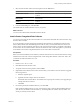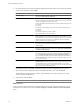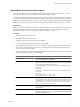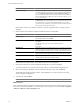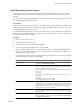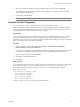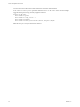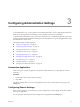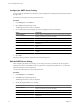User`s guide
Table Of Contents
- vCenter Chargeback User’s Guide
- Contents
- About This Book
- Introduction to vCenter Chargeback
- Installing vCenter Chargeback
- Hardware Requirements
- Software Requirements
- Prerequisites for vCenter Chargeback
- Download and Extract the vCenter Chargeback Installer
- Install vCenter Chargeback
- Create a vCenter Chargeback Cluster
- Install vCenter Chargeback with an Existing Database Schema
- Upgrading vCenter Chargeback
- Services Related to the vCenter Chargeback Application
- Accessing the vCenter Chargeback Application
- Data Collector
- Uninstall vCenter Chargeback
- Configuring Administration Settings
- Authenticating and Managing Users, Roles, and Permissions
- Managing Chargeback Hierarchies
- Creating a Chargeback Hierarchy
- Managing a Chargeback Hierarchy
- View a Chargeback Hierarchy
- Add a vCenter Chargeback Entity
- Add a vCenter Server Entity
- Rename a Chargeback Hierarchy or a Chargeback Entity
- Delete an Entity from the Hierarchy
- Delete a Chargeback Hierarchy
- Assign Attributes
- Move Entities Within a Hierarchy
- Allocate Computing Resource Units for a Chargeback Entity
- Share Virtual Machine Cost
- Backdate a Chargeback Hierarchy
- View Properties of a vCenter Server Entity
- Managing and Configuring vCenter Chargeback Cost Elements
- Generating Reports
- Monitoring System Health
- Administration Utilities
- Troubleshooting vCenter Chargeback
- Troubleshooting Utility
- Troubleshooting Issues in vCenter Chargeback
- Changed Timezone Setting Is Not Reflected
- Changes to Chargeback Hierarchy Are Not Reflected in the Concurrent User-Sessions
- Changes to the vCenter Server Hierarchy Are Not Reflected in vCenter Chargeback
- Installer Throws the SQL Driver Not Found Error
- LDAP Server Configuration Fails
- Non-English Characters Are Not Correctly Stored in the vCenter Chargeback Database
- Report Does Not Display the Disk Read and Disk Write Information
- Report Does Not Display the Memory Usage Value and the Corresponding Cost
- Report Does Not Display the Network Transmitted and Network Received Information
- Service Temporarily Unavailable Error
- Status of Failed Data Collector Is Not Reflected Immediately on the System Health Tab
- Storage Synchronization Job Fails
- Text and Messages on the vCenter Chargeback User Interface Are Not Correctly Displayed
- Unable to Access the vCenter Chargeback Application
- Unable to Add an LDAP Server
- Unable to Add vCenter Server in vCenter Chargeback
- Unable to Change the Password for the vCenter Chargeback Keystore
- Unable to Configure Another VMware Cloud Director Setup with vCenter Chargeback
- Unable to Connect to the vCenter Chargeback Database
- Unable to Connect to the vCenter Server Database
- Unable to Email Report
- Unable to Fetch the Primary Group of a LDAP User
- Unable to Use Custom SSL Certificates
- Unable to View the vCenter Chargeback Plug-In in the VI Client
- Index
Configure the SMTP Server Setting
You must configure the SMTP server setting in vCenter Chargeback to send the generated and archived reports
through email.
You must have the Super User role to perform this task.
Procedure
1 In the Settings tab, click General.
2 Click Add in the Email Setting section.
The Manage Email Server screen is displayed.
3 Provide information about the SMTP server that the application uses to send emails.
Option Description
Server HostName
Static IP address of the SMTP server. If the sever does not have a static IP
address, ensure that you provide the FQDN.
Server Port
Port number on which the SMTP server is listening for requests.
Email Address
Email address that the application must use to send emails.
Authentication Type
Type of authentication to be used to access the SMTP server. The default is
Anonymous.
User Name
User name to be used for authentication, if authentication type is Require
Login.
Password
Password for the user name provided above.
Maximum Attachment Size(KB)
The maximum permissible file size for email attachments. The size specified
is in KB.
4 Click Add.
The email address provided is displayed in the Email Setting section.
Edit the SMTP Server Setting
After configuring the SMTP server setting, you can change it any time, provided you have the required
privileges. For instance, if the SMTP user account password is changed on the SMTP server, you must also
reflect this change in vCenter Chargeback.
You must have the Super User role to perform this task.
Procedure
1 In the Settings tab, click General.
2 Click Edit in the Email Setting section.
The Manage Email Server screen is displayed.
3 Modify the required SMTP server settings.
Option Description
Server HostName
Static IP address of the SMTP server. If the sever does not have a static IP
address, ensure that you provide the FQDN.
Server Port
Port number on which the SMTP server is listening for requests.
Email Address
Email address that the application must use to send emails.
Authentication Type
Type of authentication to be used to access the SMTP server. The default is
Anonymous.
vCenter Chargeback User’s Guide
40 VMware, Inc.