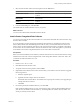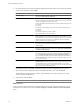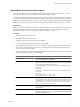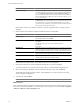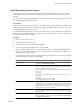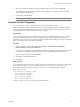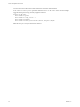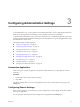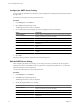User`s guide
Table Of Contents
- vCenter Chargeback User’s Guide
- Contents
- About This Book
- Introduction to vCenter Chargeback
- Installing vCenter Chargeback
- Hardware Requirements
- Software Requirements
- Prerequisites for vCenter Chargeback
- Download and Extract the vCenter Chargeback Installer
- Install vCenter Chargeback
- Create a vCenter Chargeback Cluster
- Install vCenter Chargeback with an Existing Database Schema
- Upgrading vCenter Chargeback
- Services Related to the vCenter Chargeback Application
- Accessing the vCenter Chargeback Application
- Data Collector
- Uninstall vCenter Chargeback
- Configuring Administration Settings
- Authenticating and Managing Users, Roles, and Permissions
- Managing Chargeback Hierarchies
- Creating a Chargeback Hierarchy
- Managing a Chargeback Hierarchy
- View a Chargeback Hierarchy
- Add a vCenter Chargeback Entity
- Add a vCenter Server Entity
- Rename a Chargeback Hierarchy or a Chargeback Entity
- Delete an Entity from the Hierarchy
- Delete a Chargeback Hierarchy
- Assign Attributes
- Move Entities Within a Hierarchy
- Allocate Computing Resource Units for a Chargeback Entity
- Share Virtual Machine Cost
- Backdate a Chargeback Hierarchy
- View Properties of a vCenter Server Entity
- Managing and Configuring vCenter Chargeback Cost Elements
- Generating Reports
- Monitoring System Health
- Administration Utilities
- Troubleshooting vCenter Chargeback
- Troubleshooting Utility
- Troubleshooting Issues in vCenter Chargeback
- Changed Timezone Setting Is Not Reflected
- Changes to Chargeback Hierarchy Are Not Reflected in the Concurrent User-Sessions
- Changes to the vCenter Server Hierarchy Are Not Reflected in vCenter Chargeback
- Installer Throws the SQL Driver Not Found Error
- LDAP Server Configuration Fails
- Non-English Characters Are Not Correctly Stored in the vCenter Chargeback Database
- Report Does Not Display the Disk Read and Disk Write Information
- Report Does Not Display the Memory Usage Value and the Corresponding Cost
- Report Does Not Display the Network Transmitted and Network Received Information
- Service Temporarily Unavailable Error
- Status of Failed Data Collector Is Not Reflected Immediately on the System Health Tab
- Storage Synchronization Job Fails
- Text and Messages on the vCenter Chargeback User Interface Are Not Correctly Displayed
- Unable to Access the vCenter Chargeback Application
- Unable to Add an LDAP Server
- Unable to Add vCenter Server in vCenter Chargeback
- Unable to Change the Password for the vCenter Chargeback Keystore
- Unable to Configure Another VMware Cloud Director Setup with vCenter Chargeback
- Unable to Connect to the vCenter Chargeback Database
- Unable to Connect to the vCenter Server Database
- Unable to Email Report
- Unable to Fetch the Primary Group of a LDAP User
- Unable to Use Custom SSL Certificates
- Unable to View the vCenter Chargeback Plug-In in the VI Client
- Index
7 Review the information displayed on the Pre-Installation Summary screen, and click Install.
The installer starts installing the data collector. If the installation is successful, the URL for accessing
vCenter Chargeback is displayed.
8 Note the URL, and click Done.
NOTE If the installation fails, the uninstaller starts automatically and removes all the components installed.
Uninstall vCenter Chargeback
If you do not require a vCenter Chargeback instance, you can uninstall the instance.
When you uninstall a vCenter Chargeback instance, the corresponding load balancer, if installed with the
instance, and all the embedded data collector instances are also uninstalled. You can optionally delete the
corresponding database schema and the vCenter Server plug-ins.
Prerequisites
If you want to uninstall the vCenter Chargeback instance that was initially installed and is part of a cluster,
you must first uninstall all the other vCenter Chargeback instances in the cluster before this instance is
uninstalled. That is, the vCenter Chargeback instance that includes the load balancer must not be uninstalled
before other instances from the cluster are uninstalled.
Procedure
1 Start the uninstaller from the Start > Programs > VMware > VMware vCenter Chargeback >
Uninstall VMware vCenter Chargeback menu.
Do not remove the application using Add/Remove Programs. The application is not removed cleanly and
you might have to manually delete some files that were not deleted during the uninstall process.
2 Select the required options and click Uninstall.
3 Click OK to confirm the uninstallation.
4 Click Done.
What to do next
If you uninstall an instance that is part of a cluster, ensure that you manually remove the entries corresponding
to the instance from the worker.properties file located at
Installation_Directory
\Apache2.2\conf\.
For example, if the instance name is chargeTest, you must remove the following section from the
worker.properties file:
# Set properties for chargeTest (ajp99)
worker.chargeTest.type=ajp99
worker.chargeTest.host=90.0.1.1
worker.chargeTest.port=8009
worker.chargeTest.lbfactor=1
The entry (ajp99), in this case, is the AJP port of the load balancer.
Chapter 2 Installing vCenter Chargeback
VMware, Inc. 37