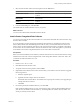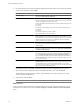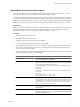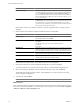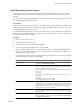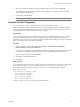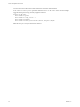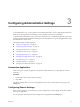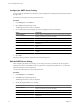User`s guide
Table Of Contents
- vCenter Chargeback User’s Guide
- Contents
- About This Book
- Introduction to vCenter Chargeback
- Installing vCenter Chargeback
- Hardware Requirements
- Software Requirements
- Prerequisites for vCenter Chargeback
- Download and Extract the vCenter Chargeback Installer
- Install vCenter Chargeback
- Create a vCenter Chargeback Cluster
- Install vCenter Chargeback with an Existing Database Schema
- Upgrading vCenter Chargeback
- Services Related to the vCenter Chargeback Application
- Accessing the vCenter Chargeback Application
- Data Collector
- Uninstall vCenter Chargeback
- Configuring Administration Settings
- Authenticating and Managing Users, Roles, and Permissions
- Managing Chargeback Hierarchies
- Creating a Chargeback Hierarchy
- Managing a Chargeback Hierarchy
- View a Chargeback Hierarchy
- Add a vCenter Chargeback Entity
- Add a vCenter Server Entity
- Rename a Chargeback Hierarchy or a Chargeback Entity
- Delete an Entity from the Hierarchy
- Delete a Chargeback Hierarchy
- Assign Attributes
- Move Entities Within a Hierarchy
- Allocate Computing Resource Units for a Chargeback Entity
- Share Virtual Machine Cost
- Backdate a Chargeback Hierarchy
- View Properties of a vCenter Server Entity
- Managing and Configuring vCenter Chargeback Cost Elements
- Generating Reports
- Monitoring System Health
- Administration Utilities
- Troubleshooting vCenter Chargeback
- Troubleshooting Utility
- Troubleshooting Issues in vCenter Chargeback
- Changed Timezone Setting Is Not Reflected
- Changes to Chargeback Hierarchy Are Not Reflected in the Concurrent User-Sessions
- Changes to the vCenter Server Hierarchy Are Not Reflected in vCenter Chargeback
- Installer Throws the SQL Driver Not Found Error
- LDAP Server Configuration Fails
- Non-English Characters Are Not Correctly Stored in the vCenter Chargeback Database
- Report Does Not Display the Disk Read and Disk Write Information
- Report Does Not Display the Memory Usage Value and the Corresponding Cost
- Report Does Not Display the Network Transmitted and Network Received Information
- Service Temporarily Unavailable Error
- Status of Failed Data Collector Is Not Reflected Immediately on the System Health Tab
- Storage Synchronization Job Fails
- Text and Messages on the vCenter Chargeback User Interface Are Not Correctly Displayed
- Unable to Access the vCenter Chargeback Application
- Unable to Add an LDAP Server
- Unable to Add vCenter Server in vCenter Chargeback
- Unable to Change the Password for the vCenter Chargeback Keystore
- Unable to Configure Another VMware Cloud Director Setup with vCenter Chargeback
- Unable to Connect to the vCenter Chargeback Database
- Unable to Connect to the vCenter Server Database
- Unable to Email Report
- Unable to Fetch the Primary Group of a LDAP User
- Unable to Use Custom SSL Certificates
- Unable to View the vCenter Chargeback Plug-In in the VI Client
- Index
3 Select the relevant data collector download option from the Tools menu.
Option Description
Download Data Collector
Select this option to download the installer for the vCenter Chargeback Data
Collector.
Download VMware Cloud Director
Data Collector
Select this option to download the installer for the VMware Cloud Director
Data Collector.
Download vShield Manager Data
Collector
Select this option to download the installer for the vShield Manager Data
Collector.
4 In the download dialog box, click Save File.
The installer files are downloaded and saved on your system.
What to do next
You must extract all the install-related files from the ZIP file.
Install vCenter Chargeback Data Collector
You can have more than one data collector installed. You can install an individual data collector instance using
the data collector installer.
If you are integrating vCenter Chargeback with VMware Cloud Director by installing the VMware Cloud
Director Data Collector and vShield Manager Data Collector, then you must install and run more than one
instance of the vCenter Chargeback data collector. This ensures that the inventory and statistics information
for the vCenter Server instances added to VMware Cloud Director and vCenter Chargeback is synchronised
and available in the vCenter Chargeback database even if a data collector instance fails.
Prerequisites
Before you start the installation, ensure that the system time of the machine on which the data collector is being
installed is the same as the vCenter Chargeback and vCenter Chargeback database system time. That is, the
system time of all these machines are in sync.
Procedure
1 Run the vCenter-CB-DC.exe file.
2 Click Next on the Introduction screen.
3 Accept the end-user license agreement, and click Next.
4 (Optional) If a data collector instance exists on the machine, you can either create a new instance or upgrade
the existing instance.
a Select the required option.
b (Optional) Provide a unique name for the instance.
The default name is DataCollector. The installer does not prompt for a name if you are upgrading an
existing data collector instance.
c Click Next.
5 Provide the path for the installation directory, and click Next.
If the specified installation directory exists, ensure that it is empty. If the specified installation directory
does not exist, the installer creates the directory. The install path must contain at least one folder. You
cannot provide only the drive name.
Chapter 2 Installing vCenter Chargeback
VMware, Inc. 31