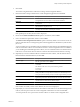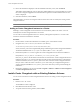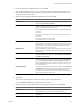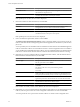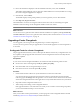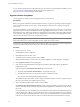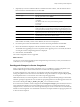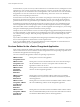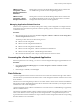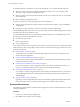User`s guide
Table Of Contents
- vCenter Chargeback User’s Guide
- Contents
- About This Book
- Introduction to vCenter Chargeback
- Installing vCenter Chargeback
- Hardware Requirements
- Software Requirements
- Prerequisites for vCenter Chargeback
- Download and Extract the vCenter Chargeback Installer
- Install vCenter Chargeback
- Create a vCenter Chargeback Cluster
- Install vCenter Chargeback with an Existing Database Schema
- Upgrading vCenter Chargeback
- Services Related to the vCenter Chargeback Application
- Accessing the vCenter Chargeback Application
- Data Collector
- Uninstall vCenter Chargeback
- Configuring Administration Settings
- Authenticating and Managing Users, Roles, and Permissions
- Managing Chargeback Hierarchies
- Creating a Chargeback Hierarchy
- Managing a Chargeback Hierarchy
- View a Chargeback Hierarchy
- Add a vCenter Chargeback Entity
- Add a vCenter Server Entity
- Rename a Chargeback Hierarchy or a Chargeback Entity
- Delete an Entity from the Hierarchy
- Delete a Chargeback Hierarchy
- Assign Attributes
- Move Entities Within a Hierarchy
- Allocate Computing Resource Units for a Chargeback Entity
- Share Virtual Machine Cost
- Backdate a Chargeback Hierarchy
- View Properties of a vCenter Server Entity
- Managing and Configuring vCenter Chargeback Cost Elements
- Generating Reports
- Monitoring System Health
- Administration Utilities
- Troubleshooting vCenter Chargeback
- Troubleshooting Utility
- Troubleshooting Issues in vCenter Chargeback
- Changed Timezone Setting Is Not Reflected
- Changes to Chargeback Hierarchy Are Not Reflected in the Concurrent User-Sessions
- Changes to the vCenter Server Hierarchy Are Not Reflected in vCenter Chargeback
- Installer Throws the SQL Driver Not Found Error
- LDAP Server Configuration Fails
- Non-English Characters Are Not Correctly Stored in the vCenter Chargeback Database
- Report Does Not Display the Disk Read and Disk Write Information
- Report Does Not Display the Memory Usage Value and the Corresponding Cost
- Report Does Not Display the Network Transmitted and Network Received Information
- Service Temporarily Unavailable Error
- Status of Failed Data Collector Is Not Reflected Immediately on the System Health Tab
- Storage Synchronization Job Fails
- Text and Messages on the vCenter Chargeback User Interface Are Not Correctly Displayed
- Unable to Access the vCenter Chargeback Application
- Unable to Add an LDAP Server
- Unable to Add vCenter Server in vCenter Chargeback
- Unable to Change the Password for the vCenter Chargeback Keystore
- Unable to Configure Another VMware Cloud Director Setup with vCenter Chargeback
- Unable to Connect to the vCenter Chargeback Database
- Unable to Connect to the vCenter Server Database
- Unable to Email Report
- Unable to Fetch the Primary Group of a LDAP User
- Unable to Use Custom SSL Certificates
- Unable to View the vCenter Chargeback Plug-In in the VI Client
- Index
VMware vCenter
Chargeback - vShield
Manager DataCollector-
Embedded
Starting this service starts the vShield Manager Data Collector instance that
was installed along with the vCenter Chargeback application.
VMware vCenter
Chargeback - vShield
Manager DataCollector
Starting this service starts the vShield Manager Data Collector instance that
was installed individually (in this case, the name of the instance is vShield
Manager DataCollector) and not with the application.
Managing Application-Related Services
All the services required for successfully running and accessing vCenter Chargeback are configured to start
automatically when the machine is powered on and the operating system is started. You can also manually
control these services.
Procedure
1 Select the relevant service menu from the Start > Programs > VMware > VMware vCenter Chargeback >
vCenter Chargeback Services menu.
The menu provides shortcuts for the following services:
n
VMware vCenter Chargeback
n
VMware vCenter Chargeback DataCollector
n
VMware vCenter Chargeback Load Balancer
n
VMware vCenter Chargeback - VMware Cloud Director DataCollector
n
VMware vCenter Chargeback - vShield Manager DataCollector
2 Select the relevant shortcut to start or stop a service from the selected service menu.
Accessing the vCenter Chargeback Application
If all the required services are running, you can access vCenter Chargeback through a supported Web browser.
Procedure
1 Click Launch Chargeback Homepage from the Start > Programs > VMware > VMware vCenter
Chargeback menu.
2 Enter the login credentials, and click Login.
Data Collector
vCenter Chargeback interacts with the vCenter Server and vCenter Server database through a data collector.
The data collector synchronizes the information in the vCenter Chargeback database with that in the vCenter
Server database.
This release of vCenter Chargeback provides two more data collectors. These are the VMware Cloud Director
Data Collector and the vShield Manager Data Collector. These data collectors enable you to integrate VMware
Cloud Director with vCenter Chargeback.
vCenter Chargeback support VMware Cloud Director 1.0 and the versions of vShield Manager supported by
VMware Cloud Director 1.0.
The VMware Cloud Director Data Collector polls the VMware Cloud Director database for chargeback events.
These events details are used to call specific vCenter Chargeback APIs. A chargeback hierarchy for each
organization in the VMware Cloud Director setup is created in vCenter Chargeback and also the corresponding
allocation details are set on the entities.
Chapter 2 Installing vCenter Chargeback
VMware, Inc. 29