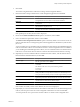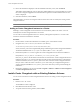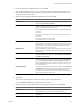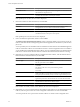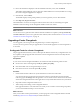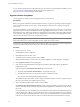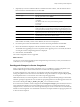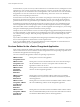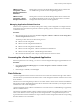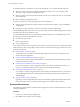User`s guide
Table Of Contents
- vCenter Chargeback User’s Guide
- Contents
- About This Book
- Introduction to vCenter Chargeback
- Installing vCenter Chargeback
- Hardware Requirements
- Software Requirements
- Prerequisites for vCenter Chargeback
- Download and Extract the vCenter Chargeback Installer
- Install vCenter Chargeback
- Create a vCenter Chargeback Cluster
- Install vCenter Chargeback with an Existing Database Schema
- Upgrading vCenter Chargeback
- Services Related to the vCenter Chargeback Application
- Accessing the vCenter Chargeback Application
- Data Collector
- Uninstall vCenter Chargeback
- Configuring Administration Settings
- Authenticating and Managing Users, Roles, and Permissions
- Managing Chargeback Hierarchies
- Creating a Chargeback Hierarchy
- Managing a Chargeback Hierarchy
- View a Chargeback Hierarchy
- Add a vCenter Chargeback Entity
- Add a vCenter Server Entity
- Rename a Chargeback Hierarchy or a Chargeback Entity
- Delete an Entity from the Hierarchy
- Delete a Chargeback Hierarchy
- Assign Attributes
- Move Entities Within a Hierarchy
- Allocate Computing Resource Units for a Chargeback Entity
- Share Virtual Machine Cost
- Backdate a Chargeback Hierarchy
- View Properties of a vCenter Server Entity
- Managing and Configuring vCenter Chargeback Cost Elements
- Generating Reports
- Monitoring System Health
- Administration Utilities
- Troubleshooting vCenter Chargeback
- Troubleshooting Utility
- Troubleshooting Issues in vCenter Chargeback
- Changed Timezone Setting Is Not Reflected
- Changes to Chargeback Hierarchy Are Not Reflected in the Concurrent User-Sessions
- Changes to the vCenter Server Hierarchy Are Not Reflected in vCenter Chargeback
- Installer Throws the SQL Driver Not Found Error
- LDAP Server Configuration Fails
- Non-English Characters Are Not Correctly Stored in the vCenter Chargeback Database
- Report Does Not Display the Disk Read and Disk Write Information
- Report Does Not Display the Memory Usage Value and the Corresponding Cost
- Report Does Not Display the Network Transmitted and Network Received Information
- Service Temporarily Unavailable Error
- Status of Failed Data Collector Is Not Reflected Immediately on the System Health Tab
- Storage Synchronization Job Fails
- Text and Messages on the vCenter Chargeback User Interface Are Not Correctly Displayed
- Unable to Access the vCenter Chargeback Application
- Unable to Add an LDAP Server
- Unable to Add vCenter Server in vCenter Chargeback
- Unable to Change the Password for the vCenter Chargeback Keystore
- Unable to Configure Another VMware Cloud Director Setup with vCenter Chargeback
- Unable to Connect to the vCenter Chargeback Database
- Unable to Connect to the vCenter Server Database
- Unable to Email Report
- Unable to Fetch the Primary Group of a LDAP User
- Unable to Use Custom SSL Certificates
- Unable to View the vCenter Chargeback Plug-In in the VI Client
- Index
You can also back up the relevant configuration files from the current vCenter Chargeback installation, so that
you can restore the existing installation if the upgrade fails. See KB 1026796
(http://kb.vmware.com/kb/1026796) for further details.
Upgrade vCenter Chargeback
You can upgrade an existing vCenter Chargeback instance to a later version.
Prerequisites
Before you upgrade a standalone vCenter Chargeback instance, stop the corresponding vCenter Chargeback
service and the data collector services. If any vCenter Chargeback related service is running, the upgrade
process fails.
For a cluster installation, you must upgrade each vCenter Chargeback instance in the cluster. You must first
upgrade the instance that has the load balancer. Before upgrading the first instance of a cluster, you must stop
all the related services. When the first instance is upgraded, the corresponding vCenter Chargeback database
is also upgraded. After the upgrade, the vCenter Chargeback service and the corresponding database, data
collector, and load balancer services are automatically restarted.
NOTE You must upgrade all the instances in a cluster to ensure that the application functions correctly. A
cluster with multi-version vCenter Chargeback instances might not function correctly.
Ensure that you are running the installer on the machine on which you want to install vCenter Chargeback. If
you run the installer from a shared location on the network, the installer might fail.
Procedure
1 Run the vCenter-CB.exe file.
The installation wizard is displayed.
2 Click Next on the Introduction screen.
3 Accept the end-user license agreement, and click Next.
When the installer detects an older version of vCenter Chargeback, an Alert dialog box is displayed.
4 Click Upgrade to 1.5.0.0 in the Alert dialog box.
5 If the vCenter Chargeback database is an SQL Server database, the installer displays the Database
Configuration screen.
You can change the SQL Authentication Mode option on this screen.
a (Optional) Select Windows Authentication as the authentication type.
b Provide the Windows user account name in the form DomainName\UserName.
The user must have the Log on as a service permission.
The installer checks whether all the vCenter Chargeback and data collector services are stopped. If any of
the services are running, the installer stops the services.
6 Choose to install the required data collectors and click Next.
The Install vCenter Chargeback Data Collector option is selected by default. You must have at least one
instance of this data collector running and registered with the application for the database synchronization
jobs to run.
You can optionally choose to install the VMware Cloud Director Data Collector and vShield Manager Data
Collector. All the data collectors can be installed even after a vCenter Chargeback instance is installed. If
you are installing the vShield Manager Data Collector, choose to install the VMware Cloud Director Data
Collector too or ensure that at least one instance of VMware Cloud Director Data Collector is running.
vCenter Chargeback User’s Guide
26 VMware, Inc.