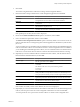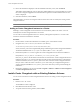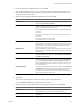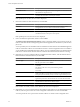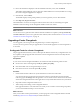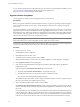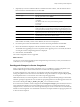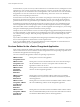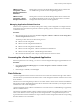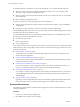User`s guide
Table Of Contents
- vCenter Chargeback User’s Guide
- Contents
- About This Book
- Introduction to vCenter Chargeback
- Installing vCenter Chargeback
- Hardware Requirements
- Software Requirements
- Prerequisites for vCenter Chargeback
- Download and Extract the vCenter Chargeback Installer
- Install vCenter Chargeback
- Create a vCenter Chargeback Cluster
- Install vCenter Chargeback with an Existing Database Schema
- Upgrading vCenter Chargeback
- Services Related to the vCenter Chargeback Application
- Accessing the vCenter Chargeback Application
- Data Collector
- Uninstall vCenter Chargeback
- Configuring Administration Settings
- Authenticating and Managing Users, Roles, and Permissions
- Managing Chargeback Hierarchies
- Creating a Chargeback Hierarchy
- Managing a Chargeback Hierarchy
- View a Chargeback Hierarchy
- Add a vCenter Chargeback Entity
- Add a vCenter Server Entity
- Rename a Chargeback Hierarchy or a Chargeback Entity
- Delete an Entity from the Hierarchy
- Delete a Chargeback Hierarchy
- Assign Attributes
- Move Entities Within a Hierarchy
- Allocate Computing Resource Units for a Chargeback Entity
- Share Virtual Machine Cost
- Backdate a Chargeback Hierarchy
- View Properties of a vCenter Server Entity
- Managing and Configuring vCenter Chargeback Cost Elements
- Generating Reports
- Monitoring System Health
- Administration Utilities
- Troubleshooting vCenter Chargeback
- Troubleshooting Utility
- Troubleshooting Issues in vCenter Chargeback
- Changed Timezone Setting Is Not Reflected
- Changes to Chargeback Hierarchy Are Not Reflected in the Concurrent User-Sessions
- Changes to the vCenter Server Hierarchy Are Not Reflected in vCenter Chargeback
- Installer Throws the SQL Driver Not Found Error
- LDAP Server Configuration Fails
- Non-English Characters Are Not Correctly Stored in the vCenter Chargeback Database
- Report Does Not Display the Disk Read and Disk Write Information
- Report Does Not Display the Memory Usage Value and the Corresponding Cost
- Report Does Not Display the Network Transmitted and Network Received Information
- Service Temporarily Unavailable Error
- Status of Failed Data Collector Is Not Reflected Immediately on the System Health Tab
- Storage Synchronization Job Fails
- Text and Messages on the vCenter Chargeback User Interface Are Not Correctly Displayed
- Unable to Access the vCenter Chargeback Application
- Unable to Add an LDAP Server
- Unable to Add vCenter Server in vCenter Chargeback
- Unable to Change the Password for the vCenter Chargeback Keystore
- Unable to Configure Another VMware Cloud Director Setup with vCenter Chargeback
- Unable to Connect to the vCenter Chargeback Database
- Unable to Connect to the vCenter Server Database
- Unable to Email Report
- Unable to Fetch the Primary Group of a LDAP User
- Unable to Use Custom SSL Certificates
- Unable to View the vCenter Chargeback Plug-In in the VI Client
- Index
12 Review the information displayed on the Pre-Installation Summary screen, and click Install.
The installer starts installing the various components. If the installation is successful, the URL for accessing
the vCenter Chargeback application is displayed.
13 Note this URL, and click Done.
The installer displays a dialog stating whether you want to generate your own SSL certificate.
14 Click Skip now, I'll generate it later.
The administrative account for accessing this instance will be same as the one used during the original
installation when the existing vCenter Chargeback database schema was created.
NOTE If the installation fails, the uninstaller starts automatically and removes all the components installed.
What to do next
You can also choose to generate an SSL certificate after the installation is complete by clicking Generate my
own SSL Certificate. If you choose to generate an SSL certificate, follow the instructions in “Generate an SSL
Certificate for vCenter Chargeback,” on page 18.
Upgrading vCenter Chargeback
You can upgrade your existing vCenter Chargeback setup to vCenter Chargeback 1.5.
You must, however, perform a few pre-upgrade tasks to ensure that the upgrade to vCenter Chargeback 1.5
is successful.
Pre-Upgrade Tasks for vCenter Chargeback
The pre-upgrade tasks ensure that you have a backup of the database and necessary configuration files. Also,
the completion of the pre-upgrade tasks ensures that vCenter Chargeback can function smoothly after the
upgrade is completed.
Prerequisites
In your current vCenter Chargeback installation, check and ensure that the following criteria are met.
n
No roles have names containing the prefix CBM_150_DEFAULT_ROLE_NAME_.
n
None of the LDAP users are assigned the Super User role.
n
None of the user names contain the prefix CBM_150_USER_.
Procedure
1 Check whether the data collector has synchronized all the vCenter Server hierarchies.
You can check the status and last run time for the data collector synchronization jobs from the Data
Collectors page of the Settings tab of the application. You can also browse the vCenter Server hierarchies
and vCenter Chargeback hierarchies in the application to verify whether the hierarchies are synchronized.
2 Stop all the vCenter Chargeback related services.
3 Take a backup of the existing vCenter Chargeback database.
If the upgrade fails due to some unforeseen reason and you are not able to use the existing setup either,
you can use the database backup to recover the data.
What to do next
After you have taken a backup of the database, you must purge the vCenter Chargeback database. See KB
1026068 (http://kb.vmware.com/kb/1026068) for further instructions.
Chapter 2 Installing vCenter Chargeback
VMware, Inc. 25