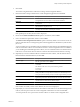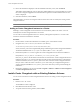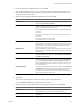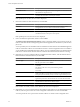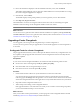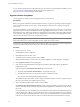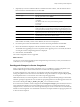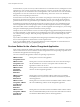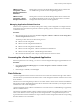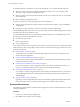User`s guide
Table Of Contents
- vCenter Chargeback User’s Guide
- Contents
- About This Book
- Introduction to vCenter Chargeback
- Installing vCenter Chargeback
- Hardware Requirements
- Software Requirements
- Prerequisites for vCenter Chargeback
- Download and Extract the vCenter Chargeback Installer
- Install vCenter Chargeback
- Create a vCenter Chargeback Cluster
- Install vCenter Chargeback with an Existing Database Schema
- Upgrading vCenter Chargeback
- Services Related to the vCenter Chargeback Application
- Accessing the vCenter Chargeback Application
- Data Collector
- Uninstall vCenter Chargeback
- Configuring Administration Settings
- Authenticating and Managing Users, Roles, and Permissions
- Managing Chargeback Hierarchies
- Creating a Chargeback Hierarchy
- Managing a Chargeback Hierarchy
- View a Chargeback Hierarchy
- Add a vCenter Chargeback Entity
- Add a vCenter Server Entity
- Rename a Chargeback Hierarchy or a Chargeback Entity
- Delete an Entity from the Hierarchy
- Delete a Chargeback Hierarchy
- Assign Attributes
- Move Entities Within a Hierarchy
- Allocate Computing Resource Units for a Chargeback Entity
- Share Virtual Machine Cost
- Backdate a Chargeback Hierarchy
- View Properties of a vCenter Server Entity
- Managing and Configuring vCenter Chargeback Cost Elements
- Generating Reports
- Monitoring System Health
- Administration Utilities
- Troubleshooting vCenter Chargeback
- Troubleshooting Utility
- Troubleshooting Issues in vCenter Chargeback
- Changed Timezone Setting Is Not Reflected
- Changes to Chargeback Hierarchy Are Not Reflected in the Concurrent User-Sessions
- Changes to the vCenter Server Hierarchy Are Not Reflected in vCenter Chargeback
- Installer Throws the SQL Driver Not Found Error
- LDAP Server Configuration Fails
- Non-English Characters Are Not Correctly Stored in the vCenter Chargeback Database
- Report Does Not Display the Disk Read and Disk Write Information
- Report Does Not Display the Memory Usage Value and the Corresponding Cost
- Report Does Not Display the Network Transmitted and Network Received Information
- Service Temporarily Unavailable Error
- Status of Failed Data Collector Is Not Reflected Immediately on the System Health Tab
- Storage Synchronization Job Fails
- Text and Messages on the vCenter Chargeback User Interface Are Not Correctly Displayed
- Unable to Access the vCenter Chargeback Application
- Unable to Add an LDAP Server
- Unable to Add vCenter Server in vCenter Chargeback
- Unable to Change the Password for the vCenter Chargeback Keystore
- Unable to Configure Another VMware Cloud Director Setup with vCenter Chargeback
- Unable to Connect to the vCenter Chargeback Database
- Unable to Connect to the vCenter Server Database
- Unable to Email Report
- Unable to Fetch the Primary Group of a LDAP User
- Unable to Use Custom SSL Certificates
- Unable to View the vCenter Chargeback Plug-In in the VI Client
- Index
6 Click Use it.
The vCenter Chargeback instance will use this existing vCenter Chargeback database.
7 Enter the IP address and port details for the vCenter Chargeback application, and click Next.
Option Description
IP Address
Static IP address of the machine on which you are installing vCenter
Chargeback. Do not use localhost instead of the IP address.
HTTP Port
An unused HTTP port through which vCenter Chargeback can
communicate.
Load-Balancer Port
An unused port through which vCenter Chargeback can communicate with
the load balancer (Apache Server).
Server Instance Name
A unique user-defined name for the vCenter Chargeback instance. This name
is used by the load balancer to identify the instance.
If the specified ports are free, the next screen is displayed.
8 Ensure that the Install Load Balancer Server option is not selected, and click Next.
9 Choose to install the required data collectors and click Next.
The Install vCenter Chargeback Data Collector option is selected by default. You must have at least one
instance of this data collector running and registered with the application for the database synchronization
jobs to run.
You can optionally choose to install the VMware Cloud Director Data Collector and vShield Manager Data
Collector. All the data collectors can be installed even after a vCenter Chargeback instance is installed. If
you are installing the vShield Manager Data Collector, choose to install the VMware Cloud Director Data
Collector too or ensure that at least one instance of VMware Cloud Director Data Collector is running.
10 (Optional) If you chose to install the VMware Cloud Director Data Collector, enter the VMware Cloud
Director database-related information, and click Next.
Option Description
Database Type
The type of database used to create the VMware Cloud Director database.
The only permissible value is ORACLE.
Database URL
The IP address of the system on which the VMware Cloud Director database
is installed.
The database URL can be in any of the following formats:
IP Address
Host Name
Database Port
(Optional) The port on which the database service is listening for requests.
If the port number is not specified, the installer uses the default port. You
must specify the TNS listener port if you are not using the default port 1521.
Database Name
Name of the database in which VMware Cloud Director stores the
application-specific data. This must be the service name and not the SID.
Database Username
The name of the database user. The database user must have privileges to
read the VMware Cloud Director database objects.
Database Password
Password for the user name that you have provided.
If the installer successfully connects to the database, the next screen is displayed.
11 (Optional) If you chose to install the VMware Cloud Director Data Collector or the vShield Manager Data
Collector, enter the password for the vCenter Chargeback administrative account and click Next.
You must provide the correct password for the data collectors to call the vCenter Chargeback APIs.
Chapter 2 Installing vCenter Chargeback
VMware, Inc. 21