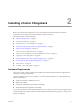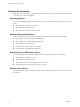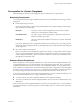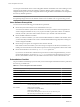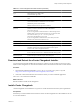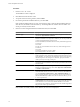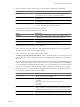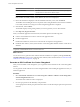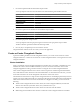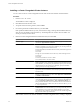User`s guide
Table Of Contents
- vCenter Chargeback User’s Guide
- Contents
- About This Book
- Introduction to vCenter Chargeback
- Installing vCenter Chargeback
- Hardware Requirements
- Software Requirements
- Prerequisites for vCenter Chargeback
- Download and Extract the vCenter Chargeback Installer
- Install vCenter Chargeback
- Create a vCenter Chargeback Cluster
- Install vCenter Chargeback with an Existing Database Schema
- Upgrading vCenter Chargeback
- Services Related to the vCenter Chargeback Application
- Accessing the vCenter Chargeback Application
- Data Collector
- Uninstall vCenter Chargeback
- Configuring Administration Settings
- Authenticating and Managing Users, Roles, and Permissions
- Managing Chargeback Hierarchies
- Creating a Chargeback Hierarchy
- Managing a Chargeback Hierarchy
- View a Chargeback Hierarchy
- Add a vCenter Chargeback Entity
- Add a vCenter Server Entity
- Rename a Chargeback Hierarchy or a Chargeback Entity
- Delete an Entity from the Hierarchy
- Delete a Chargeback Hierarchy
- Assign Attributes
- Move Entities Within a Hierarchy
- Allocate Computing Resource Units for a Chargeback Entity
- Share Virtual Machine Cost
- Backdate a Chargeback Hierarchy
- View Properties of a vCenter Server Entity
- Managing and Configuring vCenter Chargeback Cost Elements
- Generating Reports
- Monitoring System Health
- Administration Utilities
- Troubleshooting vCenter Chargeback
- Troubleshooting Utility
- Troubleshooting Issues in vCenter Chargeback
- Changed Timezone Setting Is Not Reflected
- Changes to Chargeback Hierarchy Are Not Reflected in the Concurrent User-Sessions
- Changes to the vCenter Server Hierarchy Are Not Reflected in vCenter Chargeback
- Installer Throws the SQL Driver Not Found Error
- LDAP Server Configuration Fails
- Non-English Characters Are Not Correctly Stored in the vCenter Chargeback Database
- Report Does Not Display the Disk Read and Disk Write Information
- Report Does Not Display the Memory Usage Value and the Corresponding Cost
- Report Does Not Display the Network Transmitted and Network Received Information
- Service Temporarily Unavailable Error
- Status of Failed Data Collector Is Not Reflected Immediately on the System Health Tab
- Storage Synchronization Job Fails
- Text and Messages on the vCenter Chargeback User Interface Are Not Correctly Displayed
- Unable to Access the vCenter Chargeback Application
- Unable to Add an LDAP Server
- Unable to Add vCenter Server in vCenter Chargeback
- Unable to Change the Password for the vCenter Chargeback Keystore
- Unable to Configure Another VMware Cloud Director Setup with vCenter Chargeback
- Unable to Connect to the vCenter Chargeback Database
- Unable to Connect to the vCenter Server Database
- Unable to Email Report
- Unable to Fetch the Primary Group of a LDAP User
- Unable to Use Custom SSL Certificates
- Unable to View the vCenter Chargeback Plug-In in the VI Client
- Index
3 Provide the required certificate information and press Enter.
You are prompted to enter the some information to be included in the generated SSL certificate.
Option Description
Country Code
A two letter code for the country.
State or Province Name
Name of the state or province.
Locality Name
Name of the city or town.
Organization Name
Name of the organization.
Common Name
Your name.
Email Address
An email address.
4 Provide the requested extra attributes for the certificate and press Enter.
Option Description
A challenge password
A user-defined password
An optional company name
Company name. This is optional and can be left blank
5 Provide the pass phrase and press Enter.
You are prompted to enter the pass phrase again. Provide the same pass phrase and press Enter.
The SSL certificate is generated with the information provided.
6 Press any key to complete the process and close the window.
The generated SSL certificate can be seen when you access the application.
Create a vCenter Chargeback Cluster
Apart from installing standalone vCenter Chargeback instances, you can also create a cluster of vCenter
Chargeback instances. A cluster has more than one vCenter Chargeback instance accessing the same vCenter
Chargeback database.
Cluster Installation
When you install the vCenter Chargeback application for the first time on a machine, a load balancer is also
installed. The existence of the load balancer enables you to have more than one instance of the vCenter
Chargeback application running, with each instance accessing the same vCenter Chargeback database.
These vCenter Chargeback instances form a cluster. All user requests are routed through the load balancer.
Also, all the instances in the cluster share the same administrative account information. However, you must
ensure that each instance of vCenter Chargeback in the cluster is of the same version.
The load balancer ensures that no single vCenter Chargeback instance is loaded disproportionately with user
requests. Also, if one of the instances fails, any request currently being serviced by that instance is automatically
redirected to another instance in the cluster. For the failover to happen successfully, you must ensure the
following:
n
All the vCenter Chargeback instances in the cluster, the vCenter Chargeback database, and the data
collectors have the same system time. That is, the system times are in sync.
n
All the vCenter Chargeback instances in the cluster are in the same network domain.
n
Multicasting must be enabled on the machine on which the vCenter Chargeback instance is installed.
Chapter 2 Installing vCenter Chargeback
VMware, Inc. 19