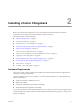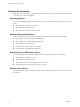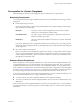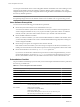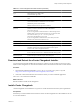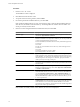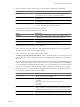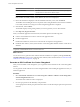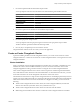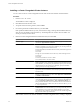User`s guide
Table Of Contents
- vCenter Chargeback User’s Guide
- Contents
- About This Book
- Introduction to vCenter Chargeback
- Installing vCenter Chargeback
- Hardware Requirements
- Software Requirements
- Prerequisites for vCenter Chargeback
- Download and Extract the vCenter Chargeback Installer
- Install vCenter Chargeback
- Create a vCenter Chargeback Cluster
- Install vCenter Chargeback with an Existing Database Schema
- Upgrading vCenter Chargeback
- Services Related to the vCenter Chargeback Application
- Accessing the vCenter Chargeback Application
- Data Collector
- Uninstall vCenter Chargeback
- Configuring Administration Settings
- Authenticating and Managing Users, Roles, and Permissions
- Managing Chargeback Hierarchies
- Creating a Chargeback Hierarchy
- Managing a Chargeback Hierarchy
- View a Chargeback Hierarchy
- Add a vCenter Chargeback Entity
- Add a vCenter Server Entity
- Rename a Chargeback Hierarchy or a Chargeback Entity
- Delete an Entity from the Hierarchy
- Delete a Chargeback Hierarchy
- Assign Attributes
- Move Entities Within a Hierarchy
- Allocate Computing Resource Units for a Chargeback Entity
- Share Virtual Machine Cost
- Backdate a Chargeback Hierarchy
- View Properties of a vCenter Server Entity
- Managing and Configuring vCenter Chargeback Cost Elements
- Generating Reports
- Monitoring System Health
- Administration Utilities
- Troubleshooting vCenter Chargeback
- Troubleshooting Utility
- Troubleshooting Issues in vCenter Chargeback
- Changed Timezone Setting Is Not Reflected
- Changes to Chargeback Hierarchy Are Not Reflected in the Concurrent User-Sessions
- Changes to the vCenter Server Hierarchy Are Not Reflected in vCenter Chargeback
- Installer Throws the SQL Driver Not Found Error
- LDAP Server Configuration Fails
- Non-English Characters Are Not Correctly Stored in the vCenter Chargeback Database
- Report Does Not Display the Disk Read and Disk Write Information
- Report Does Not Display the Memory Usage Value and the Corresponding Cost
- Report Does Not Display the Network Transmitted and Network Received Information
- Service Temporarily Unavailable Error
- Status of Failed Data Collector Is Not Reflected Immediately on the System Health Tab
- Storage Synchronization Job Fails
- Text and Messages on the vCenter Chargeback User Interface Are Not Correctly Displayed
- Unable to Access the vCenter Chargeback Application
- Unable to Add an LDAP Server
- Unable to Add vCenter Server in vCenter Chargeback
- Unable to Change the Password for the vCenter Chargeback Keystore
- Unable to Configure Another VMware Cloud Director Setup with vCenter Chargeback
- Unable to Connect to the vCenter Chargeback Database
- Unable to Connect to the vCenter Server Database
- Unable to Email Report
- Unable to Fetch the Primary Group of a LDAP User
- Unable to Use Custom SSL Certificates
- Unable to View the vCenter Chargeback Plug-In in the VI Client
- Index
Option Description
Database Username
The name of the database user. The database user must have privileges to
read the VMware Cloud Director database objects.
Database Password
Password for the user name that you have provided.
If the installer successfully connects to the database, the next screen is displayed.
11 Review the information displayed on the Pre-Installation Summary screen, and click Install.
The installer starts installing the various components and creating the database schema. If the installation
is successful, the URL for accessing the vCenter Chargeback application is displayed.
12 Note this URL, and click Done.
The installer displays a dialog stating whether you want to generate your own SSL certificate.
13 Click Skip now, I'll generate it later.
When you install the application for the first time, the installer performs the following tasks:
n
Connects to the database and creates a schema for the application data.
n
Installs the application.
n
Installs the load balancer, which receives and routes all user requests to the application.
n
Installs the data collector, which synchronizes the vCenter Chargeback database with the vCenter Server
databases.
NOTE If the installation fails due to some reason, the uninstaller is automatically invoked and all the
components installed till the failure occurred is removed.
What to do next
You can also choose to generate an SSL certificate after the installation is complete by clicking Generate my
own SSL Certificate. If you choose to generate an SSL certificate, follow the instructions in “Generate an SSL
Certificate for vCenter Chargeback,” on page 18.
Generate an SSL Certificate for vCenter Chargeback
After you have installed vCenter Chargeback, you can generate an SSL certificate for the vCenter Chargeback
instance.
You can generate an SSL certificate for vCenter Chargeback either when installing the application or after you
install the application.
Procedure
1 Select Generate SSL Certificate from the Start > Programs > VMware > VMware vCenter Chargeback >
vCenter Chargeback Tools menu.
The Generate SSL Certificate window is displayed.
2 Provide a pass phrase for the default key and press Enter.
You are prompted to enter the pass phrase three more times. Provide the same pass phrase and press Enter
each time.
vCenter Chargeback User’s Guide
18 VMware, Inc.