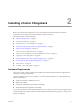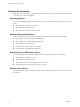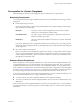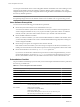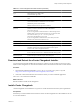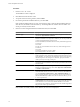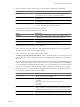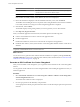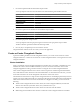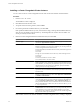User`s guide
Table Of Contents
- vCenter Chargeback User’s Guide
- Contents
- About This Book
- Introduction to vCenter Chargeback
- Installing vCenter Chargeback
- Hardware Requirements
- Software Requirements
- Prerequisites for vCenter Chargeback
- Download and Extract the vCenter Chargeback Installer
- Install vCenter Chargeback
- Create a vCenter Chargeback Cluster
- Install vCenter Chargeback with an Existing Database Schema
- Upgrading vCenter Chargeback
- Services Related to the vCenter Chargeback Application
- Accessing the vCenter Chargeback Application
- Data Collector
- Uninstall vCenter Chargeback
- Configuring Administration Settings
- Authenticating and Managing Users, Roles, and Permissions
- Managing Chargeback Hierarchies
- Creating a Chargeback Hierarchy
- Managing a Chargeback Hierarchy
- View a Chargeback Hierarchy
- Add a vCenter Chargeback Entity
- Add a vCenter Server Entity
- Rename a Chargeback Hierarchy or a Chargeback Entity
- Delete an Entity from the Hierarchy
- Delete a Chargeback Hierarchy
- Assign Attributes
- Move Entities Within a Hierarchy
- Allocate Computing Resource Units for a Chargeback Entity
- Share Virtual Machine Cost
- Backdate a Chargeback Hierarchy
- View Properties of a vCenter Server Entity
- Managing and Configuring vCenter Chargeback Cost Elements
- Generating Reports
- Monitoring System Health
- Administration Utilities
- Troubleshooting vCenter Chargeback
- Troubleshooting Utility
- Troubleshooting Issues in vCenter Chargeback
- Changed Timezone Setting Is Not Reflected
- Changes to Chargeback Hierarchy Are Not Reflected in the Concurrent User-Sessions
- Changes to the vCenter Server Hierarchy Are Not Reflected in vCenter Chargeback
- Installer Throws the SQL Driver Not Found Error
- LDAP Server Configuration Fails
- Non-English Characters Are Not Correctly Stored in the vCenter Chargeback Database
- Report Does Not Display the Disk Read and Disk Write Information
- Report Does Not Display the Memory Usage Value and the Corresponding Cost
- Report Does Not Display the Network Transmitted and Network Received Information
- Service Temporarily Unavailable Error
- Status of Failed Data Collector Is Not Reflected Immediately on the System Health Tab
- Storage Synchronization Job Fails
- Text and Messages on the vCenter Chargeback User Interface Are Not Correctly Displayed
- Unable to Access the vCenter Chargeback Application
- Unable to Add an LDAP Server
- Unable to Add vCenter Server in vCenter Chargeback
- Unable to Change the Password for the vCenter Chargeback Keystore
- Unable to Configure Another VMware Cloud Director Setup with vCenter Chargeback
- Unable to Connect to the vCenter Chargeback Database
- Unable to Connect to the vCenter Server Database
- Unable to Email Report
- Unable to Fetch the Primary Group of a LDAP User
- Unable to Use Custom SSL Certificates
- Unable to View the vCenter Chargeback Plug-In in the VI Client
- Index
Table 2-1. vCenter Chargeback Pre-Install Checklist (Continued)
Item Requirement Checked
Type Microsoft SQL Server 2005 or later
Oracle Database 10g or later
Database name Create a database for vCenter Chargeback and note down the database
name.
URL IP address of the vCenter Chargeback database Ensure that the machine
on which the database is installed has a static IP address.
TNS listener port for Oracle database
Database instance name for SQL Server database
Database user name and
password
User name of the database user who has privileges to create and delete
schema, as well as to read from and write to the database.
Password for this user
If you are using Windows Authentication for a Microsoft SQL Server
database, then you must have the Windows user account name. This
user must have the Log on as a service permission.
Password for this Windows user account
If you are using Windows authentication, ensure that you run the
installer in the context of this Windows user.
Software Configuration
System Time Ensure that system time of all the servers and databases are in sync
Microsoft SQL Server Ensure that the SQL Server Browser service is running if you are using
a database instance name and dynamic database instance port to
connect to the vCenter Chargeback database.
MSI Installation Is MSI installation enabled?
If not, install Microsoft Visual C++ 2005 Redistributable Package (x86).
Port Exceptions on
Windows Firewall
If you have enabled Windows Firewall, you must set the port exceptions
for the HTTP port, load balancer port, and HTTPS port.
Download and Extract the vCenter Chargeback Installer
You must first download the installer files and extract its contents on to the machine on which you want to
install vCenter Chargeback. You must run the installer on the local machine and not from a remote machine.
Procedure
1 Download the installation-related files, vCenter-CB-
version_number
-
build_number
.zip, from
http://www.vmware.com/products/vcenter-chargeback/overview.html.
2 Extract the content of this ZIP file to the machine on which you want to install the application.
The vCenter-CB.exe file is the installer file.
What to do next
Run the installer to install vCenter Chargeback.
Install vCenter Chargeback
vCenter Chargeback can be installed on any system or virtual machine that meets the system requirements.
Prerequisites
Ensure that you run the installer on the machine on which vCenter Chargeback has to be installed. Do not run
it on a remote machine.
Chapter 2 Installing vCenter Chargeback
VMware, Inc. 15