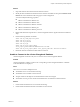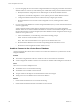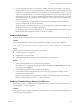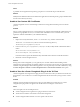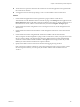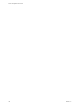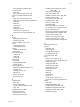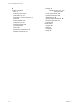User`s guide
Table Of Contents
- vCenter Chargeback User’s Guide
- Contents
- About This Book
- Introduction to vCenter Chargeback
- Installing vCenter Chargeback
- Hardware Requirements
- Software Requirements
- Prerequisites for vCenter Chargeback
- Download and Extract the vCenter Chargeback Installer
- Install vCenter Chargeback
- Create a vCenter Chargeback Cluster
- Install vCenter Chargeback with an Existing Database Schema
- Upgrading vCenter Chargeback
- Services Related to the vCenter Chargeback Application
- Accessing the vCenter Chargeback Application
- Data Collector
- Uninstall vCenter Chargeback
- Configuring Administration Settings
- Authenticating and Managing Users, Roles, and Permissions
- Managing Chargeback Hierarchies
- Creating a Chargeback Hierarchy
- Managing a Chargeback Hierarchy
- View a Chargeback Hierarchy
- Add a vCenter Chargeback Entity
- Add a vCenter Server Entity
- Rename a Chargeback Hierarchy or a Chargeback Entity
- Delete an Entity from the Hierarchy
- Delete a Chargeback Hierarchy
- Assign Attributes
- Move Entities Within a Hierarchy
- Allocate Computing Resource Units for a Chargeback Entity
- Share Virtual Machine Cost
- Backdate a Chargeback Hierarchy
- View Properties of a vCenter Server Entity
- Managing and Configuring vCenter Chargeback Cost Elements
- Generating Reports
- Monitoring System Health
- Administration Utilities
- Troubleshooting vCenter Chargeback
- Troubleshooting Utility
- Troubleshooting Issues in vCenter Chargeback
- Changed Timezone Setting Is Not Reflected
- Changes to Chargeback Hierarchy Are Not Reflected in the Concurrent User-Sessions
- Changes to the vCenter Server Hierarchy Are Not Reflected in vCenter Chargeback
- Installer Throws the SQL Driver Not Found Error
- LDAP Server Configuration Fails
- Non-English Characters Are Not Correctly Stored in the vCenter Chargeback Database
- Report Does Not Display the Disk Read and Disk Write Information
- Report Does Not Display the Memory Usage Value and the Corresponding Cost
- Report Does Not Display the Network Transmitted and Network Received Information
- Service Temporarily Unavailable Error
- Status of Failed Data Collector Is Not Reflected Immediately on the System Health Tab
- Storage Synchronization Job Fails
- Text and Messages on the vCenter Chargeback User Interface Are Not Correctly Displayed
- Unable to Access the vCenter Chargeback Application
- Unable to Add an LDAP Server
- Unable to Add vCenter Server in vCenter Chargeback
- Unable to Change the Password for the vCenter Chargeback Keystore
- Unable to Configure Another VMware Cloud Director Setup with vCenter Chargeback
- Unable to Connect to the vCenter Chargeback Database
- Unable to Connect to the vCenter Server Database
- Unable to Email Report
- Unable to Fetch the Primary Group of a LDAP User
- Unable to Use Custom SSL Certificates
- Unable to View the vCenter Chargeback Plug-In in the VI Client
- Index
n
The VI Client was open and connected to the vCenter Server when the application was registered with
the vCenter Server instance.
n
You logged in to the VI Client by specifying localhost as the IP address of the vCenter Server.
Solution
1 Check whether the application has been registered as a plug-in with the vCenter Server.
This information can be obtained from the vCenter Servers page of the Settings tab of the application. The
Plugin Registered column in the table on this page should have the value true for this vCenter Server. If
the value is not set to true, edit this vCenter Server entry and select the Register As Plugin option.
2 Check whether the vCenter Chargeback service is running and connect to vCenter Chargeback from a
Web browser.
3 Check whether the VI Client machine and the vCenter Chargeback machine are on the same network
domain.
4 Check whether the vCenter Chargeback SSL certificate is installed on the VI Client machine.
After you register vCenter Chargeback as a plug-in with a vCenter Server, when you log in to the vCenter
Server by using VI Client, a Security Warning message is displayed for the vCenter Chargeback SSL
certificate. You must either install the certificate or click Ignore on the message window. If you click
Cancel, you must restart the VI Client and accept the certificate.
5 Specify the IP address of the vCenter Server machine when logging in using VI Client.
If the vCenter Server and the VI Client are on the same machine, then when you log in to the vCenter
Server through the VI Client, you must specify the actual IP address of the machine and not use
localhost.
Chapter 10 Troubleshooting vCenter Chargeback
VMware, Inc. 145