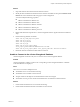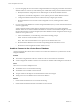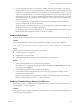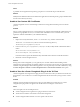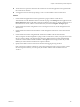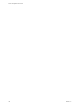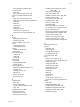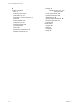User`s guide
Table Of Contents
- vCenter Chargeback User’s Guide
- Contents
- About This Book
- Introduction to vCenter Chargeback
- Installing vCenter Chargeback
- Hardware Requirements
- Software Requirements
- Prerequisites for vCenter Chargeback
- Download and Extract the vCenter Chargeback Installer
- Install vCenter Chargeback
- Create a vCenter Chargeback Cluster
- Install vCenter Chargeback with an Existing Database Schema
- Upgrading vCenter Chargeback
- Services Related to the vCenter Chargeback Application
- Accessing the vCenter Chargeback Application
- Data Collector
- Uninstall vCenter Chargeback
- Configuring Administration Settings
- Authenticating and Managing Users, Roles, and Permissions
- Managing Chargeback Hierarchies
- Creating a Chargeback Hierarchy
- Managing a Chargeback Hierarchy
- View a Chargeback Hierarchy
- Add a vCenter Chargeback Entity
- Add a vCenter Server Entity
- Rename a Chargeback Hierarchy or a Chargeback Entity
- Delete an Entity from the Hierarchy
- Delete a Chargeback Hierarchy
- Assign Attributes
- Move Entities Within a Hierarchy
- Allocate Computing Resource Units for a Chargeback Entity
- Share Virtual Machine Cost
- Backdate a Chargeback Hierarchy
- View Properties of a vCenter Server Entity
- Managing and Configuring vCenter Chargeback Cost Elements
- Generating Reports
- Monitoring System Health
- Administration Utilities
- Troubleshooting vCenter Chargeback
- Troubleshooting Utility
- Troubleshooting Issues in vCenter Chargeback
- Changed Timezone Setting Is Not Reflected
- Changes to Chargeback Hierarchy Are Not Reflected in the Concurrent User-Sessions
- Changes to the vCenter Server Hierarchy Are Not Reflected in vCenter Chargeback
- Installer Throws the SQL Driver Not Found Error
- LDAP Server Configuration Fails
- Non-English Characters Are Not Correctly Stored in the vCenter Chargeback Database
- Report Does Not Display the Disk Read and Disk Write Information
- Report Does Not Display the Memory Usage Value and the Corresponding Cost
- Report Does Not Display the Network Transmitted and Network Received Information
- Service Temporarily Unavailable Error
- Status of Failed Data Collector Is Not Reflected Immediately on the System Health Tab
- Storage Synchronization Job Fails
- Text and Messages on the vCenter Chargeback User Interface Are Not Correctly Displayed
- Unable to Access the vCenter Chargeback Application
- Unable to Add an LDAP Server
- Unable to Add vCenter Server in vCenter Chargeback
- Unable to Change the Password for the vCenter Chargeback Keystore
- Unable to Configure Another VMware Cloud Director Setup with vCenter Chargeback
- Unable to Connect to the vCenter Chargeback Database
- Unable to Connect to the vCenter Server Database
- Unable to Email Report
- Unable to Fetch the Primary Group of a LDAP User
- Unable to Use Custom SSL Certificates
- Unable to View the vCenter Chargeback Plug-In in the VI Client
- Index
Cause
A probable reason might be that the primary group does not come under the provided base DN.
Solution
Modify the base DN of the LDAP server added to the application such that the primary group is defined under
it in the Active Directory hierarchy.
Unable to Use Custom SSL Certificates
vCenter Chargeback can be accessed through a Web browser using either the HTTP protocol or HTTPS
protocol.
Problem
Prior to vCenter Chargeback version 1.5, the application was shipped with a default SSL certificate that was
generated using OpenSSL. However, to use custom SSL certificates for secure communication, you must
replace the certificate related files in your installation directory.
Solution
1 Replace the security-related files, default.cert and default.key, with the custom SSL files.
The default.cert and default.key files are stored in the following directory:
Installation_Directory
/Apache2.2/conf/ssl
2 In the
Installation_Directory
/Apache2.2/conf/httpd.conf file, modify the SSL certificate file-related
entries.
SSLCertificateFile conf/ssl/default.cert
SSLCertificateKeyFile conf/ssl/default.key
In the above entries, replace the default security-related file names with the custom SSL file names.
3 Restart the vCenter Chargeback service.
Solution
Starting with vCenter Chargeback, you can generate your own SSL certificate after installing vCenter
Chargeback. vCenter Chargeback uses this SSL certificate. You need not copy any files, if you generate an SSL
certificate using the utility provided with the application. You can generate your own SSL certificates by using
the Start > Programs > VMware > vCenter Chargeback Tools > Generate SSL Certificate menu option.
Unable to View the vCenter Chargeback Plug-In in the VI Client
vCenter Chargeback can be registered as a plug-in with a vCenter Server when you add the vCenter Server to
the application. You can then access vCenter Chargeback from the VI Client when you log in to the vCenter
Server.
Problem
Although vCenter Chargeback is registered as a plug-in when adding the vCenter Server to vCenter
Chargeback, the plug-in does not appear in the VI Client when accessing the vCenter Server.
Cause
This issue might occur due to multiple reasons.
n
vCenter Chargeback is not registered as a plug-in with the vCenter Server.
n
The VI Client is unable to communicate with vCenter Chargeback.
n
vCenter Chargeback SSL certificate was not accepted on the VI Client.
vCenter Chargeback User’s Guide
144 VMware, Inc.