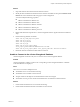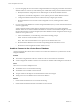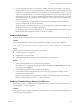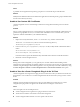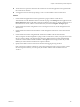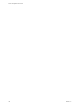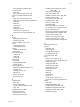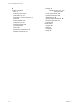User`s guide
Table Of Contents
- vCenter Chargeback User’s Guide
- Contents
- About This Book
- Introduction to vCenter Chargeback
- Installing vCenter Chargeback
- Hardware Requirements
- Software Requirements
- Prerequisites for vCenter Chargeback
- Download and Extract the vCenter Chargeback Installer
- Install vCenter Chargeback
- Create a vCenter Chargeback Cluster
- Install vCenter Chargeback with an Existing Database Schema
- Upgrading vCenter Chargeback
- Services Related to the vCenter Chargeback Application
- Accessing the vCenter Chargeback Application
- Data Collector
- Uninstall vCenter Chargeback
- Configuring Administration Settings
- Authenticating and Managing Users, Roles, and Permissions
- Managing Chargeback Hierarchies
- Creating a Chargeback Hierarchy
- Managing a Chargeback Hierarchy
- View a Chargeback Hierarchy
- Add a vCenter Chargeback Entity
- Add a vCenter Server Entity
- Rename a Chargeback Hierarchy or a Chargeback Entity
- Delete an Entity from the Hierarchy
- Delete a Chargeback Hierarchy
- Assign Attributes
- Move Entities Within a Hierarchy
- Allocate Computing Resource Units for a Chargeback Entity
- Share Virtual Machine Cost
- Backdate a Chargeback Hierarchy
- View Properties of a vCenter Server Entity
- Managing and Configuring vCenter Chargeback Cost Elements
- Generating Reports
- Monitoring System Health
- Administration Utilities
- Troubleshooting vCenter Chargeback
- Troubleshooting Utility
- Troubleshooting Issues in vCenter Chargeback
- Changed Timezone Setting Is Not Reflected
- Changes to Chargeback Hierarchy Are Not Reflected in the Concurrent User-Sessions
- Changes to the vCenter Server Hierarchy Are Not Reflected in vCenter Chargeback
- Installer Throws the SQL Driver Not Found Error
- LDAP Server Configuration Fails
- Non-English Characters Are Not Correctly Stored in the vCenter Chargeback Database
- Report Does Not Display the Disk Read and Disk Write Information
- Report Does Not Display the Memory Usage Value and the Corresponding Cost
- Report Does Not Display the Network Transmitted and Network Received Information
- Service Temporarily Unavailable Error
- Status of Failed Data Collector Is Not Reflected Immediately on the System Health Tab
- Storage Synchronization Job Fails
- Text and Messages on the vCenter Chargeback User Interface Are Not Correctly Displayed
- Unable to Access the vCenter Chargeback Application
- Unable to Add an LDAP Server
- Unable to Add vCenter Server in vCenter Chargeback
- Unable to Change the Password for the vCenter Chargeback Keystore
- Unable to Configure Another VMware Cloud Director Setup with vCenter Chargeback
- Unable to Connect to the vCenter Chargeback Database
- Unable to Connect to the vCenter Server Database
- Unable to Email Report
- Unable to Fetch the Primary Group of a LDAP User
- Unable to Use Custom SSL Certificates
- Unable to View the vCenter Chargeback Plug-In in the VI Client
- Index
3 If you are using SQL Server for the vCenter Server database and using the port number of the named
database instance to connect to it, ensure that the port is a dedicated or static port for the database instance.
In SQL Server, the default configuration is to use dynamic ports for named database instances. You must
modify it to use dedicated ports. You must also configure the database named instance with the formerly
configured port number. If you configure the database named instance with a different static port, ensure
that you make the necessary changes in vCenter Chargeback so that the connection to the vCenter Server
database is restored.
4 If you are using SQL Server or SQL Express for the vCenter Server database, ensure that the TCP/IP
protocol is enabled for the vCenter Server database.
The TCP/IP protocol is enabled by default. You can use the SQL Server Configuration Manager to check
whether the TCP/IP protocol is enabled for the database.
Use the SQL Server Surface Area Configuration tool to ensure that the SQL Server Browser Service and
Database Engine Service & Remote Connections services are running.
Unable to Email Report
Although the report is generated and can be successfully archived or exported, the email report operation fails.
Problem
vCenter Chargeback fails to send the report through email. The following error might be displayed:
Check if the email settings are properly configured. If not, configure them before sending an email.
Cause
Probable causes for the failure of the email report operation are:
n
The SMTP server is not configured.
n
The SMTP server is not reachable.
n
A third-party application is blocking vCenter Chargeback from sending email.
Solution
1 Check whether the SMTP server is configured in the application.
If the SMTP server is configured, then an email address is displayed in the Email Setting section of the
General page of the Settings tab.
2 Check whether the SMTP server is reachable over the network.
3 Check whether any third-party application, such as an anti-virus application, is blocking vCenter
Chargeback from sending emails.
If there is such an application running and has the option of excluding some applications from being
blocked, include the application tomcat6.exe in the excludes list.
Unable to Fetch the Primary Group of a LDAP User
Only the groups and users defined under the specified DN in the Active Directory hierarchy can be viewed
from and added to vCenter Chargeback.
Problem
Although you can view an LDAP user added to vCenter Chargeback, you are unable to add the primary group
of the LDAP user to the application.
Chapter 10 Troubleshooting vCenter Chargeback
VMware, Inc. 143