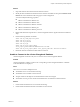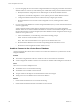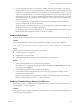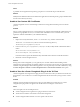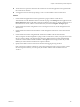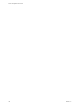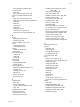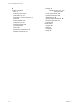User`s guide
Table Of Contents
- vCenter Chargeback User’s Guide
- Contents
- About This Book
- Introduction to vCenter Chargeback
- Installing vCenter Chargeback
- Hardware Requirements
- Software Requirements
- Prerequisites for vCenter Chargeback
- Download and Extract the vCenter Chargeback Installer
- Install vCenter Chargeback
- Create a vCenter Chargeback Cluster
- Install vCenter Chargeback with an Existing Database Schema
- Upgrading vCenter Chargeback
- Services Related to the vCenter Chargeback Application
- Accessing the vCenter Chargeback Application
- Data Collector
- Uninstall vCenter Chargeback
- Configuring Administration Settings
- Authenticating and Managing Users, Roles, and Permissions
- Managing Chargeback Hierarchies
- Creating a Chargeback Hierarchy
- Managing a Chargeback Hierarchy
- View a Chargeback Hierarchy
- Add a vCenter Chargeback Entity
- Add a vCenter Server Entity
- Rename a Chargeback Hierarchy or a Chargeback Entity
- Delete an Entity from the Hierarchy
- Delete a Chargeback Hierarchy
- Assign Attributes
- Move Entities Within a Hierarchy
- Allocate Computing Resource Units for a Chargeback Entity
- Share Virtual Machine Cost
- Backdate a Chargeback Hierarchy
- View Properties of a vCenter Server Entity
- Managing and Configuring vCenter Chargeback Cost Elements
- Generating Reports
- Monitoring System Health
- Administration Utilities
- Troubleshooting vCenter Chargeback
- Troubleshooting Utility
- Troubleshooting Issues in vCenter Chargeback
- Changed Timezone Setting Is Not Reflected
- Changes to Chargeback Hierarchy Are Not Reflected in the Concurrent User-Sessions
- Changes to the vCenter Server Hierarchy Are Not Reflected in vCenter Chargeback
- Installer Throws the SQL Driver Not Found Error
- LDAP Server Configuration Fails
- Non-English Characters Are Not Correctly Stored in the vCenter Chargeback Database
- Report Does Not Display the Disk Read and Disk Write Information
- Report Does Not Display the Memory Usage Value and the Corresponding Cost
- Report Does Not Display the Network Transmitted and Network Received Information
- Service Temporarily Unavailable Error
- Status of Failed Data Collector Is Not Reflected Immediately on the System Health Tab
- Storage Synchronization Job Fails
- Text and Messages on the vCenter Chargeback User Interface Are Not Correctly Displayed
- Unable to Access the vCenter Chargeback Application
- Unable to Add an LDAP Server
- Unable to Add vCenter Server in vCenter Chargeback
- Unable to Change the Password for the vCenter Chargeback Keystore
- Unable to Configure Another VMware Cloud Director Setup with vCenter Chargeback
- Unable to Connect to the vCenter Chargeback Database
- Unable to Connect to the vCenter Server Database
- Unable to Email Report
- Unable to Fetch the Primary Group of a LDAP User
- Unable to Use Custom SSL Certificates
- Unable to View the vCenter Chargeback Plug-In in the VI Client
- Index
Solution
1 Stop all the VMware Cloud Director Data Collector instances.
2 Modify the host and database information for the VMware Cloud Director setup in the VMware Cloud
Director tab on the Cloud Data Collectors page in vCenter Chargeback.
You must modify the following properties:
n
VMware Cloud Director database host
n
VMware Cloud Director database name
n
VMware Cloud Director database username
n
VMware Cloud Director database port
n
VMware Cloud Director database password
3 Delete all the hierarchies imported in to vCenter Chargeback from the original VMware Cloud Director
setup.
4 Run the following database commands.
delete from cb_vcloud_unprocessed_event
delete from cb_vsm_server
delete from cb_vsm_network
delete from cb_vsm_ip
delete from cb_server_property where
server_property_name='cbEventListRawView.lastProcessTime'
delete from cb_server_property where server_property_name like '%vcLastProcessTime-%'
5 Restart the VMware Cloud Director Data Collector instances.
Unable to Connect to the vCenter Chargeback Database
vCenter Chargeback can function only if it can connect to the vCenter Chargeback database.
Problem
vCenter Chargeback is unable to connect to the corresponding vCenter Chargeback database. A database
connection failed error is displayed.
Cause
This issue can occur due to multiple reasons.
n
The database service is not started and running.
n
The database is not reachable over the network.
n
The port number for the SQL Server named database instance has changed.
n
The number of server processes for the Oracle Database has exceeded the set maximum limit.
Solution
1 Check whether the database service is started and running.
2 Check whether the database machine is reachable over the network.
Chapter 10 Troubleshooting vCenter Chargeback
VMware, Inc. 141