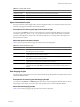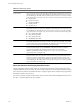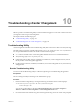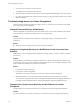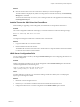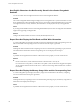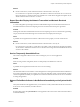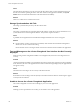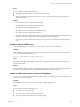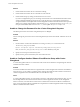User`s guide
Table Of Contents
- vCenter Chargeback User’s Guide
- Contents
- About This Book
- Introduction to vCenter Chargeback
- Installing vCenter Chargeback
- Hardware Requirements
- Software Requirements
- Prerequisites for vCenter Chargeback
- Download and Extract the vCenter Chargeback Installer
- Install vCenter Chargeback
- Create a vCenter Chargeback Cluster
- Install vCenter Chargeback with an Existing Database Schema
- Upgrading vCenter Chargeback
- Services Related to the vCenter Chargeback Application
- Accessing the vCenter Chargeback Application
- Data Collector
- Uninstall vCenter Chargeback
- Configuring Administration Settings
- Authenticating and Managing Users, Roles, and Permissions
- Managing Chargeback Hierarchies
- Creating a Chargeback Hierarchy
- Managing a Chargeback Hierarchy
- View a Chargeback Hierarchy
- Add a vCenter Chargeback Entity
- Add a vCenter Server Entity
- Rename a Chargeback Hierarchy or a Chargeback Entity
- Delete an Entity from the Hierarchy
- Delete a Chargeback Hierarchy
- Assign Attributes
- Move Entities Within a Hierarchy
- Allocate Computing Resource Units for a Chargeback Entity
- Share Virtual Machine Cost
- Backdate a Chargeback Hierarchy
- View Properties of a vCenter Server Entity
- Managing and Configuring vCenter Chargeback Cost Elements
- Generating Reports
- Monitoring System Health
- Administration Utilities
- Troubleshooting vCenter Chargeback
- Troubleshooting Utility
- Troubleshooting Issues in vCenter Chargeback
- Changed Timezone Setting Is Not Reflected
- Changes to Chargeback Hierarchy Are Not Reflected in the Concurrent User-Sessions
- Changes to the vCenter Server Hierarchy Are Not Reflected in vCenter Chargeback
- Installer Throws the SQL Driver Not Found Error
- LDAP Server Configuration Fails
- Non-English Characters Are Not Correctly Stored in the vCenter Chargeback Database
- Report Does Not Display the Disk Read and Disk Write Information
- Report Does Not Display the Memory Usage Value and the Corresponding Cost
- Report Does Not Display the Network Transmitted and Network Received Information
- Service Temporarily Unavailable Error
- Status of Failed Data Collector Is Not Reflected Immediately on the System Health Tab
- Storage Synchronization Job Fails
- Text and Messages on the vCenter Chargeback User Interface Are Not Correctly Displayed
- Unable to Access the vCenter Chargeback Application
- Unable to Add an LDAP Server
- Unable to Add vCenter Server in vCenter Chargeback
- Unable to Change the Password for the vCenter Chargeback Keystore
- Unable to Configure Another VMware Cloud Director Setup with vCenter Chargeback
- Unable to Connect to the vCenter Chargeback Database
- Unable to Connect to the vCenter Server Database
- Unable to Email Report
- Unable to Fetch the Primary Group of a LDAP User
- Unable to Use Custom SSL Certificates
- Unable to View the vCenter Chargeback Plug-In in the VI Client
- Index
Solution
1 Check whether the vCenter Server is started and running.
2 Check whether the vCenter Server is reachable over the network.
3 Check whether the proxy settings on the Web browser are correct.
If you have configured the proxy server settings on the Web browser and included the IP address of the
vCenter Chargeback machine in the bypass proxy list (No Proxy for or Exceptions), ensure that the
complete IP address or the FQDN of the vCenter Chargeback machine is entered in the list and not a partial
address. For example, if the IP address of the machine is 90.0.1.1 and the host name is chargeserver, you
must provide the full IP address and not 90.0.*.*, or the FQDN chargeserver.example.com.
Unable to Change the Password for the vCenter Chargeback Keystore
The default password for the vCenter Chargeback keystore is changeit.
Problem
How do I change the password for the vCenter Chargeback keystore that store the SSL certificates for secure
LDAP?
Solution
1 On the machine on which the load balancer is running, run the keytool command from the
Installation_Path
\jre\bin\ folder.
keytool -storepasswd - keystore "
Installation_Path
\jre\lib\security\cacerts"
Here,
Installation_Path
\jre\lib\security\cacerts is the default keystore path.
2 Specify the current password for the keystore.
3 Specify the new password for the keystore and confirm the same.
Unable to Configure Another VMware Cloud Director Setup with vCenter
Chargeback
A vCenter Chargeback instance can communicate with a VMware Cloud Director setup through the VMware
Cloud Director Data Collector.
Problem
A VMware Cloud Director Data Collector is registered with vCenter Chargeback for a VMware Cloud Director
setup. However, you are unable to configure another VMware Cloud Director Data Collector with the same
vCenter Chargeback instance but different VMware Cloud Director setup.
Cause
A vCenter Chargeback instance can communicate with only a single VMware Cloud Director setup. You can
have multiple VMware Cloud Director Data Collector instances registered with this vCenter Chargeback
instance. However, each data collector instance must communicate with the same VMware Cloud Director
setup. You can modify the VMware Cloud Director setup details in vCenter Chargeback and the corresponding
VMware Cloud Director Data Collector.
vCenter Chargeback User’s Guide
140 VMware, Inc.