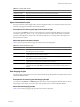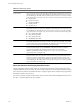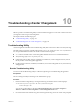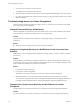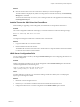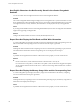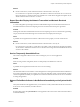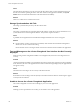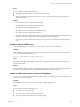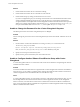User`s guide
Table Of Contents
- vCenter Chargeback User’s Guide
- Contents
- About This Book
- Introduction to vCenter Chargeback
- Installing vCenter Chargeback
- Hardware Requirements
- Software Requirements
- Prerequisites for vCenter Chargeback
- Download and Extract the vCenter Chargeback Installer
- Install vCenter Chargeback
- Create a vCenter Chargeback Cluster
- Install vCenter Chargeback with an Existing Database Schema
- Upgrading vCenter Chargeback
- Services Related to the vCenter Chargeback Application
- Accessing the vCenter Chargeback Application
- Data Collector
- Uninstall vCenter Chargeback
- Configuring Administration Settings
- Authenticating and Managing Users, Roles, and Permissions
- Managing Chargeback Hierarchies
- Creating a Chargeback Hierarchy
- Managing a Chargeback Hierarchy
- View a Chargeback Hierarchy
- Add a vCenter Chargeback Entity
- Add a vCenter Server Entity
- Rename a Chargeback Hierarchy or a Chargeback Entity
- Delete an Entity from the Hierarchy
- Delete a Chargeback Hierarchy
- Assign Attributes
- Move Entities Within a Hierarchy
- Allocate Computing Resource Units for a Chargeback Entity
- Share Virtual Machine Cost
- Backdate a Chargeback Hierarchy
- View Properties of a vCenter Server Entity
- Managing and Configuring vCenter Chargeback Cost Elements
- Generating Reports
- Monitoring System Health
- Administration Utilities
- Troubleshooting vCenter Chargeback
- Troubleshooting Utility
- Troubleshooting Issues in vCenter Chargeback
- Changed Timezone Setting Is Not Reflected
- Changes to Chargeback Hierarchy Are Not Reflected in the Concurrent User-Sessions
- Changes to the vCenter Server Hierarchy Are Not Reflected in vCenter Chargeback
- Installer Throws the SQL Driver Not Found Error
- LDAP Server Configuration Fails
- Non-English Characters Are Not Correctly Stored in the vCenter Chargeback Database
- Report Does Not Display the Disk Read and Disk Write Information
- Report Does Not Display the Memory Usage Value and the Corresponding Cost
- Report Does Not Display the Network Transmitted and Network Received Information
- Service Temporarily Unavailable Error
- Status of Failed Data Collector Is Not Reflected Immediately on the System Health Tab
- Storage Synchronization Job Fails
- Text and Messages on the vCenter Chargeback User Interface Are Not Correctly Displayed
- Unable to Access the vCenter Chargeback Application
- Unable to Add an LDAP Server
- Unable to Add vCenter Server in vCenter Chargeback
- Unable to Change the Password for the vCenter Chargeback Keystore
- Unable to Configure Another VMware Cloud Director Setup with vCenter Chargeback
- Unable to Connect to the vCenter Chargeback Database
- Unable to Connect to the vCenter Server Database
- Unable to Email Report
- Unable to Fetch the Primary Group of a LDAP User
- Unable to Use Custom SSL Certificates
- Unable to View the vCenter Chargeback Plug-In in the VI Client
- Index
Cause
The data collector heart beat is set to 30 seconds. If the data collector fails, vCenter Chargeback waits for at
least 90 seconds before updating the status of the data collector in the application. Therefore, the System
Health tab does not reflect the failed status of the data collector immediately.
Solution
There is no workaround or solution for this issue.
Storage Synchronization Job Fails
The storage synchronization job run by the data collector fails.
Problem
The storage synchronization job of the data collector fails and the vCenter Server storage information is not
synchronized in the vCenter Chargeback database. The job state is reported as failed.
Cause
A probable reason might be that the VirtualCenter Management Webservices service is stopped.
Solution
u
On the machine on which vCenter Server is installed, check whether the VirtualCenter Management
Webservices service is started and running.
Ensure that this service is running for all the vCenter Server instances that are added to the application.
Text and Messages on the vCenter Chargeback User Interface Are Not Correctly
Displayed
When accessing vCenter Chargeback installed on a non-English locale, the browser encoding must be set
correctly.
Problem
vCenter Chargeback is installed on a non-English locale and accessed by using a Web browser from an English
locale. However, the texts on the application user interface and the messages displayed by the application do
not appear correctly.
Cause
The Web browser encoding is not set correctly on the client machine.
Solution
Set the Web browser encoding to Unicode (UTF-8) on the client machine for the texts and messages to appear
correctly in the user interface.
Unable to Access the vCenter Chargeback Application
The vCenter Chargeback services must be running for you to access the application.
Problem
Although you have provided the correct URL, you are unable to access the application.
vCenter Chargeback User’s Guide
138 VMware, Inc.