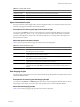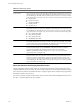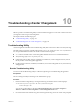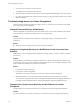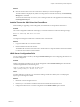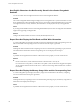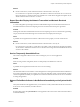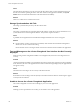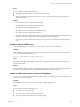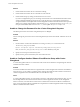User`s guide
Table Of Contents
- vCenter Chargeback User’s Guide
- Contents
- About This Book
- Introduction to vCenter Chargeback
- Installing vCenter Chargeback
- Hardware Requirements
- Software Requirements
- Prerequisites for vCenter Chargeback
- Download and Extract the vCenter Chargeback Installer
- Install vCenter Chargeback
- Create a vCenter Chargeback Cluster
- Install vCenter Chargeback with an Existing Database Schema
- Upgrading vCenter Chargeback
- Services Related to the vCenter Chargeback Application
- Accessing the vCenter Chargeback Application
- Data Collector
- Uninstall vCenter Chargeback
- Configuring Administration Settings
- Authenticating and Managing Users, Roles, and Permissions
- Managing Chargeback Hierarchies
- Creating a Chargeback Hierarchy
- Managing a Chargeback Hierarchy
- View a Chargeback Hierarchy
- Add a vCenter Chargeback Entity
- Add a vCenter Server Entity
- Rename a Chargeback Hierarchy or a Chargeback Entity
- Delete an Entity from the Hierarchy
- Delete a Chargeback Hierarchy
- Assign Attributes
- Move Entities Within a Hierarchy
- Allocate Computing Resource Units for a Chargeback Entity
- Share Virtual Machine Cost
- Backdate a Chargeback Hierarchy
- View Properties of a vCenter Server Entity
- Managing and Configuring vCenter Chargeback Cost Elements
- Generating Reports
- Monitoring System Health
- Administration Utilities
- Troubleshooting vCenter Chargeback
- Troubleshooting Utility
- Troubleshooting Issues in vCenter Chargeback
- Changed Timezone Setting Is Not Reflected
- Changes to Chargeback Hierarchy Are Not Reflected in the Concurrent User-Sessions
- Changes to the vCenter Server Hierarchy Are Not Reflected in vCenter Chargeback
- Installer Throws the SQL Driver Not Found Error
- LDAP Server Configuration Fails
- Non-English Characters Are Not Correctly Stored in the vCenter Chargeback Database
- Report Does Not Display the Disk Read and Disk Write Information
- Report Does Not Display the Memory Usage Value and the Corresponding Cost
- Report Does Not Display the Network Transmitted and Network Received Information
- Service Temporarily Unavailable Error
- Status of Failed Data Collector Is Not Reflected Immediately on the System Health Tab
- Storage Synchronization Job Fails
- Text and Messages on the vCenter Chargeback User Interface Are Not Correctly Displayed
- Unable to Access the vCenter Chargeback Application
- Unable to Add an LDAP Server
- Unable to Add vCenter Server in vCenter Chargeback
- Unable to Change the Password for the vCenter Chargeback Keystore
- Unable to Configure Another VMware Cloud Director Setup with vCenter Chargeback
- Unable to Connect to the vCenter Chargeback Database
- Unable to Connect to the vCenter Server Database
- Unable to Email Report
- Unable to Fetch the Primary Group of a LDAP User
- Unable to Use Custom SSL Certificates
- Unable to View the vCenter Chargeback Plug-In in the VI Client
- Index
Solution
u
Click the refresh button next to the vCenter Server hierarchy in vCenter Chargeback.
The refresh button is displayed only if there is a change in the vCenter Server hierarchy and the Hierarchy
Manager tab is refreshed.
The tab can be refreshed by user actions, such as clicking another tab of the application and then clicking
the Manage Hierarchy tab.
Installer Throws the SQL Driver Not Found Error
When installing or upgrading vCenter Chargeback, the installer throws an SQL driver-related error.
Problem
The vCenter Chargeback installer fails and displays a Connection Failed error with the following message:
Reason for failure:SQL JDBC Driver not found.
Cause
You might be running the installer from a shared location on the network.
Solution
1 Copy the installer files on to the local machine.
2 Run the installer from the local machine.
The installer fails if run from a remote location. An alternative is to map the shared location of the installer
to a network drive and then run the installer.
LDAP Server Configuration Fails
You can configure LDAP over SSL by selecting the Enable LDAPS option when configuring the LDAP server
in vCenter Chargeback.
Problem
Adding or modifying an LDAP server in vCenter Chargeback with the Enable LDAPS option selected fails.
vCenter Chargeback throws the following error:
Could not establish connection with the LDAP server
'ldaps://
LDAP_IP
:
LDAP_Port
' because of SSL error.
Cause
An earlier attempt to run the keytool command for adding a certificate to the keystore or modifying the
keystore password might have failed.
Solution
1 Restart the vCenter Chargeback service.
2 Run the keytool command to install the certificate downloaded from the LDAP server.
3 Configure the LDAP server in vCenter Chargeback with the Enable LDAPS option selected.
Chapter 10 Troubleshooting vCenter Chargeback
VMware, Inc. 135