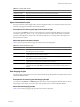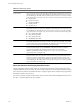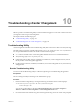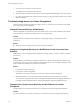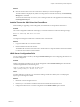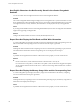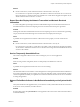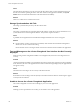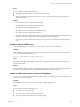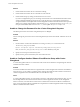User`s guide
Table Of Contents
- vCenter Chargeback User’s Guide
- Contents
- About This Book
- Introduction to vCenter Chargeback
- Installing vCenter Chargeback
- Hardware Requirements
- Software Requirements
- Prerequisites for vCenter Chargeback
- Download and Extract the vCenter Chargeback Installer
- Install vCenter Chargeback
- Create a vCenter Chargeback Cluster
- Install vCenter Chargeback with an Existing Database Schema
- Upgrading vCenter Chargeback
- Services Related to the vCenter Chargeback Application
- Accessing the vCenter Chargeback Application
- Data Collector
- Uninstall vCenter Chargeback
- Configuring Administration Settings
- Authenticating and Managing Users, Roles, and Permissions
- Managing Chargeback Hierarchies
- Creating a Chargeback Hierarchy
- Managing a Chargeback Hierarchy
- View a Chargeback Hierarchy
- Add a vCenter Chargeback Entity
- Add a vCenter Server Entity
- Rename a Chargeback Hierarchy or a Chargeback Entity
- Delete an Entity from the Hierarchy
- Delete a Chargeback Hierarchy
- Assign Attributes
- Move Entities Within a Hierarchy
- Allocate Computing Resource Units for a Chargeback Entity
- Share Virtual Machine Cost
- Backdate a Chargeback Hierarchy
- View Properties of a vCenter Server Entity
- Managing and Configuring vCenter Chargeback Cost Elements
- Generating Reports
- Monitoring System Health
- Administration Utilities
- Troubleshooting vCenter Chargeback
- Troubleshooting Utility
- Troubleshooting Issues in vCenter Chargeback
- Changed Timezone Setting Is Not Reflected
- Changes to Chargeback Hierarchy Are Not Reflected in the Concurrent User-Sessions
- Changes to the vCenter Server Hierarchy Are Not Reflected in vCenter Chargeback
- Installer Throws the SQL Driver Not Found Error
- LDAP Server Configuration Fails
- Non-English Characters Are Not Correctly Stored in the vCenter Chargeback Database
- Report Does Not Display the Disk Read and Disk Write Information
- Report Does Not Display the Memory Usage Value and the Corresponding Cost
- Report Does Not Display the Network Transmitted and Network Received Information
- Service Temporarily Unavailable Error
- Status of Failed Data Collector Is Not Reflected Immediately on the System Health Tab
- Storage Synchronization Job Fails
- Text and Messages on the vCenter Chargeback User Interface Are Not Correctly Displayed
- Unable to Access the vCenter Chargeback Application
- Unable to Add an LDAP Server
- Unable to Add vCenter Server in vCenter Chargeback
- Unable to Change the Password for the vCenter Chargeback Keystore
- Unable to Configure Another VMware Cloud Director Setup with vCenter Chargeback
- Unable to Connect to the vCenter Chargeback Database
- Unable to Connect to the vCenter Server Database
- Unable to Email Report
- Unable to Fetch the Primary Group of a LDAP User
- Unable to Use Custom SSL Certificates
- Unable to View the vCenter Chargeback Plug-In in the VI Client
- Index
Troubleshooting vCenter Chargeback 10
VMware provides a troubleshooting utility and few troubleshooting tips for some of the common issues that
you might face when using vCenter Chargeback.
This chapter includes the following topics:
n
“Troubleshooting Utility,” on page 133
n
“Troubleshooting Issues in vCenter Chargeback,” on page 134
Troubleshooting Utility
vCenter Chargeback is bundled with a troubleshooting utility that can be used to collect event and system logs.
The utility when run generates a ZIP file with the name vCenter-CB-TroubleshootInfo-
date
.zip and stores it
in a user-specified destination folder. The ZIP file contains the following files:
n
A .csv file for each table in the vCenter Chargeback database that stores event-related information.
n
The system logs, Application.log and System.log.
n
Configuration files for data collectors, installation, load balancer, vCenter Chargeback server (Tomcat
Server), and the vCenter Chargeback application.
n
Log files for data collectors, installation, load balancer, and vCenter Chargeback server (Tomcat Server)
and application.
Run the Troubleshooting Utility
You must run the troubleshooting utility to collect the required logs for troubleshooting the application.
Prerequisites
The user running the utility must belong to the Administrators group.
Procedure
1 Run the trouble shooting utility by running the following command from the command prompt.
cd
Installation_Directory
\vCenter-CB-Tools\troubleshooting\bin
vCenterCB-support.bat
You can also run this utility by selecting Collect Chargeback Logs from the Start > Programs >
VMware > VMware vCenter Chargeback > vCenter Chargeback Tools menu.
2 Provide the folder name and directory path where the generated logs have to be stored when prompted.
VMware, Inc.
133