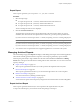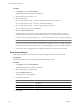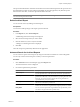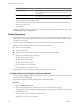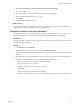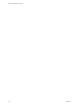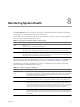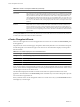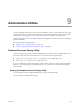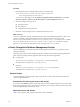User`s guide
Table Of Contents
- vCenter Chargeback User’s Guide
- Contents
- About This Book
- Introduction to vCenter Chargeback
- Installing vCenter Chargeback
- Hardware Requirements
- Software Requirements
- Prerequisites for vCenter Chargeback
- Download and Extract the vCenter Chargeback Installer
- Install vCenter Chargeback
- Create a vCenter Chargeback Cluster
- Install vCenter Chargeback with an Existing Database Schema
- Upgrading vCenter Chargeback
- Services Related to the vCenter Chargeback Application
- Accessing the vCenter Chargeback Application
- Data Collector
- Uninstall vCenter Chargeback
- Configuring Administration Settings
- Authenticating and Managing Users, Roles, and Permissions
- Managing Chargeback Hierarchies
- Creating a Chargeback Hierarchy
- Managing a Chargeback Hierarchy
- View a Chargeback Hierarchy
- Add a vCenter Chargeback Entity
- Add a vCenter Server Entity
- Rename a Chargeback Hierarchy or a Chargeback Entity
- Delete an Entity from the Hierarchy
- Delete a Chargeback Hierarchy
- Assign Attributes
- Move Entities Within a Hierarchy
- Allocate Computing Resource Units for a Chargeback Entity
- Share Virtual Machine Cost
- Backdate a Chargeback Hierarchy
- View Properties of a vCenter Server Entity
- Managing and Configuring vCenter Chargeback Cost Elements
- Generating Reports
- Monitoring System Health
- Administration Utilities
- Troubleshooting vCenter Chargeback
- Troubleshooting Utility
- Troubleshooting Issues in vCenter Chargeback
- Changed Timezone Setting Is Not Reflected
- Changes to Chargeback Hierarchy Are Not Reflected in the Concurrent User-Sessions
- Changes to the vCenter Server Hierarchy Are Not Reflected in vCenter Chargeback
- Installer Throws the SQL Driver Not Found Error
- LDAP Server Configuration Fails
- Non-English Characters Are Not Correctly Stored in the vCenter Chargeback Database
- Report Does Not Display the Disk Read and Disk Write Information
- Report Does Not Display the Memory Usage Value and the Corresponding Cost
- Report Does Not Display the Network Transmitted and Network Received Information
- Service Temporarily Unavailable Error
- Status of Failed Data Collector Is Not Reflected Immediately on the System Health Tab
- Storage Synchronization Job Fails
- Text and Messages on the vCenter Chargeback User Interface Are Not Correctly Displayed
- Unable to Access the vCenter Chargeback Application
- Unable to Add an LDAP Server
- Unable to Add vCenter Server in vCenter Chargeback
- Unable to Change the Password for the vCenter Chargeback Keystore
- Unable to Configure Another VMware Cloud Director Setup with vCenter Chargeback
- Unable to Connect to the vCenter Chargeback Database
- Unable to Connect to the vCenter Server Database
- Unable to Email Report
- Unable to Fetch the Primary Group of a LDAP User
- Unable to Use Custom SSL Certificates
- Unable to View the vCenter Chargeback Plug-In in the VI Client
- Index
Procedure
1 Run the database password change utility from the command prompt.
cd
Installation_Directory
\vCenter-CB-Tools\database-update\bin
UpdateChargebackDatabaseCredentials.bat
You can also run this utility by selecting Update Chargeback Database Credentials from the Start >
Programs > VMware > VMware vCenter Chargeback > vCenter Chargeback Tools menu.
2 Enter the existing and new passwords.
n
Existing password
n
New password
n
Confirmation of the new password
3 Restart the vCenter Chargeback service and the data collector services.
What to do next
If you have installed the VMware Cloud Director Data Collector and vShield Manager Data Collector with
vCenter Chargeback or individually installed any of the data collectors, then you must copy the
hibernate.cfg.xml file from the
Installation_Directory
/apache-tomcat-6.0.18/webapps/vCenter-CB/WEB-
INF/classes folder to the
Installation_Directory
/
Data_Collector_Name
/classes folder for each data
collector. You must restart the data collectors after copying the hibernate.cfg.xml file.
vCenter Chargeback Database Management Scripts
vCenter Chargeback provides SQL scripts that can help database administrators to manage the vCenter
Chargeback database.
These SQL scripts can be run from the SQL prompt by any database user having the required permissions.
These scripts are packaged with the application and are located in the following folders:
n
For SQL Server
Installation_Directory
\Database Scripts\main\v1.5.0\mssql\db-management
The script names are of the form
script_name
_mssql.sql.
n
For Oracle
Installation_Directory
\Database Scripts\main\v1.5.0\oracle\db-management
The script names are of the form
script_name
_oracle.sql.
Generic Scripts
vCenter Chargeback provides few generic SQL scripts that let you fetch certain statistical data about the
vCenter Chargeback database.
Prerequisites for Running the Generic SQL Scripts
You must have the SELECT permission on the tables in the vCenter Chargeback database to run these scripts.
Before running the generic scripts on an SQL Server database, you must replace $dbName with the name of the
vCenter Chargeback database in the SQL scripts.
About the Generic SQL Scripts
Table 9-1 lists the generic SQL scripts provided with vCenter Chargeback.
vCenter Chargeback User’s Guide
130 VMware, Inc.