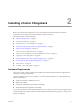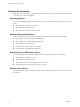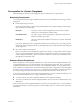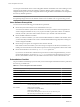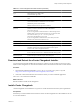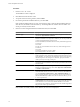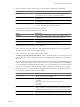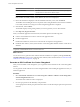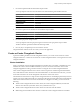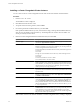User`s guide
Table Of Contents
- vCenter Chargeback User’s Guide
- Contents
- About This Book
- Introduction to vCenter Chargeback
- Installing vCenter Chargeback
- Hardware Requirements
- Software Requirements
- Prerequisites for vCenter Chargeback
- Download and Extract the vCenter Chargeback Installer
- Install vCenter Chargeback
- Create a vCenter Chargeback Cluster
- Install vCenter Chargeback with an Existing Database Schema
- Upgrading vCenter Chargeback
- Services Related to the vCenter Chargeback Application
- Accessing the vCenter Chargeback Application
- Data Collector
- Uninstall vCenter Chargeback
- Configuring Administration Settings
- Authenticating and Managing Users, Roles, and Permissions
- Managing Chargeback Hierarchies
- Creating a Chargeback Hierarchy
- Managing a Chargeback Hierarchy
- View a Chargeback Hierarchy
- Add a vCenter Chargeback Entity
- Add a vCenter Server Entity
- Rename a Chargeback Hierarchy or a Chargeback Entity
- Delete an Entity from the Hierarchy
- Delete a Chargeback Hierarchy
- Assign Attributes
- Move Entities Within a Hierarchy
- Allocate Computing Resource Units for a Chargeback Entity
- Share Virtual Machine Cost
- Backdate a Chargeback Hierarchy
- View Properties of a vCenter Server Entity
- Managing and Configuring vCenter Chargeback Cost Elements
- Generating Reports
- Monitoring System Health
- Administration Utilities
- Troubleshooting vCenter Chargeback
- Troubleshooting Utility
- Troubleshooting Issues in vCenter Chargeback
- Changed Timezone Setting Is Not Reflected
- Changes to Chargeback Hierarchy Are Not Reflected in the Concurrent User-Sessions
- Changes to the vCenter Server Hierarchy Are Not Reflected in vCenter Chargeback
- Installer Throws the SQL Driver Not Found Error
- LDAP Server Configuration Fails
- Non-English Characters Are Not Correctly Stored in the vCenter Chargeback Database
- Report Does Not Display the Disk Read and Disk Write Information
- Report Does Not Display the Memory Usage Value and the Corresponding Cost
- Report Does Not Display the Network Transmitted and Network Received Information
- Service Temporarily Unavailable Error
- Status of Failed Data Collector Is Not Reflected Immediately on the System Health Tab
- Storage Synchronization Job Fails
- Text and Messages on the vCenter Chargeback User Interface Are Not Correctly Displayed
- Unable to Access the vCenter Chargeback Application
- Unable to Add an LDAP Server
- Unable to Add vCenter Server in vCenter Chargeback
- Unable to Change the Password for the vCenter Chargeback Keystore
- Unable to Configure Another VMware Cloud Director Setup with vCenter Chargeback
- Unable to Connect to the vCenter Chargeback Database
- Unable to Connect to the vCenter Server Database
- Unable to Email Report
- Unable to Fetch the Primary Group of a LDAP User
- Unable to Use Custom SSL Certificates
- Unable to View the vCenter Chargeback Plug-In in the VI Client
- Index
Prerequisites for vCenter Chargeback
Before installing and running vCenter Chargeback few pre-install tasks have to be preformed.
Networking Prerequisites
You must perform the following pre-installation tasks for the successful installation and running of vCenter
Chargeback:
n
Check whether the ports are free.
Ensure that the ports that you specify during the installation are free. While installing you must specify
the port numbers for the following:
HTTP port
This port is used by vCenter Chargeback for communication using the
HTTP protocol. The default port number is 8080.
Load-balancer port
This port is used by vCenter Chargeback to communicate with the load
balancer. The default port is 8009.
HTTPS port
This port is used by the load balancer to listen for user requests. The default
port is 443.
If any of the specified port is also configured for another service and the service is not running, then the
installer will use the specified port. However, this might result in a port conflict and either of the configured
services might fail.
n
Set a static IP address on the machine.
Before you install the vCenter Chargeback application on a machine, you must obtain a static IP address
from your network administrator. Set this IP address on the machine on which you are going to install
vCenter Chargeback. Preferably, obtain and set static IP addresses on all the servers and databases that
the application communicates with.
Database-Related Prerequisites
Before you begin the vCenter Chargeback installation you must create a vCenter Chargeback database and a
corresponding database user. vCenter Chargeback stores the application-specific data, such as cost models,
chargeback hierarchies, and users and roles, in the vCenter Chargeback database. You must, therefore, first
create a database for storing this data. The database management systems supported by vCenter Chargeback
are listed in “Software Requirements,” on page 12. You can either create the database yourself by referring to
the corresponding product documentation or ask your database administrator to create one for you.
If you using an Oracle database as the vCenter Chargeback database, you must configure the database to use
the Unicode (AL32UTF8) character set to support the following scenarios:
n
You want to deploy the vCenter Chargeback database in a non-English environment.
n
You want to synchronize the vCenter Chargeback database with a vCenter Server database that has non-
English data.
After you create the vCenter Chargeback database, you must also create a database user to access this database.
Ensure that the database user has the privileges to create and delete schema, as well as read from and write to
the database.
Chapter 2 Installing vCenter Chargeback
VMware, Inc. 13