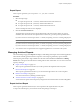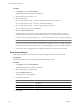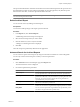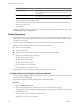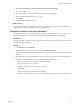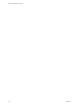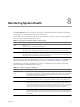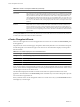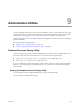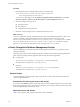User`s guide
Table Of Contents
- vCenter Chargeback User’s Guide
- Contents
- About This Book
- Introduction to vCenter Chargeback
- Installing vCenter Chargeback
- Hardware Requirements
- Software Requirements
- Prerequisites for vCenter Chargeback
- Download and Extract the vCenter Chargeback Installer
- Install vCenter Chargeback
- Create a vCenter Chargeback Cluster
- Install vCenter Chargeback with an Existing Database Schema
- Upgrading vCenter Chargeback
- Services Related to the vCenter Chargeback Application
- Accessing the vCenter Chargeback Application
- Data Collector
- Uninstall vCenter Chargeback
- Configuring Administration Settings
- Authenticating and Managing Users, Roles, and Permissions
- Managing Chargeback Hierarchies
- Creating a Chargeback Hierarchy
- Managing a Chargeback Hierarchy
- View a Chargeback Hierarchy
- Add a vCenter Chargeback Entity
- Add a vCenter Server Entity
- Rename a Chargeback Hierarchy or a Chargeback Entity
- Delete an Entity from the Hierarchy
- Delete a Chargeback Hierarchy
- Assign Attributes
- Move Entities Within a Hierarchy
- Allocate Computing Resource Units for a Chargeback Entity
- Share Virtual Machine Cost
- Backdate a Chargeback Hierarchy
- View Properties of a vCenter Server Entity
- Managing and Configuring vCenter Chargeback Cost Elements
- Generating Reports
- Monitoring System Health
- Administration Utilities
- Troubleshooting vCenter Chargeback
- Troubleshooting Utility
- Troubleshooting Issues in vCenter Chargeback
- Changed Timezone Setting Is Not Reflected
- Changes to Chargeback Hierarchy Are Not Reflected in the Concurrent User-Sessions
- Changes to the vCenter Server Hierarchy Are Not Reflected in vCenter Chargeback
- Installer Throws the SQL Driver Not Found Error
- LDAP Server Configuration Fails
- Non-English Characters Are Not Correctly Stored in the vCenter Chargeback Database
- Report Does Not Display the Disk Read and Disk Write Information
- Report Does Not Display the Memory Usage Value and the Corresponding Cost
- Report Does Not Display the Network Transmitted and Network Received Information
- Service Temporarily Unavailable Error
- Status of Failed Data Collector Is Not Reflected Immediately on the System Health Tab
- Storage Synchronization Job Fails
- Text and Messages on the vCenter Chargeback User Interface Are Not Correctly Displayed
- Unable to Access the vCenter Chargeback Application
- Unable to Add an LDAP Server
- Unable to Add vCenter Server in vCenter Chargeback
- Unable to Change the Password for the vCenter Chargeback Keystore
- Unable to Configure Another VMware Cloud Director Setup with vCenter Chargeback
- Unable to Connect to the vCenter Chargeback Database
- Unable to Connect to the vCenter Server Database
- Unable to Email Report
- Unable to Fetch the Primary Group of a LDAP User
- Unable to Use Custom SSL Certificates
- Unable to View the vCenter Chargeback Plug-In in the VI Client
- Index
Table 8-2. Section in the System Health Tab (Continued)
Section Information
General Info This section provides information about the number of vCenter Servers added to the application
and the number of vCenter Chargeback hierarchies and entities created. It also displays the URL
and port details for the SMTP server and the URL of the vCenter Chargeback database. This
section displays the date and time when the page was last updated. When you move the cursor
over the SMTP server URL, a tool tip displays the URL and status of the server. When you move
the cursor over the database URL, a tool tip displays the URL, status, and response time of the
database.
vCenter Server
Databases
The URL of the vCenter Server databases for each vCenter Server added to the application is
listed. In the case of a cluster installation, the URL of the databases of all the vCenter Server
instances added to any of the vCenter Chargeback instance in the cluster is listed. When you
move the cursor over the database URL, a tool tip displays the URL, name of the database, the
display name of the corresponding vCenter Server, the status of the database, and the database
response time.
If the System Health tab is the active tab, then the user session will not time out. On all other tabs, if there is
no action, the user session times out after 30 minutes.
vCenter Chargeback Events
Most user actions generate an event in the application. These events are recorded in the Events Details panel
of the application.
This panel can be viewed on all the pages. The panel is minimized by default. To view the entries in the panel,
click the triangular icon in the bottom-right corner of the screen. The information displayed on the panel is
listed in the table.
Table 8-3. Information Displayed in the Event Details Panel
Information Type Description
Message A short message giving information about the event.
User Name The user login that caused the event.
Time The date and time when the event occurred.
Type The type of event.
A user can see only the events generated by his actions in vCenter Chargeback. If the user has an Administrator
role, he can also see the events generated due to the actions performed by the users that he has created. A user
with the Super User role can see all the events.
The information displayed in the table is useful to track which users performed which actions on the
application. The information in the Event Details panel is refreshed every 30 seconds. If this panel is open, the
user session does not get timed out.
If the system time of the vCenter Chargeback instances in a cluster are not in sync, the Event Details tab does
not display any event messages.
vCenter Chargeback User’s Guide
128 VMware, Inc.