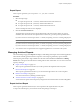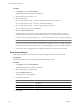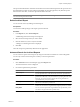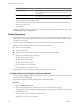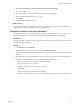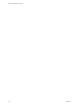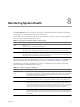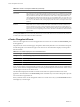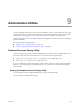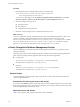User`s guide
Table Of Contents
- vCenter Chargeback User’s Guide
- Contents
- About This Book
- Introduction to vCenter Chargeback
- Installing vCenter Chargeback
- Hardware Requirements
- Software Requirements
- Prerequisites for vCenter Chargeback
- Download and Extract the vCenter Chargeback Installer
- Install vCenter Chargeback
- Create a vCenter Chargeback Cluster
- Install vCenter Chargeback with an Existing Database Schema
- Upgrading vCenter Chargeback
- Services Related to the vCenter Chargeback Application
- Accessing the vCenter Chargeback Application
- Data Collector
- Uninstall vCenter Chargeback
- Configuring Administration Settings
- Authenticating and Managing Users, Roles, and Permissions
- Managing Chargeback Hierarchies
- Creating a Chargeback Hierarchy
- Managing a Chargeback Hierarchy
- View a Chargeback Hierarchy
- Add a vCenter Chargeback Entity
- Add a vCenter Server Entity
- Rename a Chargeback Hierarchy or a Chargeback Entity
- Delete an Entity from the Hierarchy
- Delete a Chargeback Hierarchy
- Assign Attributes
- Move Entities Within a Hierarchy
- Allocate Computing Resource Units for a Chargeback Entity
- Share Virtual Machine Cost
- Backdate a Chargeback Hierarchy
- View Properties of a vCenter Server Entity
- Managing and Configuring vCenter Chargeback Cost Elements
- Generating Reports
- Monitoring System Health
- Administration Utilities
- Troubleshooting vCenter Chargeback
- Troubleshooting Utility
- Troubleshooting Issues in vCenter Chargeback
- Changed Timezone Setting Is Not Reflected
- Changes to Chargeback Hierarchy Are Not Reflected in the Concurrent User-Sessions
- Changes to the vCenter Server Hierarchy Are Not Reflected in vCenter Chargeback
- Installer Throws the SQL Driver Not Found Error
- LDAP Server Configuration Fails
- Non-English Characters Are Not Correctly Stored in the vCenter Chargeback Database
- Report Does Not Display the Disk Read and Disk Write Information
- Report Does Not Display the Memory Usage Value and the Corresponding Cost
- Report Does Not Display the Network Transmitted and Network Received Information
- Service Temporarily Unavailable Error
- Status of Failed Data Collector Is Not Reflected Immediately on the System Health Tab
- Storage Synchronization Job Fails
- Text and Messages on the vCenter Chargeback User Interface Are Not Correctly Displayed
- Unable to Access the vCenter Chargeback Application
- Unable to Add an LDAP Server
- Unable to Add vCenter Server in vCenter Chargeback
- Unable to Change the Password for the vCenter Chargeback Keystore
- Unable to Configure Another VMware Cloud Director Setup with vCenter Chargeback
- Unable to Connect to the vCenter Chargeback Database
- Unable to Connect to the vCenter Server Database
- Unable to Email Report
- Unable to Fetch the Primary Group of a LDAP User
- Unable to Use Custom SSL Certificates
- Unable to View the vCenter Chargeback Plug-In in the VI Client
- Index
Monitoring System Health 8
The System Health tab acts as a dashboard, providing you with information about and status of the entire
system. Only a user with Super User role has access to this tab.
The dashboard shows colored status indicators next to the URL for each server and service. The significance
of the colors is as is described in the table Table 8-1.
Table 8-1. Significance of Dashboard Status Indicator Colors
Color Significance
Green Normal
The response time within the acceptable range.
Yellow Warning
The response time is beyond the acceptable range but not too high to be a cause of serious concern.
Red Alert
The response time is too high. You must take immediate action. A very high response time might cause
the application to respond slowly or become unresponsive.
The response time ranges can be defined in the system. You can change these settings from the Settings tab.
To know more about response time settings, refer to “Manage System Health Thresholds,” on page 58.
The information on the page is classified into six sections. The different sections and the corresponding
information displayed is listed in the table Table 8-2.
Table 8-2. Section in the System Health Tab
Section Information
vCenter Chargeback
Servers
URL of all the vCenter Chargeback instances included in the cluster is listed. If the installation
is a stand-alone instance, only one URL is displayed. When you move the cursor over a URL, a
tool tip displays the URL to access the vCenter Chargeback instance, status of the instance,
response time, and product build number.
LDAP Servers URL of all the LDAP servers configured in vCenter Chargeback is listed. When you move the
cursor over an LDAP server URL, a tool tip displays the URL and status of the LDAP server.
vCenter Servers Display names of all the vCenter Server instances added to the vCenter Chargeback instances
in the cluster is listed. In the case of a stand-alone vCenter Chargeback instance, the display
names of all the vCenter Server instances added to the application is listed. When you move the
cursor over a vCenter Server name, a tool tip displays the name, status, response time, the
vCenter Server version, and the URL of the corresponding vCenter Server database.
Data Collectors Names of all the data collector instances along with name of the machine on which they are
installed is listed. When you move the cursor over the data collector name, a tool tip displays
the name of the data collector, the name of the host on which it is installed, and the status of the
data collector.
VMware, Inc. 127