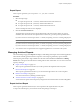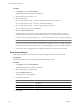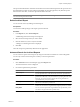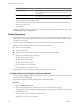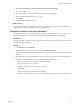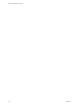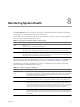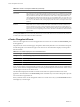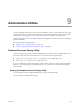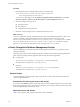User`s guide
Table Of Contents
- vCenter Chargeback User’s Guide
- Contents
- About This Book
- Introduction to vCenter Chargeback
- Installing vCenter Chargeback
- Hardware Requirements
- Software Requirements
- Prerequisites for vCenter Chargeback
- Download and Extract the vCenter Chargeback Installer
- Install vCenter Chargeback
- Create a vCenter Chargeback Cluster
- Install vCenter Chargeback with an Existing Database Schema
- Upgrading vCenter Chargeback
- Services Related to the vCenter Chargeback Application
- Accessing the vCenter Chargeback Application
- Data Collector
- Uninstall vCenter Chargeback
- Configuring Administration Settings
- Authenticating and Managing Users, Roles, and Permissions
- Managing Chargeback Hierarchies
- Creating a Chargeback Hierarchy
- Managing a Chargeback Hierarchy
- View a Chargeback Hierarchy
- Add a vCenter Chargeback Entity
- Add a vCenter Server Entity
- Rename a Chargeback Hierarchy or a Chargeback Entity
- Delete an Entity from the Hierarchy
- Delete a Chargeback Hierarchy
- Assign Attributes
- Move Entities Within a Hierarchy
- Allocate Computing Resource Units for a Chargeback Entity
- Share Virtual Machine Cost
- Backdate a Chargeback Hierarchy
- View Properties of a vCenter Server Entity
- Managing and Configuring vCenter Chargeback Cost Elements
- Generating Reports
- Monitoring System Health
- Administration Utilities
- Troubleshooting vCenter Chargeback
- Troubleshooting Utility
- Troubleshooting Issues in vCenter Chargeback
- Changed Timezone Setting Is Not Reflected
- Changes to Chargeback Hierarchy Are Not Reflected in the Concurrent User-Sessions
- Changes to the vCenter Server Hierarchy Are Not Reflected in vCenter Chargeback
- Installer Throws the SQL Driver Not Found Error
- LDAP Server Configuration Fails
- Non-English Characters Are Not Correctly Stored in the vCenter Chargeback Database
- Report Does Not Display the Disk Read and Disk Write Information
- Report Does Not Display the Memory Usage Value and the Corresponding Cost
- Report Does Not Display the Network Transmitted and Network Received Information
- Service Temporarily Unavailable Error
- Status of Failed Data Collector Is Not Reflected Immediately on the System Health Tab
- Storage Synchronization Job Fails
- Text and Messages on the vCenter Chargeback User Interface Are Not Correctly Displayed
- Unable to Access the vCenter Chargeback Application
- Unable to Add an LDAP Server
- Unable to Add vCenter Server in vCenter Chargeback
- Unable to Change the Password for the vCenter Chargeback Keystore
- Unable to Configure Another VMware Cloud Director Setup with vCenter Chargeback
- Unable to Connect to the vCenter Chargeback Database
- Unable to Connect to the vCenter Server Database
- Unable to Email Report
- Unable to Fetch the Primary Group of a LDAP User
- Unable to Use Custom SSL Certificates
- Unable to View the vCenter Chargeback Plug-In in the VI Client
- Index
4 Select Show this hierarchy in the Report Dashboard against the Cost Model.
5 Select a cost model.
6 Set the time of the day when the report in the dashboard has to be updated.
The time must be specified in the hh:mm:ss format.
7 Click Update.
8 Click OK in the information dialog box.
What to do next
The report dashboard displays the usage and cost statistics for the hierarchy after the time specified during
configuration. The report is updated each day at this specified time.
View Hierarchy Details in the Report Dashboard
If a chargeback hierarchy is configured for display in the report dashboard, then you can view the resource
usage and cost statistics for the hierarchy and its entities in the Dashboard page of the application.
Prerequisites
To perform this task, you must have read privilege on the hierarchy and on the corresponding cost model used
to configure the report dashboard.
Procedure
1 In the Reports tab, click Dashboard.
2 Select the hierarchy from the drop-down menu under Browse by hierarchy.
The collapsed view of the hierarchy is displayed. Also, the graphs and Top N report for the hierarchy are
displayed.
3 Expand the hierarchy and select the entity for which you want to view the resource cost and usage statistics.
4 (Optional) You can obtain different Top N report data for the selected entity.
a Select a value for N from the drop-down menu next to Top.
The values available are 10, 20, and 50.
b Select the report type from the other drop-down menu.
c Click Fetch.
The Top N report for the selected entity is displayed.
d Select the virtual machine name to view the Cost per Resource graph for the selected virtual machine.
Chapter 7 Generating Reports
VMware, Inc. 125