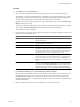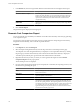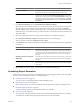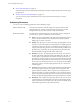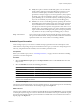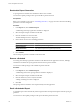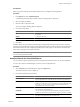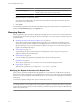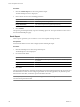User`s guide
Table Of Contents
- vCenter Chargeback User’s Guide
- Contents
- About This Book
- Introduction to vCenter Chargeback
- Installing vCenter Chargeback
- Hardware Requirements
- Software Requirements
- Prerequisites for vCenter Chargeback
- Download and Extract the vCenter Chargeback Installer
- Install vCenter Chargeback
- Create a vCenter Chargeback Cluster
- Install vCenter Chargeback with an Existing Database Schema
- Upgrading vCenter Chargeback
- Services Related to the vCenter Chargeback Application
- Accessing the vCenter Chargeback Application
- Data Collector
- Uninstall vCenter Chargeback
- Configuring Administration Settings
- Authenticating and Managing Users, Roles, and Permissions
- Managing Chargeback Hierarchies
- Creating a Chargeback Hierarchy
- Managing a Chargeback Hierarchy
- View a Chargeback Hierarchy
- Add a vCenter Chargeback Entity
- Add a vCenter Server Entity
- Rename a Chargeback Hierarchy or a Chargeback Entity
- Delete an Entity from the Hierarchy
- Delete a Chargeback Hierarchy
- Assign Attributes
- Move Entities Within a Hierarchy
- Allocate Computing Resource Units for a Chargeback Entity
- Share Virtual Machine Cost
- Backdate a Chargeback Hierarchy
- View Properties of a vCenter Server Entity
- Managing and Configuring vCenter Chargeback Cost Elements
- Generating Reports
- Monitoring System Health
- Administration Utilities
- Troubleshooting vCenter Chargeback
- Troubleshooting Utility
- Troubleshooting Issues in vCenter Chargeback
- Changed Timezone Setting Is Not Reflected
- Changes to Chargeback Hierarchy Are Not Reflected in the Concurrent User-Sessions
- Changes to the vCenter Server Hierarchy Are Not Reflected in vCenter Chargeback
- Installer Throws the SQL Driver Not Found Error
- LDAP Server Configuration Fails
- Non-English Characters Are Not Correctly Stored in the vCenter Chargeback Database
- Report Does Not Display the Disk Read and Disk Write Information
- Report Does Not Display the Memory Usage Value and the Corresponding Cost
- Report Does Not Display the Network Transmitted and Network Received Information
- Service Temporarily Unavailable Error
- Status of Failed Data Collector Is Not Reflected Immediately on the System Health Tab
- Storage Synchronization Job Fails
- Text and Messages on the vCenter Chargeback User Interface Are Not Correctly Displayed
- Unable to Access the vCenter Chargeback Application
- Unable to Add an LDAP Server
- Unable to Add vCenter Server in vCenter Chargeback
- Unable to Change the Password for the vCenter Chargeback Keystore
- Unable to Configure Another VMware Cloud Director Setup with vCenter Chargeback
- Unable to Connect to the vCenter Chargeback Database
- Unable to Connect to the vCenter Server Database
- Unable to Email Report
- Unable to Fetch the Primary Group of a LDAP User
- Unable to Use Custom SSL Certificates
- Unable to View the vCenter Chargeback Plug-In in the VI Client
- Index
Procedure
1 To display only the virtual machines in the report, click the VM View icon, which is the first icon from left
side, above the report.
The default view is the Tree view. You can revert to the Tree view by clicking the Tree View icon, which
is to the right-side of the VM View icon.
You can view informational messages related to a entity by selecting the entity. All the informational
messages related to the selected entity are displayed in the Info section below the report.
2 To remove row from the displayed report, select the row and click the Delete Selection icon (a cross sign)
above the report.
The selected entity and its child entities are removed from the report. You can add the entities back to the
report by clicking the Undo Delete icon. However, the undo delete operation is available only for the last
delete operation performed.
3 To choose the columns to be displayed in the report, click the Display Columns icon, select the required
columns, and click Done.
4 To choose the graphs to be displayed in the report, click the Display Graph icon, select the required graphs,
and click Done.
5 To rearrange the columns in the displayed report, select the column head and drag the mouse cursor to
the left or right as required. Release the mouse button to move the column to the new location.
What to do next
To save the modified report, click the Save Report icon above the report. The modified report is archived and
can be accessed from the Archived Reports page of the Reports tab.
Archive Report
A generated report can be archived and stored in the application. After you generate a report, the application
displays the generated report.
Procedure
1 Click the Save Report icon above the generated report.
A dialog reporting whether the action was successful or not is displayed.
2 Click OK.
If the report is archived successfully, the report can be accessed from the Archived Reports page.
What to do next
To know more about viewing and managing archived reports, see “Managing Archived Reports,” on
page 121.
Schedule Report
You can schedule report generation immediately after a report has been generated.
Other than the privileges required to create a report, you must have create privilege on the schedule resource
type to perform this task.
Prerequisites
Before you schedule a report, refer to “Scheduling Parameters,” on page 114 to learn about the scheduling
parameters in vCenter Chargeback.
Chapter 7 Generating Reports
VMware, Inc. 119