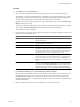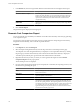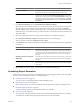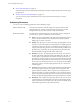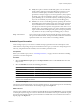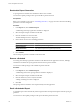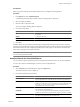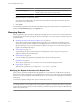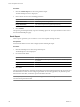User`s guide
Table Of Contents
- vCenter Chargeback User’s Guide
- Contents
- About This Book
- Introduction to vCenter Chargeback
- Installing vCenter Chargeback
- Hardware Requirements
- Software Requirements
- Prerequisites for vCenter Chargeback
- Download and Extract the vCenter Chargeback Installer
- Install vCenter Chargeback
- Create a vCenter Chargeback Cluster
- Install vCenter Chargeback with an Existing Database Schema
- Upgrading vCenter Chargeback
- Services Related to the vCenter Chargeback Application
- Accessing the vCenter Chargeback Application
- Data Collector
- Uninstall vCenter Chargeback
- Configuring Administration Settings
- Authenticating and Managing Users, Roles, and Permissions
- Managing Chargeback Hierarchies
- Creating a Chargeback Hierarchy
- Managing a Chargeback Hierarchy
- View a Chargeback Hierarchy
- Add a vCenter Chargeback Entity
- Add a vCenter Server Entity
- Rename a Chargeback Hierarchy or a Chargeback Entity
- Delete an Entity from the Hierarchy
- Delete a Chargeback Hierarchy
- Assign Attributes
- Move Entities Within a Hierarchy
- Allocate Computing Resource Units for a Chargeback Entity
- Share Virtual Machine Cost
- Backdate a Chargeback Hierarchy
- View Properties of a vCenter Server Entity
- Managing and Configuring vCenter Chargeback Cost Elements
- Generating Reports
- Monitoring System Health
- Administration Utilities
- Troubleshooting vCenter Chargeback
- Troubleshooting Utility
- Troubleshooting Issues in vCenter Chargeback
- Changed Timezone Setting Is Not Reflected
- Changes to Chargeback Hierarchy Are Not Reflected in the Concurrent User-Sessions
- Changes to the vCenter Server Hierarchy Are Not Reflected in vCenter Chargeback
- Installer Throws the SQL Driver Not Found Error
- LDAP Server Configuration Fails
- Non-English Characters Are Not Correctly Stored in the vCenter Chargeback Database
- Report Does Not Display the Disk Read and Disk Write Information
- Report Does Not Display the Memory Usage Value and the Corresponding Cost
- Report Does Not Display the Network Transmitted and Network Received Information
- Service Temporarily Unavailable Error
- Status of Failed Data Collector Is Not Reflected Immediately on the System Health Tab
- Storage Synchronization Job Fails
- Text and Messages on the vCenter Chargeback User Interface Are Not Correctly Displayed
- Unable to Access the vCenter Chargeback Application
- Unable to Add an LDAP Server
- Unable to Add vCenter Server in vCenter Chargeback
- Unable to Change the Password for the vCenter Chargeback Keystore
- Unable to Configure Another VMware Cloud Director Setup with vCenter Chargeback
- Unable to Connect to the vCenter Chargeback Database
- Unable to Connect to the vCenter Server Database
- Unable to Email Report
- Unable to Fetch the Primary Group of a LDAP User
- Unable to Use Custom SSL Certificates
- Unable to View the vCenter Chargeback Plug-In in the VI Client
- Index
Parameter Description
Report scheduling policy
This is reporting duration. The permissible values are daily, weekly,
monthly, quarterly, half-yearly, yearly, and custom.
Auto-email enable
Whether or not automatic email of the scheduled report is configured.
3 Specify the filters to sort the search results.
You can specify two filter levels. The results can be sorted based on the report name, hierarchy name,
entity name, or cost model name.
4 Click Search.
The scheduled reports that match the criteria specified by using the search parameters are displayed in the
table on the Schedule Reports page of the Reports tab.
Managing Reports
After you generate a report, the report is displayed in the application. You can remove rows and columns form
the displayed report and also rearrange the columns in the report. You can also archive, schedule, email, and
export the report.
n
Modifying the Report in the Interactive Report View on page 118
After a report is generated and displayed in the application, you can make few modifications to the
report. Starting with vCenter Chargeback 1.5, the application lets you remove rows and columns from
the generated report. You can also rearrange the columns in the report. You can chose the types of the
graphs to be included in the report.
n
Archive Report on page 119
A generated report can be archived and stored in the application. After you generate a report, the
application displays the generated report.
n
Schedule Report on page 119
You can schedule report generation immediately after a report has been generated.
n
Email Report on page 120
After a report is generated, you can send it to one or more recipients through an email.
n
Export Report on page 121
After a report is generated, you can export it to .rtf, .pdf, and .csv formats.
Modifying the Report in the Interactive Report View
After a report is generated and displayed in the application, you can make few modifications to the report.
Starting with vCenter Chargeback 1.5, the application lets you remove rows and columns from the generated
report. You can also rearrange the columns in the report. You can chose the types of the graphs to be included
in the report.
You must have update privilege on the report to modify the report view.
NOTE The changes made to the report view can be emailed or exported report only after the modified report
is archived. However, not all changes made to the generated report are included in the emailed or exported
report. Only show/hide of columns and the reordering of columns in the generated report are reflected in the
emailed or exported report.
vCenter Chargeback User’s Guide
118 VMware, Inc.